This content has been machine translated dynamically.
Dieser Inhalt ist eine maschinelle Übersetzung, die dynamisch erstellt wurde. (Haftungsausschluss)
Cet article a été traduit automatiquement de manière dynamique. (Clause de non responsabilité)
Este artículo lo ha traducido una máquina de forma dinámica. (Aviso legal)
此内容已经过机器动态翻译。 放弃
このコンテンツは動的に機械翻訳されています。免責事項
이 콘텐츠는 동적으로 기계 번역되었습니다. 책임 부인
Este texto foi traduzido automaticamente. (Aviso legal)
Questo contenuto è stato tradotto dinamicamente con traduzione automatica.(Esclusione di responsabilità))
This article has been machine translated.
Dieser Artikel wurde maschinell übersetzt. (Haftungsausschluss)
Ce article a été traduit automatiquement. (Clause de non responsabilité)
Este artículo ha sido traducido automáticamente. (Aviso legal)
この記事は機械翻訳されています.免責事項
이 기사는 기계 번역되었습니다.책임 부인
Este artigo foi traduzido automaticamente.(Aviso legal)
这篇文章已经过机器翻译.放弃
Questo articolo è stato tradotto automaticamente.(Esclusione di responsabilità))
Translation failed!
Workflow Automation: Using Custom Variables
Use Custom Variable/Calc to create variables and perform calculations from a Podio Field for later use in another Field or Field Type.
NOTE: Do not use special characters in Token Names as these can cause issues with HTML and PHP code resulting in a broken token.
For example, a Podio Date Field will return the date in the format of “dd-month-YYYY”. If you want to output this date format differently, creating a Custom Variable is required.
First, select the flow Trigger and add selected Filters
Next, add a Custom Variable/Calc and write the PHP Calculation required. These Variables always needed to be created BEFORE the action they are being used in.

The preview will show the formatted date. Please note the UI doesn’t calculate previous Variable bricks when showing in the preview so you may not see the result you want and will need to run the flow to test.
Add the Make A PDF action.
Using the Token Selector, select the Custom Variable and insert into the PDF
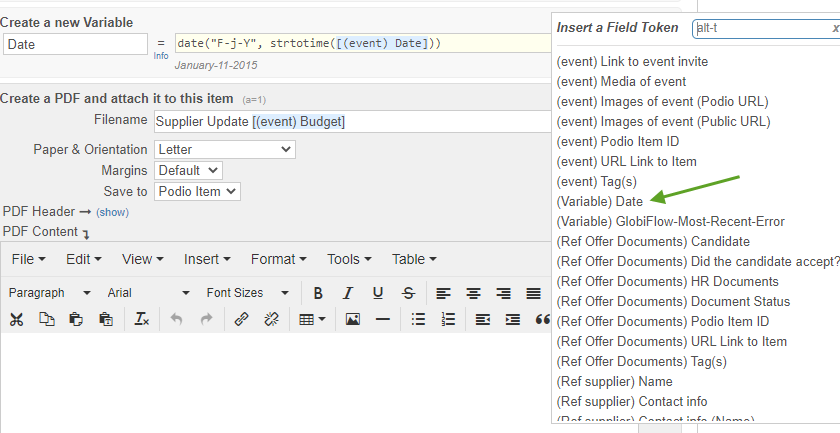
The value returned in the PDF invoice will be the formatted value.
Check your calculations using Podio Items data using Simulate Vars
See this in action in our Blog post Create a PDF Invoice with a Table of Detail Line Items
Share
Share
In this article
This Preview product documentation is Citrix Confidential.
You agree to hold this documentation confidential pursuant to the terms of your Citrix Beta/Tech Preview Agreement.
The development, release and timing of any features or functionality described in the Preview documentation remains at our sole discretion and are subject to change without notice or consultation.
The documentation is for informational purposes only and is not a commitment, promise or legal obligation to deliver any material, code or functionality and should not be relied upon in making Citrix product purchase decisions.
If you do not agree, select I DO NOT AGREE to exit.