This content has been machine translated dynamically.
Dieser Inhalt ist eine maschinelle Übersetzung, die dynamisch erstellt wurde. (Haftungsausschluss)
Cet article a été traduit automatiquement de manière dynamique. (Clause de non responsabilité)
Este artículo lo ha traducido una máquina de forma dinámica. (Aviso legal)
此内容已经过机器动态翻译。 放弃
このコンテンツは動的に機械翻訳されています。免責事項
이 콘텐츠는 동적으로 기계 번역되었습니다. 책임 부인
Este texto foi traduzido automaticamente. (Aviso legal)
Questo contenuto è stato tradotto dinamicamente con traduzione automatica.(Esclusione di responsabilità))
This article has been machine translated.
Dieser Artikel wurde maschinell übersetzt. (Haftungsausschluss)
Ce article a été traduit automatiquement. (Clause de non responsabilité)
Este artículo ha sido traducido automáticamente. (Aviso legal)
この記事は機械翻訳されています.免責事項
이 기사는 기계 번역되었습니다.책임 부인
Este artigo foi traduzido automaticamente.(Aviso legal)
这篇文章已经过机器翻译.放弃
Questo articolo è stato tradotto automaticamente.(Esclusione di responsabilità))
Translation failed!
Workflow Automation: Using the Workflow Automations Logs
The Flow Logs are a great way to troubleshoot and diagnose any errors. Viewing the Log is good practice to ensure all your flows are running correctly.
You can set up an email address to be notified anytime an error occurs and flows don’t get fully executed.Go to the LOGS tab and enter an email address for error reporting.
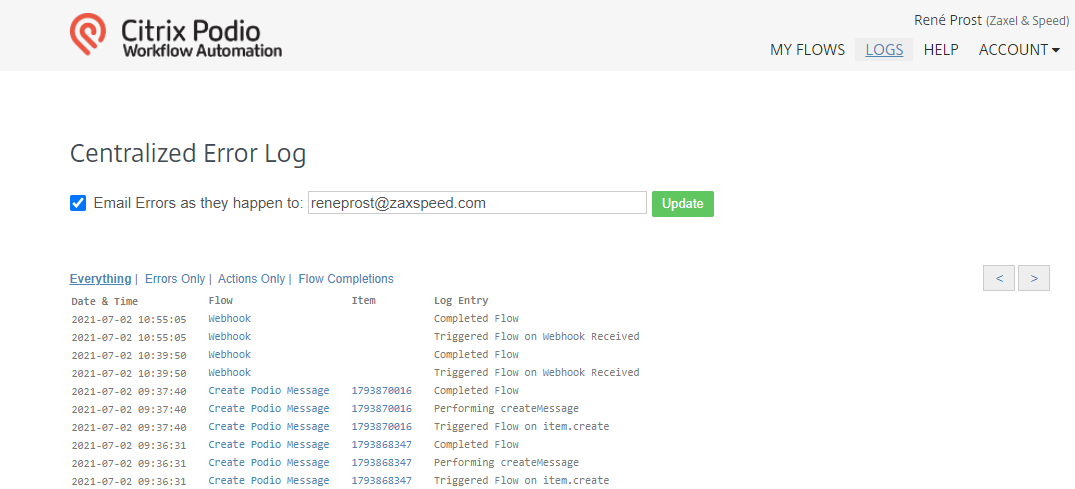
The default LOG page is the Errors Only page and will show you all your recent Errors.By selecting the link at the top of the LOG, you can also choose from:
- Actions Only for a list of recent actions performed on your account
- Flow Completions for a list of all flows that were triggered recently
- Everything for a detailed list of all recent account performance
You can view specific logs from the Edit Flow screen by selecting the Logs tab.
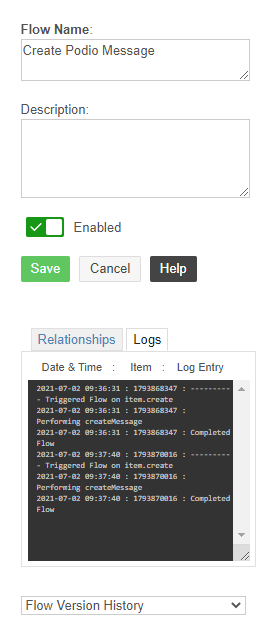
To Download a copy of a Flow Log, select the Flow from the Flow Tree and then the Logs tab. At the bottom of the Log, click the Download Log link. This will export a .txt file to your computer.
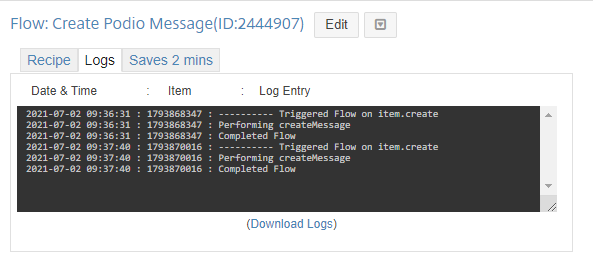
Share
Share
In this article
This Preview product documentation is Citrix Confidential.
You agree to hold this documentation confidential pursuant to the terms of your Citrix Beta/Tech Preview Agreement.
The development, release and timing of any features or functionality described in the Preview documentation remains at our sole discretion and are subject to change without notice or consultation.
The documentation is for informational purposes only and is not a commitment, promise or legal obligation to deliver any material, code or functionality and should not be relied upon in making Citrix product purchase decisions.
If you do not agree, select I DO NOT AGREE to exit.