This content has been machine translated dynamically.
Dieser Inhalt ist eine maschinelle Übersetzung, die dynamisch erstellt wurde. (Haftungsausschluss)
Cet article a été traduit automatiquement de manière dynamique. (Clause de non responsabilité)
Este artículo lo ha traducido una máquina de forma dinámica. (Aviso legal)
此内容已经过机器动态翻译。 放弃
このコンテンツは動的に機械翻訳されています。免責事項
이 콘텐츠는 동적으로 기계 번역되었습니다. 책임 부인
Este texto foi traduzido automaticamente. (Aviso legal)
Questo contenuto è stato tradotto dinamicamente con traduzione automatica.(Esclusione di responsabilità))
This article has been machine translated.
Dieser Artikel wurde maschinell übersetzt. (Haftungsausschluss)
Ce article a été traduit automatiquement. (Clause de non responsabilité)
Este artículo ha sido traducido automáticamente. (Aviso legal)
この記事は機械翻訳されています.免責事項
이 기사는 기계 번역되었습니다.책임 부인
Este artigo foi traduzido automaticamente.(Aviso legal)
这篇文章已经过机器翻译.放弃
Questo articolo è stato tradotto automaticamente.(Esclusione di responsabilità))
Translation failed!
Creating workspaces
Most work in Podio is done within workspaces. Workspaces are used to structure your work and to collaborate with specific groups of people. People generally name their workspaces after departments, clients, teams or projects (e.g. “HR”, “Intranet” or “Project Zeus”). You can then invite collaborators and add apps to the workspace to get your work done.
Create a new workspace
Any member of an organization’s Employee Network can create workspaces within that organization. External members cannot create workspaces in an organization.
If you’d like to create a new workspace, click the “Create a workspace” option in the workspace selector.
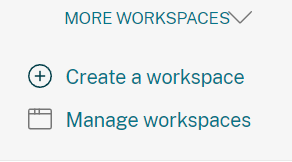
The next step is to set basic permissions for the workspace. Workspaces can either be open, allowing all internal employees in your organization to join them, or private, meaning they are strictly invite-only.
Open workspaces can also be set to auto-join. That means any new employee signing up for Podio will be automatically added to the space. Note that auto-joining does NOT affect existing users.
When you’ve created the workspace, invite your desired co-workers in and add some apps!
Share
Share
In this article
This Preview product documentation is Citrix Confidential.
You agree to hold this documentation confidential pursuant to the terms of your Citrix Beta/Tech Preview Agreement.
The development, release and timing of any features or functionality described in the Preview documentation remains at our sole discretion and are subject to change without notice or consultation.
The documentation is for informational purposes only and is not a commitment, promise or legal obligation to deliver any material, code or functionality and should not be relied upon in making Citrix product purchase decisions.
If you do not agree, select I DO NOT AGREE to exit.