This content has been machine translated dynamically.
Dieser Inhalt ist eine maschinelle Übersetzung, die dynamisch erstellt wurde. (Haftungsausschluss)
Cet article a été traduit automatiquement de manière dynamique. (Clause de non responsabilité)
Este artículo lo ha traducido una máquina de forma dinámica. (Aviso legal)
此内容已经过机器动态翻译。 放弃
このコンテンツは動的に機械翻訳されています。免責事項
이 콘텐츠는 동적으로 기계 번역되었습니다. 책임 부인
Este texto foi traduzido automaticamente. (Aviso legal)
Questo contenuto è stato tradotto dinamicamente con traduzione automatica.(Esclusione di responsabilità))
This article has been machine translated.
Dieser Artikel wurde maschinell übersetzt. (Haftungsausschluss)
Ce article a été traduit automatiquement. (Clause de non responsabilité)
Este artículo ha sido traducido automáticamente. (Aviso legal)
この記事は機械翻訳されています.免責事項
이 기사는 기계 번역되었습니다.책임 부인
Este artigo foi traduzido automaticamente.(Aviso legal)
这篇文章已经过机器翻译.放弃
Questo articolo è stato tradotto automaticamente.(Esclusione di responsabilità))
Translation failed!
Workspace/App selector
In the top left corner of Podio, you’ll see the “Choose a workspace” field. Click here and you’ll find a list of your workspaces.
Pro tip:
Select G on your keyboard and the workspace menu will open. Start typing the name of your desired workspace and press Enter when it appears below to go to the workspace.
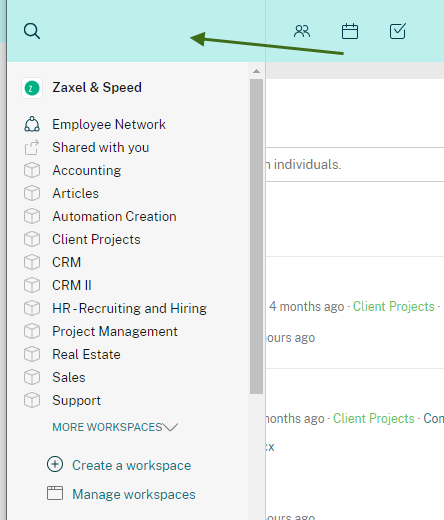
If you’d like to go straight to a specific app instead of going to the workspace first, start typing the name of the app to see the options adjust based on what you’ve typed. You can then use the “+” button next to any app to create an item in that app.
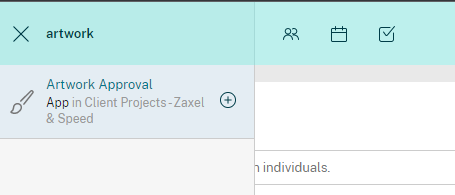
Pro tip:
When you’ve typed the name of the app where you’d like to add a new item, hit Shift + Enter on your keyboard to go straight to the item creator for that app.
More tips
How do I leave a workspace?
If you will like to leave a workspace you are no longer using, click to view the workspace, then click the wrench icon above the workspace activity stream. You will find the “Leave Workspace” option there.
How do I access the Workspace Settings?
You can also click on the wrench that appears above the workspace activity stream to access the Workspace Settings. You need to be workspace admin to access the settings.

Share
Share
In this article
This Preview product documentation is Citrix Confidential.
You agree to hold this documentation confidential pursuant to the terms of your Citrix Beta/Tech Preview Agreement.
The development, release and timing of any features or functionality described in the Preview documentation remains at our sole discretion and are subject to change without notice or consultation.
The documentation is for informational purposes only and is not a commitment, promise or legal obligation to deliver any material, code or functionality and should not be relied upon in making Citrix product purchase decisions.
If you do not agree, select I DO NOT AGREE to exit.