This content has been machine translated dynamically.
Dieser Inhalt ist eine maschinelle Übersetzung, die dynamisch erstellt wurde. (Haftungsausschluss)
Cet article a été traduit automatiquement de manière dynamique. (Clause de non responsabilité)
Este artículo lo ha traducido una máquina de forma dinámica. (Aviso legal)
此内容已经过机器动态翻译。 放弃
このコンテンツは動的に機械翻訳されています。免責事項
이 콘텐츠는 동적으로 기계 번역되었습니다. 책임 부인
Este texto foi traduzido automaticamente. (Aviso legal)
Questo contenuto è stato tradotto dinamicamente con traduzione automatica.(Esclusione di responsabilità))
This article has been machine translated.
Dieser Artikel wurde maschinell übersetzt. (Haftungsausschluss)
Ce article a été traduit automatiquement. (Clause de non responsabilité)
Este artículo ha sido traducido automáticamente. (Aviso legal)
この記事は機械翻訳されています.免責事項
이 기사는 기계 번역되었습니다.책임 부인
Este artigo foi traduzido automaticamente.(Aviso legal)
这篇文章已经过机器翻译.放弃
Questo articolo è stato tradotto automaticamente.(Esclusione di responsabilità))
Translation failed!
Updating and editing your profile
Having a completed Podio profile really helps you and your colleagues “see” who you’re working together with.
So look to the profile icon in the top blue bar, and select “My profile”.
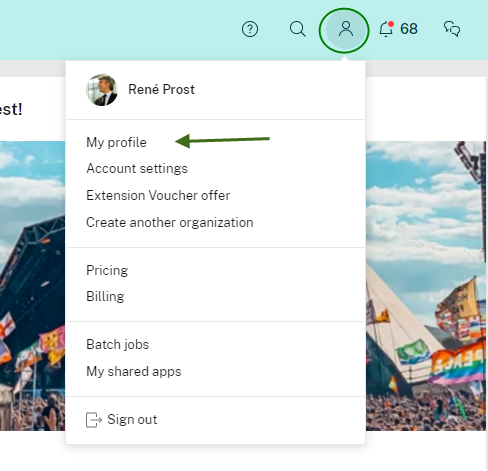
From here you can add a profile picture, some skills and your profiles on various social networks.
If your image exceeds the maximum dimensions (800x800), or the maximum size (2048 KB), a notification appears. Try minimizing the image file in a photo editor and repeat the procedure. If you use Gravatar with the same email address you use for Podio it will automatically add your Gravatar picture.
Add your phone number to your profile to create a company-wide phone book which is always updated.
The emails you add to your profile do not have to be the same as the ones you add to your account. If you would like to have your profile information updated or removed from Podio, this can be done from this page as well.
Remember to click save when you’re done.
Public Profile Information
Profile information can be seen by all of your connections in Podio. This means all of your colleagues, external members that you collaborate with, and members inside of community workspaces that you’re a part of will all be able to view your Podio Profile information. Profile Information can also be seen publicly when you participate in public forums, such as the Podio App Market. You can edit and remove any unwanted profile information at any time by editing your profile information.
Shared Profile Information:
- Profile Picture
- Phone
- Location
- Address
Important note: Please be aware that updating the profile information (what others can see) is different from updating your account information.
Share
Share
In this article
This Preview product documentation is Citrix Confidential.
You agree to hold this documentation confidential pursuant to the terms of your Citrix Beta/Tech Preview Agreement.
The development, release and timing of any features or functionality described in the Preview documentation remains at our sole discretion and are subject to change without notice or consultation.
The documentation is for informational purposes only and is not a commitment, promise or legal obligation to deliver any material, code or functionality and should not be relied upon in making Citrix product purchase decisions.
If you do not agree, select I DO NOT AGREE to exit.