This content has been machine translated dynamically.
Dieser Inhalt ist eine maschinelle Übersetzung, die dynamisch erstellt wurde. (Haftungsausschluss)
Cet article a été traduit automatiquement de manière dynamique. (Clause de non responsabilité)
Este artículo lo ha traducido una máquina de forma dinámica. (Aviso legal)
此内容已经过机器动态翻译。 放弃
このコンテンツは動的に機械翻訳されています。免責事項
이 콘텐츠는 동적으로 기계 번역되었습니다. 책임 부인
Este texto foi traduzido automaticamente. (Aviso legal)
Questo contenuto è stato tradotto dinamicamente con traduzione automatica.(Esclusione di responsabilità))
This article has been machine translated.
Dieser Artikel wurde maschinell übersetzt. (Haftungsausschluss)
Ce article a été traduit automatiquement. (Clause de non responsabilité)
Este artículo ha sido traducido automáticamente. (Aviso legal)
この記事は機械翻訳されています.免責事項
이 기사는 기계 번역되었습니다.책임 부인
Este artigo foi traduzido automaticamente.(Aviso legal)
这篇文章已经过机器翻译.放弃
Questo articolo è stato tradotto automaticamente.(Esclusione di responsabilità))
Translation failed!
App settings
You can adjust the settings in your app to fine-tune the way others can interact with it. To get to the app settings, click the wrench icon in the upper right when viewing your app, then click “App settings”.
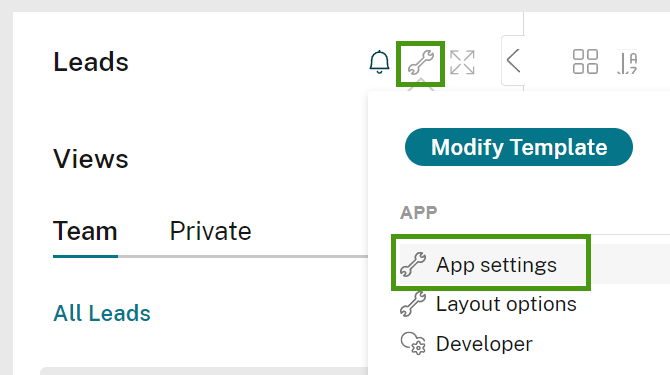
From here you will see various options you can set for your app.
General Settings
You can adjust the following from the General tab:
- App Name
- Item Name: The name of each individual item in your app (e.g. “Deliverable” or “Project”)
- App Icon: Use the search tool to find an icon that fits your app
- Default App View: The layout that all users will see when they first visit your app (they can adjust this to their preference later if needed)
- App Description: This will appear on the right side of the page when viewing your app
- Instructions for creating an item: This will appear on the right side when adding an item to the app
Advanced Settings
Click the Advanced tab on the left to get to the advanced settings.
- Do not post new items to stream: A new post will not be created in the activity stream when an item is added to the app
- Do not post item edits to stream: Editing an item will not create a new post in the activity stream. Note that adding comments and tasks to the item will still create a new post, and the recent activity for the item will also be shown in the post, including any recent item edits
- Disable notifications for items created / edited / deleted for users that follow this app: Anyone following the app or items within the app will not receive notifications related to the app
- Don’t let members add items to this app: Only admins may create items in the app - regular and light members cannot add items
- Don’t let members edit items in this app:Only admins may edit items in the app - regular and light members cannot edit items
- Disable comments: Comments are completely disabled in the app
- Show unique ID
Refer to Creating apps to learn more about creating your own custom apps.
Share
Share
In this article
This Preview product documentation is Citrix Confidential.
You agree to hold this documentation confidential pursuant to the terms of your Citrix Beta/Tech Preview Agreement.
The development, release and timing of any features or functionality described in the Preview documentation remains at our sole discretion and are subject to change without notice or consultation.
The documentation is for informational purposes only and is not a commitment, promise or legal obligation to deliver any material, code or functionality and should not be relied upon in making Citrix product purchase decisions.
If you do not agree, select I DO NOT AGREE to exit.