Workflow Automation: Project Management App Pack
This article provides information and setup instructions for the Podio Workflow Automation (PWA) flows included in the Project Management App Pack published on the Podio App market.
Installing the App Pack and Flows
In order to use the included PWA flows, your Podio organization needs to be licensed with Podio Premium. After installing the App Pack from the App Market, you will need to refresh within your Podio Workflow Automation console. Note that you must refresh PWA after installing the App Pack, and before making any modifications to any app in the pack. If you make any changes to apps before refreshing in PWA, the flows for that app will not install.
If you have installed this pack into a workspace that is within a Podio organization on Podio Free, Podio Basic, or Podio Plus, you must upgrade your Podio organization to Podio Premium first, and then reinstall the app pack.
Projects App Automation - Status report PDF
The Projects app includes a field called “Ask Podio To..” that includes a button to “Generate a Project Status Report.”
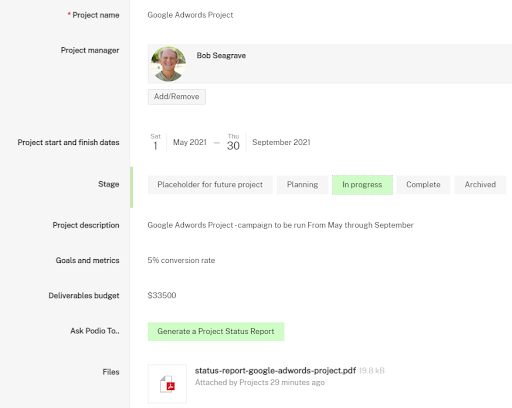
When clicked, a PDF will be generated with details about the project. A sample report is shown below.
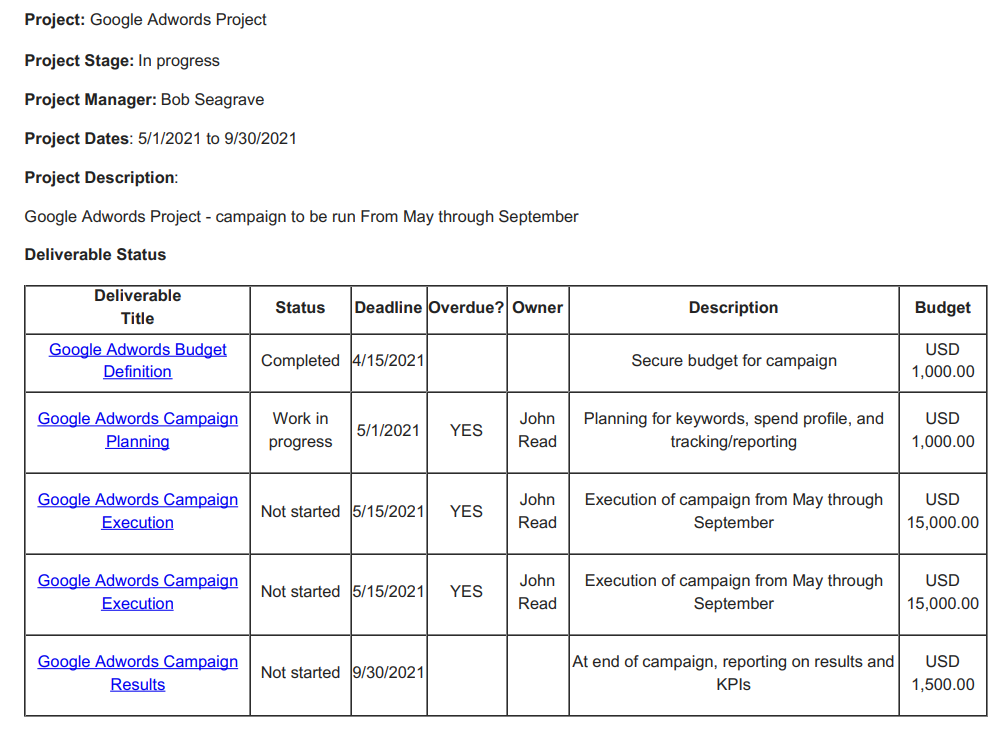
Additional customization of this PDF is possible by updating the Projects flow “1-1-1 Generate Project Status Report”
Set Project Stage to “Complete” when all Deliverables are Completed
When a Deliverable associated with a Project is updated to a Status of “Completed,” a PWA flow on the Deliverables app (flow “1-1 Deliverable Completed; Check Stage of Project”) will run a check on all of the related Deliverables for the project. If all of the Deliverables for the Project have a Status of “Completed,” then the Project’s “Project Stage” field will be updated to “Complete.”
Automatically Updating the Deadline Status of Deliverables
The Deliverables app includes a field called “Deadline Status” that allows overdue deliverables to be flagged with a specific category. There is a Date/Day flow “1-0 Overdue Deliverable Checks” that runs every morning for any Deliverable whose Deadline date is in the past. In addition, Deliverables app flows 1-1, 1-1-1, and 1-2 will automatically update the Deadline Status field based on changes to the Status and Deadline fields. For example:
- If a Deliverable’s Deadline Status is “Overdue” and the Deadline date is updated to a future date, the Deadline Status field will be cleared.
- When a Deliverable’s Status is updated to “Complete,” the Deadline Status field will be cleared
- When a Deliverable’s Status is updated from “Complete” to some other value, and the Deadline date is in the past, the Deadline Status will be set to “Overdue”