This content has been machine translated dynamically.
Dieser Inhalt ist eine maschinelle Übersetzung, die dynamisch erstellt wurde. (Haftungsausschluss)
Cet article a été traduit automatiquement de manière dynamique. (Clause de non responsabilité)
Este artículo lo ha traducido una máquina de forma dinámica. (Aviso legal)
此内容已经过机器动态翻译。 放弃
このコンテンツは動的に機械翻訳されています。免責事項
이 콘텐츠는 동적으로 기계 번역되었습니다. 책임 부인
Este texto foi traduzido automaticamente. (Aviso legal)
Questo contenuto è stato tradotto dinamicamente con traduzione automatica.(Esclusione di responsabilità))
This article has been machine translated.
Dieser Artikel wurde maschinell übersetzt. (Haftungsausschluss)
Ce article a été traduit automatiquement. (Clause de non responsabilité)
Este artículo ha sido traducido automáticamente. (Aviso legal)
この記事は機械翻訳されています.免責事項
이 기사는 기계 번역되었습니다.책임 부인
Este artigo foi traduzido automaticamente.(Aviso legal)
这篇文章已经过机器翻译.放弃
Questo articolo è stato tradotto automaticamente.(Esclusione di responsabilità))
Translation failed!
Overview of tasks
Tasks in Podio can be used for quick “to-do”s for you and your team members. A task can be created and assigned from any workspace, app, or app item. This gives you a quick and easy way to allocate specific action items to members of your team.
We recommend watching this video overview about Podio Tasks:
You can access your own tasks via the tasks icon in the top blue bar.
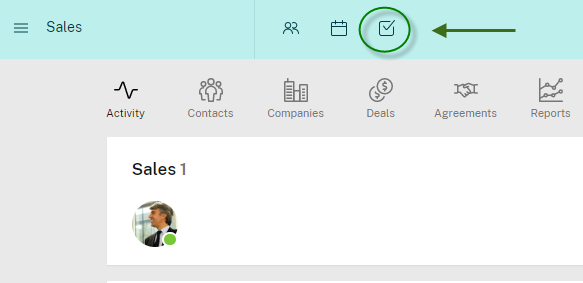
Here is a quick video tutorial to show you the basics around Podio tasks:
There are a couple of ways to create tasks in Podio:
-
Hit ’T’ on your keyboard from anywhere to create a task linked to the item/page that you’re looking at.
- Click the task icon in the top blue bar (shown above). This is also a complete overview of your existing tasks, tasks you delegated, and tasks you are working on.
- You can create a task via email - hit the “Create a task from email” link on the right side of your tasks page.
- You can give a task to someone on Podio by going to their profile page and adding it from there.
- On any app item in Podio, find the Tasks section at the bottom and click “Add task”.
If you want to create a task from your email that is directly related to a workspace, follow these steps:
- Click on “[workspace name] tasks” on the right side of the activity stream of a workspace.
- Here you find a link called “Create task from email”.
- Use this address to create tasks related to the specific workspace by sending an email.
When creating a task, you can assign the task to anyone. This includes people who haven’t signed up for Podio yet - see this article for information on assigning tasks to others.
Share
Share
In this article
This Preview product documentation is Citrix Confidential.
You agree to hold this documentation confidential pursuant to the terms of your Citrix Beta/Tech Preview Agreement.
The development, release and timing of any features or functionality described in the Preview documentation remains at our sole discretion and are subject to change without notice or consultation.
The documentation is for informational purposes only and is not a commitment, promise or legal obligation to deliver any material, code or functionality and should not be relied upon in making Citrix product purchase decisions.
If you do not agree, select I DO NOT AGREE to exit.