This content has been machine translated dynamically.
Dieser Inhalt ist eine maschinelle Übersetzung, die dynamisch erstellt wurde. (Haftungsausschluss)
Cet article a été traduit automatiquement de manière dynamique. (Clause de non responsabilité)
Este artículo lo ha traducido una máquina de forma dinámica. (Aviso legal)
此内容已经过机器动态翻译。 放弃
このコンテンツは動的に機械翻訳されています。免責事項
이 콘텐츠는 동적으로 기계 번역되었습니다. 책임 부인
Este texto foi traduzido automaticamente. (Aviso legal)
Questo contenuto è stato tradotto dinamicamente con traduzione automatica.(Esclusione di responsabilità))
This article has been machine translated.
Dieser Artikel wurde maschinell übersetzt. (Haftungsausschluss)
Ce article a été traduit automatiquement. (Clause de non responsabilité)
Este artículo ha sido traducido automáticamente. (Aviso legal)
この記事は機械翻訳されています.免責事項
이 기사는 기계 번역되었습니다.책임 부인
Este artigo foi traduzido automaticamente.(Aviso legal)
这篇文章已经过机器翻译.放弃
Questo articolo è stato tradotto automaticamente.(Esclusione di responsabilità))
Translation failed!
Showing or hiding fields in an app
By default, all fields in your app are shown when viewing an item. This can create unnecessary clutter on an item if a lot of fields are left empty, or if you have fields acting as placeholder values to be used in workflows or calculations. So, in the app template, you have the option to hide certain fields in the app when they are left empty, or to always hide them regardless of whether or not they hold a value.
To use these options, click the dropdown menu to the left of any field in the app template. Select “Hidden if empty” to hide the field when there is no value, or select “Always hidden” to always hide the value. If a field is always hidden, this means it will be hidden in the create, view and edit modes for your items. This option should only be used for fields that act as placeholders in workflows or calculations that don’t actually need to be viewed on the item.
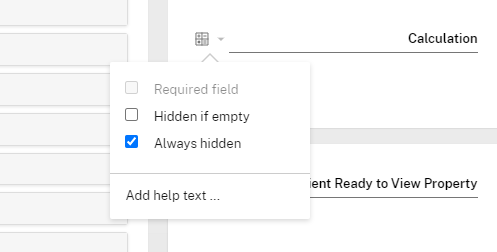
If an empty field is hidden and you’d like to add content to it, select the “Show hidden fields” option just above the Files section for the item, or hit “H” on your keyboard to show or hide the fields. Note that this will only reveal fields marked as “Hidden if empty”, and will not reveal fields marked as “Always hidden”.
Notes on fields that are always hidden:
- The first field in the app cannot be hidden
- Required fields cannot be hidden. This means default fields for Contact app types cannot be hidden since they are required
- Hidden fields can still be accessed to be used in workflows
Share
Share
In this article
This Preview product documentation is Citrix Confidential.
You agree to hold this documentation confidential pursuant to the terms of your Citrix Beta/Tech Preview Agreement.
The development, release and timing of any features or functionality described in the Preview documentation remains at our sole discretion and are subject to change without notice or consultation.
The documentation is for informational purposes only and is not a commitment, promise or legal obligation to deliver any material, code or functionality and should not be relied upon in making Citrix product purchase decisions.
If you do not agree, select I DO NOT AGREE to exit.