This content has been machine translated dynamically.
Dieser Inhalt ist eine maschinelle Übersetzung, die dynamisch erstellt wurde. (Haftungsausschluss)
Cet article a été traduit automatiquement de manière dynamique. (Clause de non responsabilité)
Este artículo lo ha traducido una máquina de forma dinámica. (Aviso legal)
此内容已经过机器动态翻译。 放弃
このコンテンツは動的に機械翻訳されています。免責事項
이 콘텐츠는 동적으로 기계 번역되었습니다. 책임 부인
Este texto foi traduzido automaticamente. (Aviso legal)
Questo contenuto è stato tradotto dinamicamente con traduzione automatica.(Esclusione di responsabilità))
This article has been machine translated.
Dieser Artikel wurde maschinell übersetzt. (Haftungsausschluss)
Ce article a été traduit automatiquement. (Clause de non responsabilité)
Este artículo ha sido traducido automáticamente. (Aviso legal)
この記事は機械翻訳されています.免責事項
이 기사는 기계 번역되었습니다.책임 부인
Este artigo foi traduzido automaticamente.(Aviso legal)
这篇文章已经过机器翻译.放弃
Questo articolo è stato tradotto automaticamente.(Esclusione di responsabilità))
Translation failed!
App layouts
Your Podio apps can be viewed in the following layouts:
Pro Tip: You can filter, sort, and save different views of your app. See Views, filters, and reports to learn more.
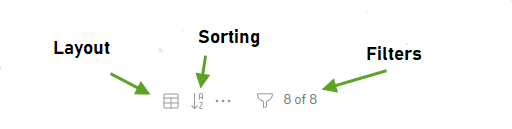
Badge Layout
Displays your app items in “badges”, showing snapshots of your app items.
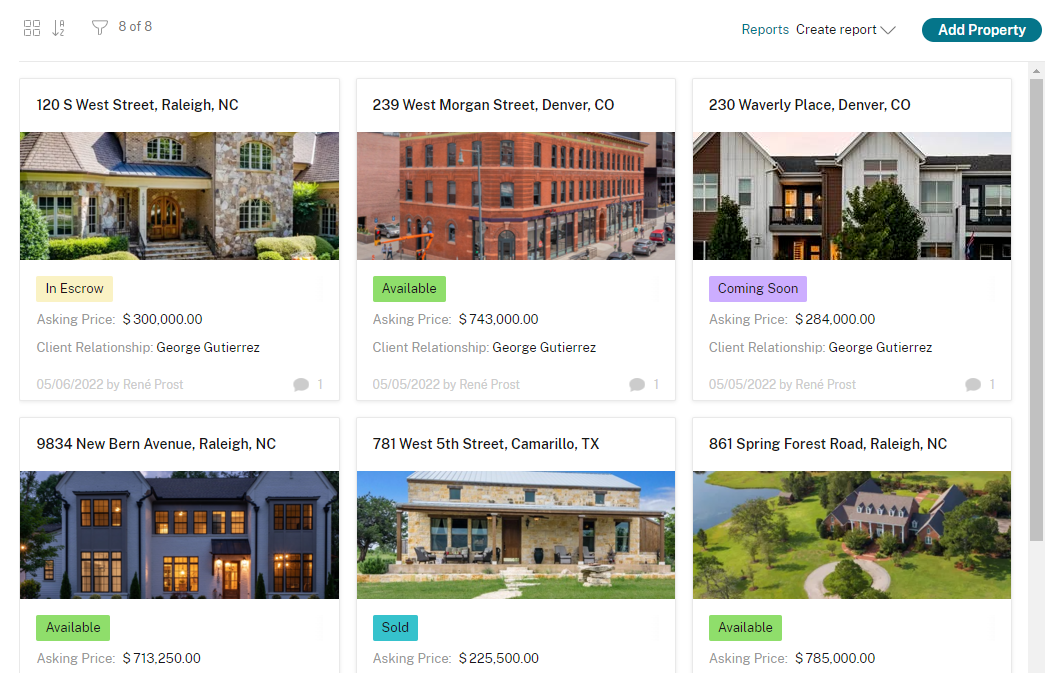
To customize what is shown in the badges, click the wrench icon in the upper left when viewing the app. Select “Layout options”, and you will be brought to the Badge Layout options by default.
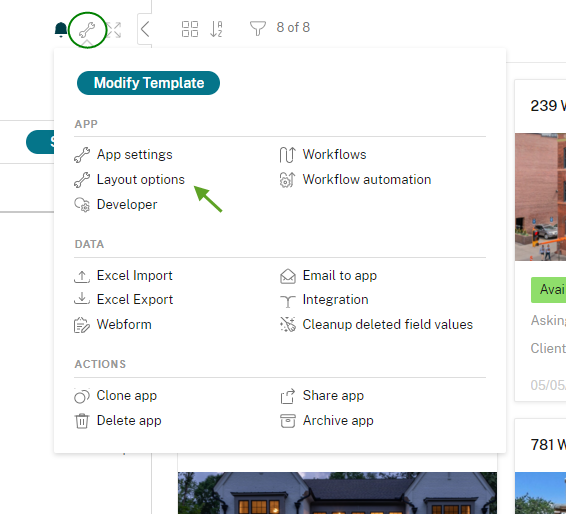
From here you can select which fields appear within the badges. Select None in any section to hide that area and make the badges smaller. This ensures that you only see the information that is relevant to you in your badges.
Table Layout
App items are displayed in a table layout. Click the tool icon above your app items to customize which columns appear in this layout. Click the top of any column to sort by that column.
Use the arrow buttons in the top corners to view columns that aren’t shown.
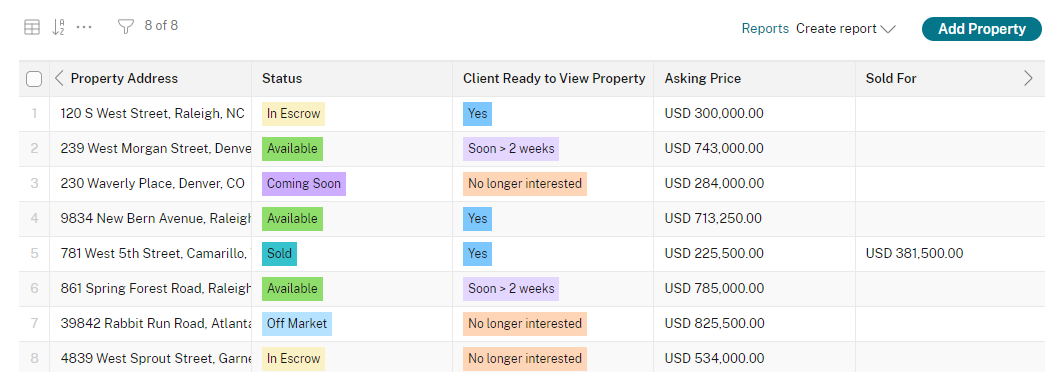
New Table Layout
With this new Table layout, you can:
- Pin Columns
- Reorder Columns
- Seamlessly adjust column width
- Frozen header while scrolling
App Admins can set this new table layout as the default layout of an App from App Settings.
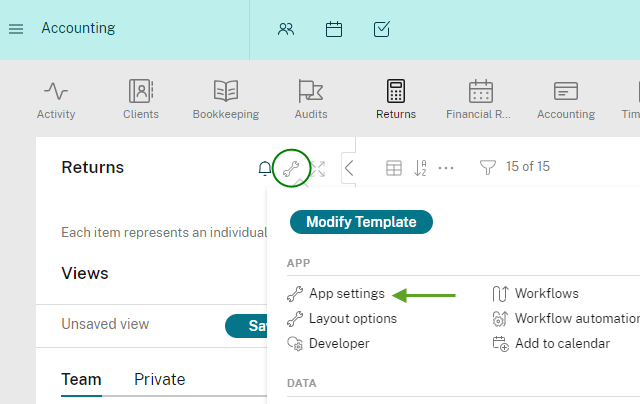
Stream Layout
Shows app items by recent activity, in a layout similar to the Activity Stream.
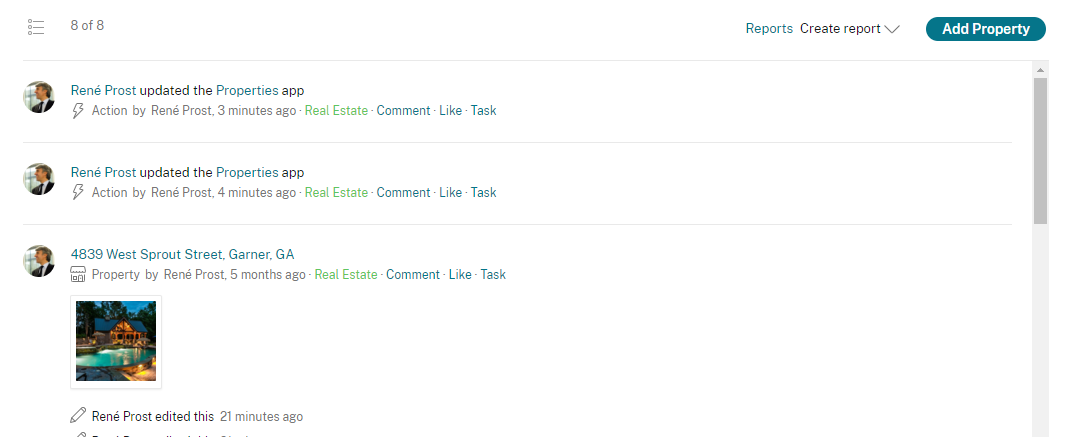
Calendar Layout
Best for Event Apps - shows your app items on a calendar, based on the date set for each item.
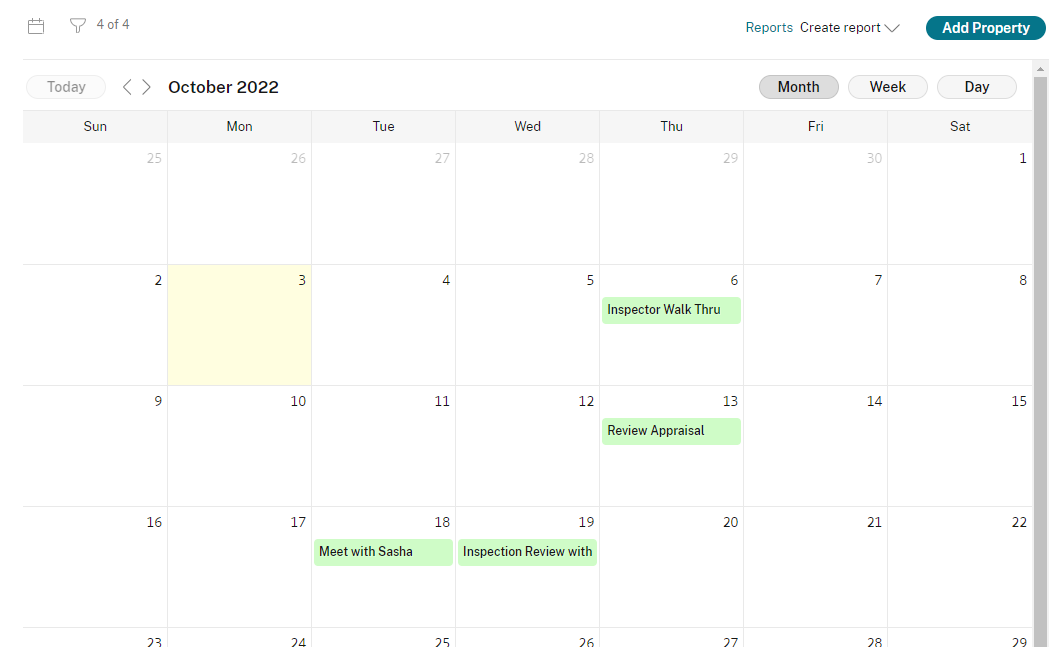
Card Layout
Card Layout is a way of visually displaying the items in your apps, enabling you to put projects and deliverables (or any other type of information) on “cards” that are categorized to display progress through different stages of your workflow. You can drag and drop these cards to easily reorder or assign new categories.
To customize what is shown in the cards, click the wrench icon in the upper left when viewing the app. Select “Layout options” and find the “Card Layout” tab at the top.
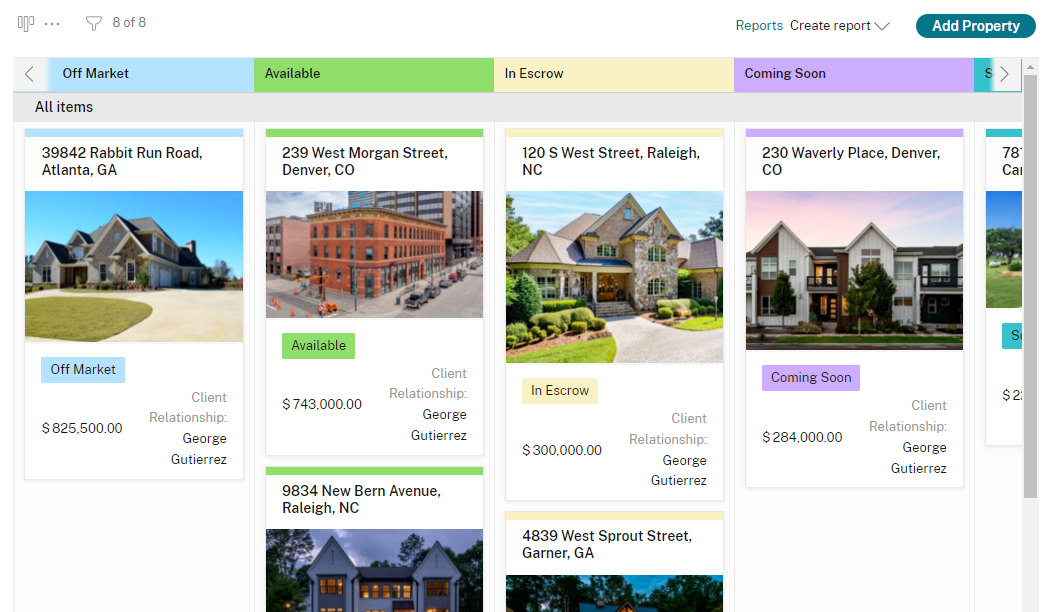
From here you can select which fields appear within the cards. Select None in any section to hide that area and make the cards smaller. This ensures that you only see the information that is relevant to you in your cards.
Share
Share
In this article
This Preview product documentation is Citrix Confidential.
You agree to hold this documentation confidential pursuant to the terms of your Citrix Beta/Tech Preview Agreement.
The development, release and timing of any features or functionality described in the Preview documentation remains at our sole discretion and are subject to change without notice or consultation.
The documentation is for informational purposes only and is not a commitment, promise or legal obligation to deliver any material, code or functionality and should not be relied upon in making Citrix product purchase decisions.
If you do not agree, select I DO NOT AGREE to exit.