This content has been machine translated dynamically.
Dieser Inhalt ist eine maschinelle Übersetzung, die dynamisch erstellt wurde. (Haftungsausschluss)
Cet article a été traduit automatiquement de manière dynamique. (Clause de non responsabilité)
Este artículo lo ha traducido una máquina de forma dinámica. (Aviso legal)
此内容已经过机器动态翻译。 放弃
このコンテンツは動的に機械翻訳されています。免責事項
이 콘텐츠는 동적으로 기계 번역되었습니다. 책임 부인
Este texto foi traduzido automaticamente. (Aviso legal)
Questo contenuto è stato tradotto dinamicamente con traduzione automatica.(Esclusione di responsabilità))
This article has been machine translated.
Dieser Artikel wurde maschinell übersetzt. (Haftungsausschluss)
Ce article a été traduit automatiquement. (Clause de non responsabilité)
Este artículo ha sido traducido automáticamente. (Aviso legal)
この記事は機械翻訳されています.免責事項
이 기사는 기계 번역되었습니다.책임 부인
Este artigo foi traduzido automaticamente.(Aviso legal)
这篇文章已经过机器翻译.放弃
Questo articolo è stato tradotto automaticamente.(Esclusione di responsabilità))
Translation failed!
Single App Sharing
Podio gives you the option to share a Workspace, Item, or App with another user.
With sharing an App, you have the ability to share with an Employee and give them edit access, or to share with a Client user, giving them read-only access. This will allow for greater collaboration across Workspaces without risking the privacy of all the Apps across your Workspace. This means no matter what Workspace an App is located in, you can share specific Apps with your users without them being able to see the confidential data in other Apps within that Workspace.
Need a reminder of how Podio is structured? See the video here.
1. Click on the Share icon next to the App Name. You can share the app with:
- An Employee: This means this user will have edit access to the app and in case is a new user, will be counted towards your license/seat count
- A Client: This means this user will have read-only access to the app and will NOT be counted towards your license/seat count. Clients will be able to add comments, upload files, and create tasks.
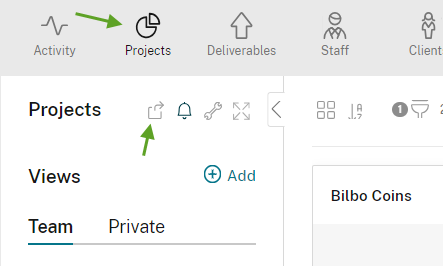
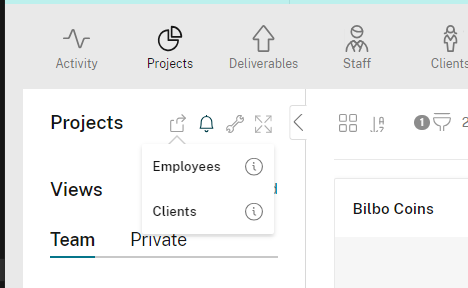
2. Enter the user name with whom you want to share the app
3. Once an app has been shared with another user, the user gets a notification and can view all the apps shared with them in the “Shared with me section” under the organization name
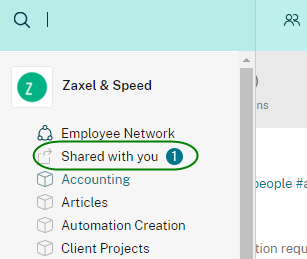
4. If you click the “Shared with…” link, you’ll be able to view all users with whom an app has been shared and who added them. You can also go to your Manage Members to see who Apps have been shared with.

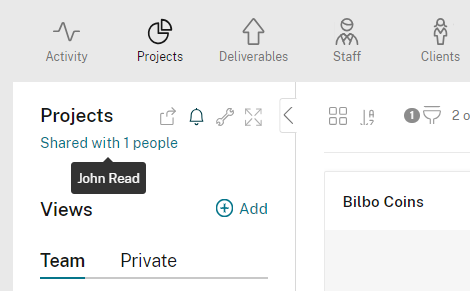
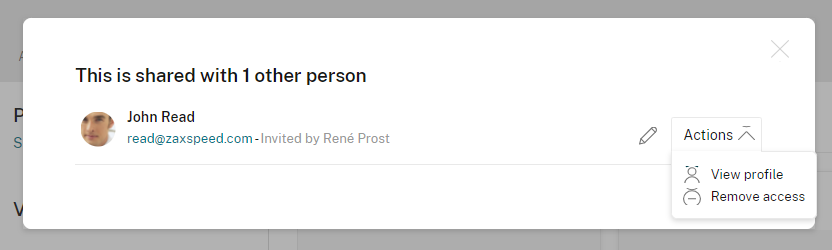
To remove someone’s access, you’ll click the Actions drop-down and select “Remove Access”
Other Sharing Options:
Note:
-
App Sharing will not work in a scenario where the user is already part of that workspace. Eg: sharing of an app with employee permissions in Step 1 when the user is already a client or vice versa in that workspace will not work.
-
App sharing does not support user promotion from client to employee. This is to prevent regular employees who have access to share an app from consuming licenses or changing member roles and hence permissions in other workspaces. Eg: if you are trying to share an app with employee permissions in Step 1, with a user who is already part of the organization in a different workspace as a client, the app sharing will not work.
-
App sharing supports adding an existing employee who is part of another workspace to an app with read-only access.
Share
Share
In this article
This Preview product documentation is Citrix Confidential.
You agree to hold this documentation confidential pursuant to the terms of your Citrix Beta/Tech Preview Agreement.
The development, release and timing of any features or functionality described in the Preview documentation remains at our sole discretion and are subject to change without notice or consultation.
The documentation is for informational purposes only and is not a commitment, promise or legal obligation to deliver any material, code or functionality and should not be relied upon in making Citrix product purchase decisions.
If you do not agree, select I DO NOT AGREE to exit.