This content has been machine translated dynamically.
Dieser Inhalt ist eine maschinelle Übersetzung, die dynamisch erstellt wurde. (Haftungsausschluss)
Cet article a été traduit automatiquement de manière dynamique. (Clause de non responsabilité)
Este artículo lo ha traducido una máquina de forma dinámica. (Aviso legal)
此内容已经过机器动态翻译。 放弃
このコンテンツは動的に機械翻訳されています。免責事項
이 콘텐츠는 동적으로 기계 번역되었습니다. 책임 부인
Este texto foi traduzido automaticamente. (Aviso legal)
Questo contenuto è stato tradotto dinamicamente con traduzione automatica.(Esclusione di responsabilità))
This article has been machine translated.
Dieser Artikel wurde maschinell übersetzt. (Haftungsausschluss)
Ce article a été traduit automatiquement. (Clause de non responsabilité)
Este artículo ha sido traducido automáticamente. (Aviso legal)
この記事は機械翻訳されています.免責事項
이 기사는 기계 번역되었습니다.책임 부인
Este artigo foi traduzido automaticamente.(Aviso legal)
这篇文章已经过机器翻译.放弃
Questo articolo è stato tradotto automaticamente.(Esclusione di responsabilità))
Translation failed!
Workflow Automation: Assign a Podio Task
Use Assign Task to assign a Task to a Podio User.
Learn how to trigger a flow when this Task is completed using the Trigger on Task Completion
Please note that Podio tasks are designed for quick to-dos for you and your team. For bigger tasks and more flexibility, Podio and Workflow Automation recommend creating a separate task app.More information can be found on how to do this in the Podio Help section.
For this example, in the App for Vacation Request. When a new item is created, a Podio task will be created for the HR manager to approve or deny the request.
Start the flow to Trigger on Item Created from the Vacation Request App
Add the Assign Task action and create the Task template.
-
Tasks can be assigned to any workspace member, the Item Creator or Item Revisor. If there is a contact field on the item, this will also be available in the dropdown. The Date and Time can be set. Use the Current (time/date action is completed) setting or use a Date field on the Podio Item to adjust the date and time accordingly.
-
This task can also be set to Private so that it is not visible to the whole Workspace
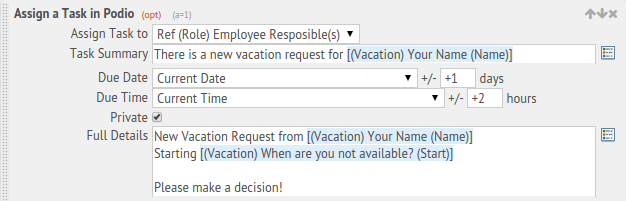
Additional Options:
- Assigned By - Choose whether the App or an Admin Member assigns the task

Now, when a new vacation request has been submitted, the manager will be assigned a task that is due 2 hours after the vacation was requested.
Share
Share
In this article
This Preview product documentation is Citrix Confidential.
You agree to hold this documentation confidential pursuant to the terms of your Citrix Beta/Tech Preview Agreement.
The development, release and timing of any features or functionality described in the Preview documentation remains at our sole discretion and are subject to change without notice or consultation.
The documentation is for informational purposes only and is not a commitment, promise or legal obligation to deliver any material, code or functionality and should not be relied upon in making Citrix product purchase decisions.
If you do not agree, select I DO NOT AGREE to exit.