This content has been machine translated dynamically.
Dieser Inhalt ist eine maschinelle Übersetzung, die dynamisch erstellt wurde. (Haftungsausschluss)
Cet article a été traduit automatiquement de manière dynamique. (Clause de non responsabilité)
Este artículo lo ha traducido una máquina de forma dinámica. (Aviso legal)
此内容已经过机器动态翻译。 放弃
このコンテンツは動的に機械翻訳されています。免責事項
이 콘텐츠는 동적으로 기계 번역되었습니다. 책임 부인
Este texto foi traduzido automaticamente. (Aviso legal)
Questo contenuto è stato tradotto dinamicamente con traduzione automatica.(Esclusione di responsabilità))
This article has been machine translated.
Dieser Artikel wurde maschinell übersetzt. (Haftungsausschluss)
Ce article a été traduit automatiquement. (Clause de non responsabilité)
Este artículo ha sido traducido automáticamente. (Aviso legal)
この記事は機械翻訳されています.免責事項
이 기사는 기계 번역되었습니다.책임 부인
Este artigo foi traduzido automaticamente.(Aviso legal)
这篇文章已经过机器翻译.放弃
Questo articolo è stato tradotto automaticamente.(Esclusione di responsabilità))
Translation failed!
Workflow Automation: Attach Files
Use Attach File(s) to attach a file or files from previously collected Items. Files with Workflow Automation cannot be pushed, they can only be pulled. That means that the destination item does the work.
Note: These files must be uploaded to the Podio item directly and not externally on Dropbox, Google Drive, etc.
For example, Workflow Automation is a great tool for archiving Items from App A to App B. When creating an Archive App, be sure to include a Relationship field to the Original App.
First, create a flow to make a copy of the Item in App A
-
Set flow to Trigger on Update of an Item in App A

-
Add Filters to decide if the flow has run
-
Add the Create Item action to create in App B and copy all fields over. Don’t forget to set up the relationship to this Item on the new Item and activate the Hook Event option under (opt)
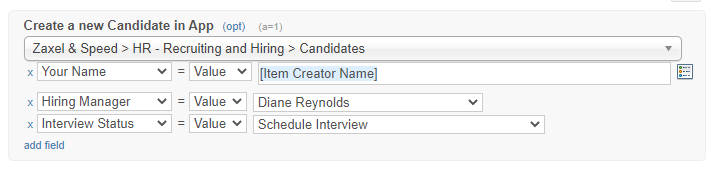 Next, create a flow to collect the files from the old Item in App A to the new Item in App B
Next, create a flow to collect the files from the old Item in App A to the new Item in App B -
Set flow to Trigger on Create of an Item in App B

-
Add the Get Referenced Item action and set to follow the reference direction to the App

-
Add the Attach File(s) action to add the files from the collected App. You can choose All Files or just The Most Recent one.

You can take this a step further and choose to delete the original Item in App A since the Archive has now been created.
First, add another Status option to App A and then do a Refresh from Podio in your Workflow Automation account.
Next, open the flow you created to Attach File(s) and add a Wait action to ensure that the files are copied over and the Update Referenced action to set the status to ‘Ready for Deletion’
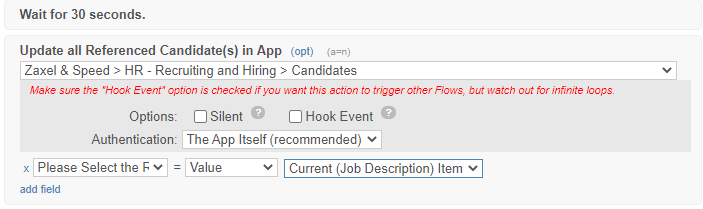
Finally, create a flow to delete the original Item.
- Set flow to Trigger on Update of an Item in App A

- Add Filters to decide of the flow is ran
- Add the Delete Item action

Share
Share
In this article
This Preview product documentation is Citrix Confidential.
You agree to hold this documentation confidential pursuant to the terms of your Citrix Beta/Tech Preview Agreement.
The development, release and timing of any features or functionality described in the Preview documentation remains at our sole discretion and are subject to change without notice or consultation.
The documentation is for informational purposes only and is not a commitment, promise or legal obligation to deliver any material, code or functionality and should not be relied upon in making Citrix product purchase decisions.
If you do not agree, select I DO NOT AGREE to exit.