This content has been machine translated dynamically.
Dieser Inhalt ist eine maschinelle Übersetzung, die dynamisch erstellt wurde. (Haftungsausschluss)
Cet article a été traduit automatiquement de manière dynamique. (Clause de non responsabilité)
Este artículo lo ha traducido una máquina de forma dinámica. (Aviso legal)
此内容已经过机器动态翻译。 放弃
このコンテンツは動的に機械翻訳されています。免責事項
이 콘텐츠는 동적으로 기계 번역되었습니다. 책임 부인
Este texto foi traduzido automaticamente. (Aviso legal)
Questo contenuto è stato tradotto dinamicamente con traduzione automatica.(Esclusione di responsabilità))
This article has been machine translated.
Dieser Artikel wurde maschinell übersetzt. (Haftungsausschluss)
Ce article a été traduit automatiquement. (Clause de non responsabilité)
Este artículo ha sido traducido automáticamente. (Aviso legal)
この記事は機械翻訳されています.免責事項
이 기사는 기계 번역되었습니다.책임 부인
Este artigo foi traduzido automaticamente.(Aviso legal)
这篇文章已经过机器翻译.放弃
Questo articolo è stato tradotto automaticamente.(Esclusione di responsabilità))
Translation failed!
Workflow Automation: Creating Data Feeds
A Data Feed is useful if you want to use your Podio data in 3rd party applications.
Data feeds in Workflow Automation come in 3 different formats;
- XML
- JSON
- Serialized array
To create a Data Feed, click on Add New to display the drop-down menu. Select New Feed from the menu.
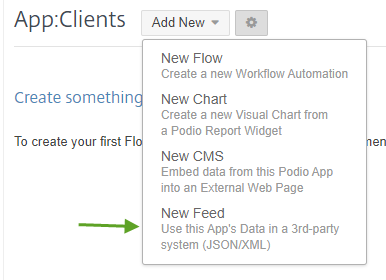
Select the format you need your data returned in. You’ll want to check your 3rd party app that you will be using the data in first to see which format you can use.
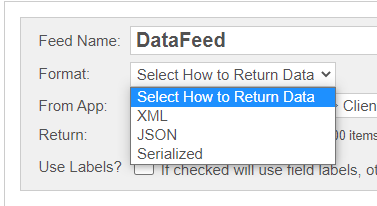
Select each fields that you need data from. These are the only fields that will appear in your Data Feed.
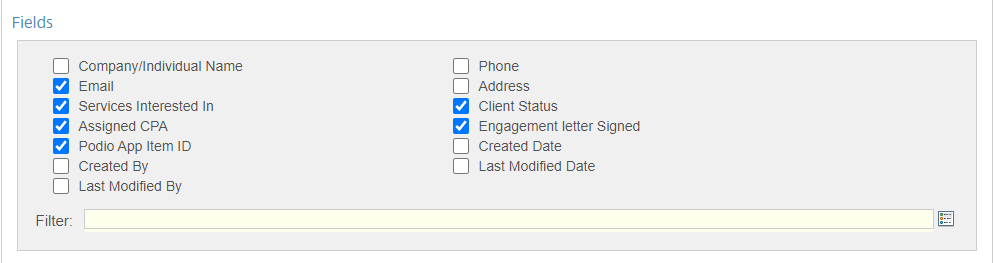
You may also filter the data even further be adding PHP IF statement logic.

Once you have saved the flow, copy and paste the URL into your 3rd party app.
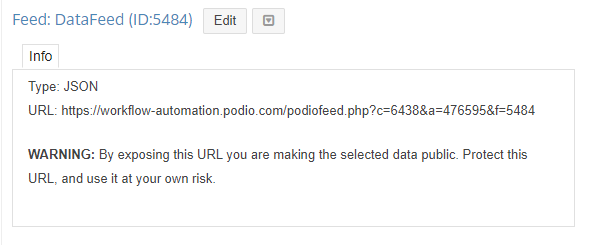
ACTION USAGE
Every time your Data Feed is accessed, it will count as one (1) action towards your action limits. Be sure that the 3rd party application you are using your Data Feed in, is not refreshing too often or you may exceed your hourly action limit quickly.
Warning: In order to allow various 3rd party applications to access your Data Feed, the Data Feed itself will need to be publicly accessible. If your data has sensitive information, it is highly recommended that you do not share the URL of your Data Feed with anyone, or else your data may become compromised. You should also take precautions as some 3rd party applications may reveal the URL of your Data Feed insecurely. It is best to check first the security behind the 3rd party application you will be using.
Share
Share
In this article
This Preview product documentation is Citrix Confidential.
You agree to hold this documentation confidential pursuant to the terms of your Citrix Beta/Tech Preview Agreement.
The development, release and timing of any features or functionality described in the Preview documentation remains at our sole discretion and are subject to change without notice or consultation.
The documentation is for informational purposes only and is not a commitment, promise or legal obligation to deliver any material, code or functionality and should not be relied upon in making Citrix product purchase decisions.
If you do not agree, select I DO NOT AGREE to exit.