-
-
Creating PDF's in Podio and saving to ShareFile
-
Implement a payment form in Podio using Globiflow and Jotform
-
This content has been machine translated dynamically.
Dieser Inhalt ist eine maschinelle Übersetzung, die dynamisch erstellt wurde. (Haftungsausschluss)
Cet article a été traduit automatiquement de manière dynamique. (Clause de non responsabilité)
Este artículo lo ha traducido una máquina de forma dinámica. (Aviso legal)
此内容已经过机器动态翻译。 放弃
このコンテンツは動的に機械翻訳されています。免責事項
이 콘텐츠는 동적으로 기계 번역되었습니다. 책임 부인
Este texto foi traduzido automaticamente. (Aviso legal)
Questo contenuto è stato tradotto dinamicamente con traduzione automatica.(Esclusione di responsabilità))
This article has been machine translated.
Dieser Artikel wurde maschinell übersetzt. (Haftungsausschluss)
Ce article a été traduit automatiquement. (Clause de non responsabilité)
Este artículo ha sido traducido automáticamente. (Aviso legal)
この記事は機械翻訳されています.免責事項
이 기사는 기계 번역되었습니다.책임 부인
Este artigo foi traduzido automaticamente.(Aviso legal)
这篇文章已经过机器翻译.放弃
Questo articolo è stato tradotto automaticamente.(Esclusione di responsabilità))
Translation failed!
Creating PDF’s in Podio and saving them to ShareFile
Let’s say you want to generate a Contract from your Podio data, but instead of attaching it to the Item in Podio, you want to save it to your connected ShareFile account.
This was previously not possible, but now is not only possible, but easy. Here’s how:
Connect ShareFile
Connect your ShareFile account to GlobiFlow. Go to the Account page, scroll down to the Integrations section, and click on Connect next to the ShareFile integration.
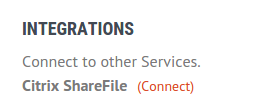
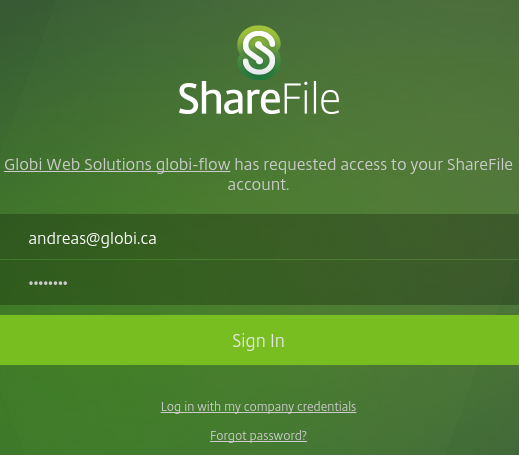
Build the Flow
Now that we’ve got ShareFile connected, let’s build a flow to generate our PDF. In this example, we’re triggering a flow when the Command category field is change to Generate Contract. It then gets the related details from Leads app, and then creates the PDF.
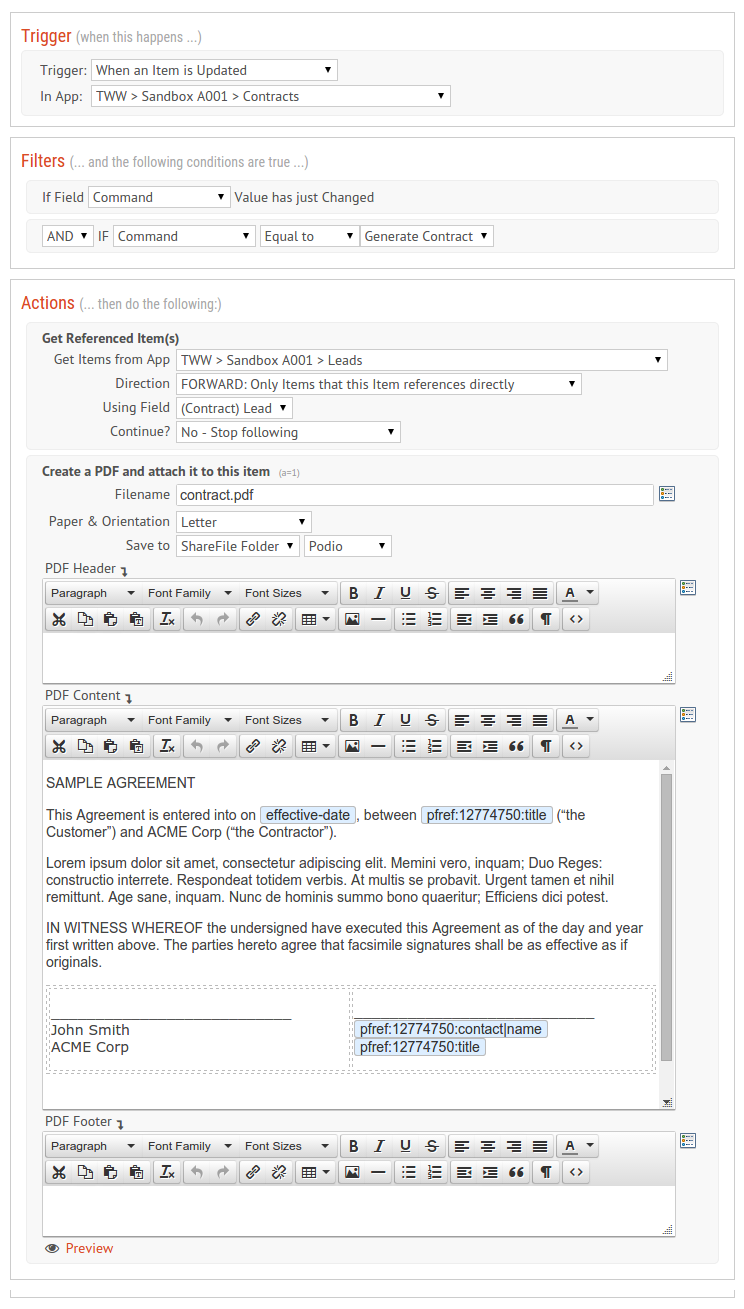
File Destination
Note that the Save To field is not set to Podio Item, but rather to ShareFile Folder, with a specific selected Folder in the ShareFile account:
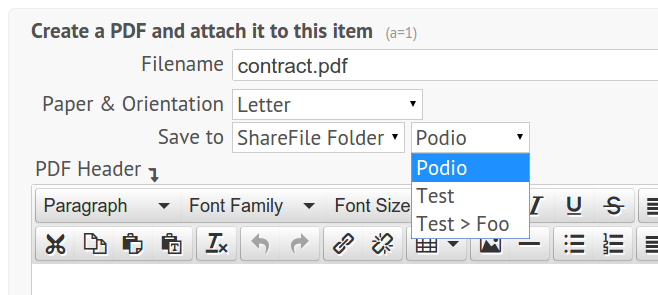
The Result
Now, when I click on the Generate Contract category field on an item:
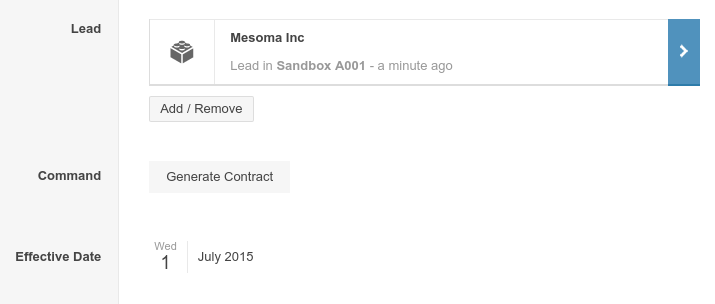
GlobiFlow generates the PDF, uploads it to ShareFile, and attaches it as a linked file to the Item:
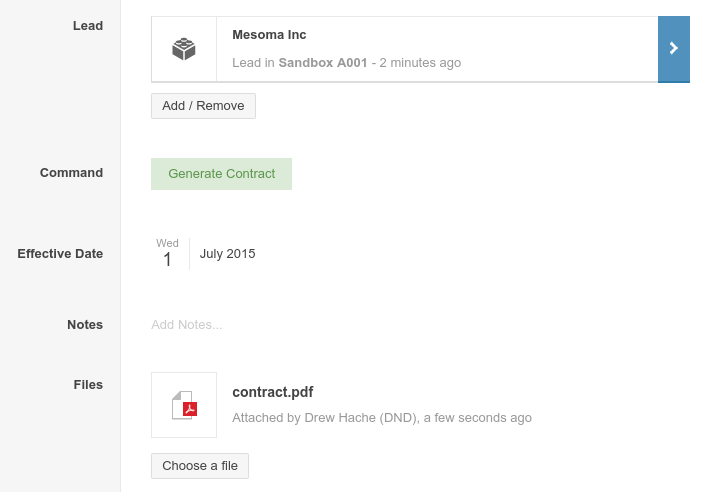
And when you click on the file, you are taken to ShareFile:
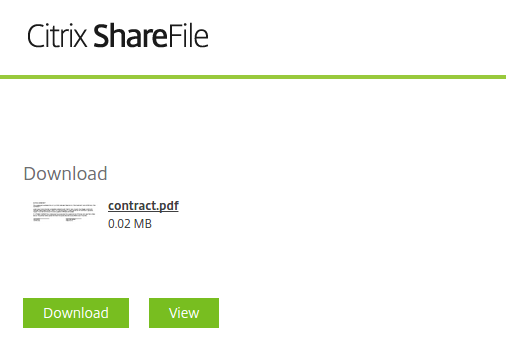
Where you can view or download the contract PDF:
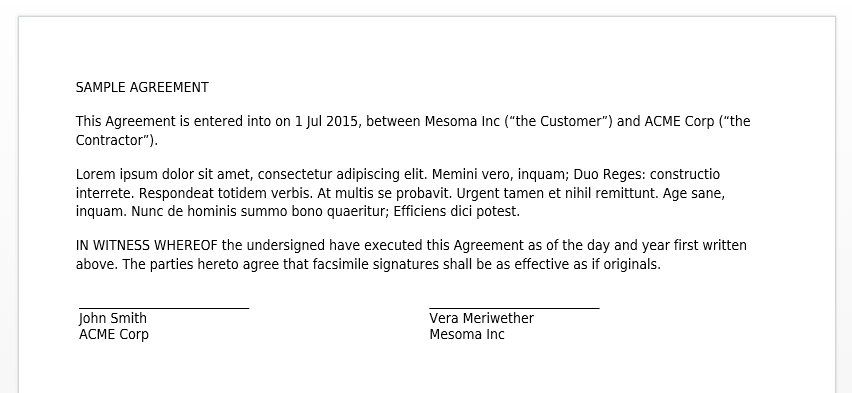
You can also verify the file’s existence in your ShareFile account by navigating to the folder you specified in the PDF action:
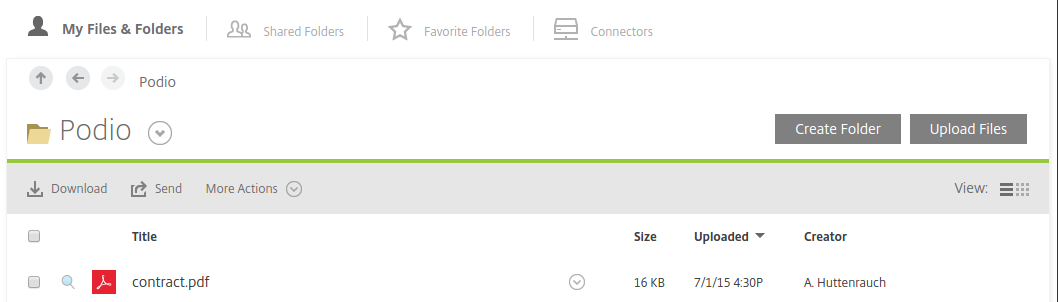
Share
Share
In this article
This Preview product documentation is Citrix Confidential.
You agree to hold this documentation confidential pursuant to the terms of your Citrix Beta/Tech Preview Agreement.
The development, release and timing of any features or functionality described in the Preview documentation remains at our sole discretion and are subject to change without notice or consultation.
The documentation is for informational purposes only and is not a commitment, promise or legal obligation to deliver any material, code or functionality and should not be relied upon in making Citrix product purchase decisions.
If you do not agree, select I DO NOT AGREE to exit.