-
-
Embedding Podio Data in your Website
-
Implement a payment form in Podio using Globiflow and Jotform
-
This content has been machine translated dynamically.
Dieser Inhalt ist eine maschinelle Übersetzung, die dynamisch erstellt wurde. (Haftungsausschluss)
Cet article a été traduit automatiquement de manière dynamique. (Clause de non responsabilité)
Este artículo lo ha traducido una máquina de forma dinámica. (Aviso legal)
此内容已经过机器动态翻译。 放弃
このコンテンツは動的に機械翻訳されています。免責事項
이 콘텐츠는 동적으로 기계 번역되었습니다. 책임 부인
Este texto foi traduzido automaticamente. (Aviso legal)
Questo contenuto è stato tradotto dinamicamente con traduzione automatica.(Esclusione di responsabilità))
This article has been machine translated.
Dieser Artikel wurde maschinell übersetzt. (Haftungsausschluss)
Ce article a été traduit automatiquement. (Clause de non responsabilité)
Este artículo ha sido traducido automáticamente. (Aviso legal)
この記事は機械翻訳されています.免責事項
이 기사는 기계 번역되었습니다.책임 부인
Este artigo foi traduzido automaticamente.(Aviso legal)
这篇文章已经过机器翻译.放弃
Questo articolo è stato tradotto automaticamente.(Esclusione di responsabilità))
Translation failed!
Embedding Podio Data in your Website
With the new CMS feature in GlobiFlow, you can embed Podio Data directly into your website as simply as embedding a Podio Webform.
For this example, let’s say you have a Job Opportunities app in Podio in which you manage your job openings.
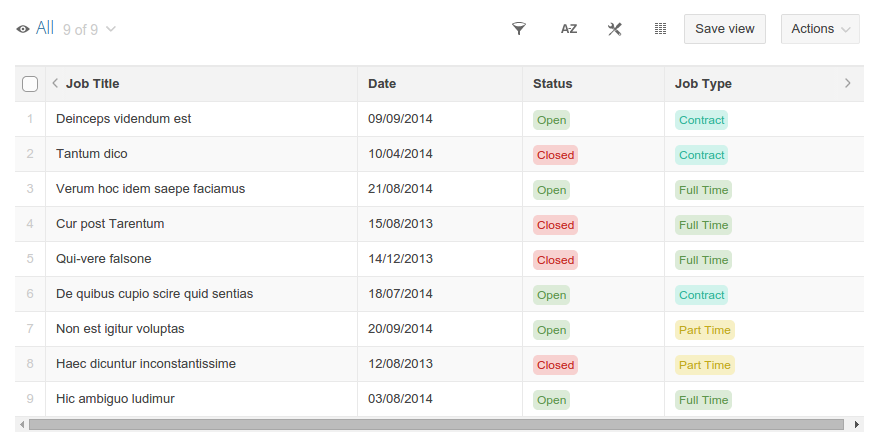

The following information explains how to embed Podio Data directly into your website using new Content Management System (CMS) feature.
-
First step, create a view in Podio to filter out only the current open jobs, and only show the fields you want the public to see.
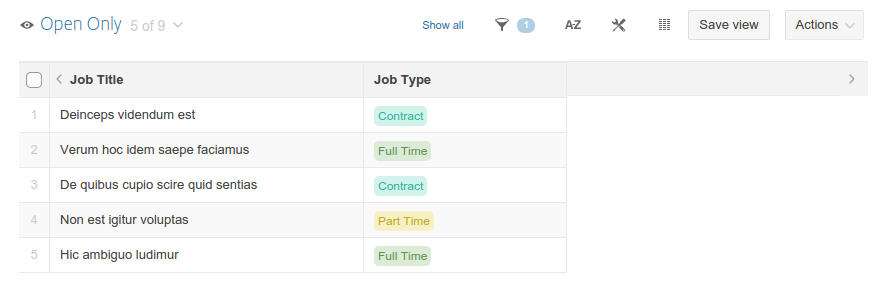
-
Next, log into your GlobiFlow account, find the Job Opportunities app in your app tree, and click on New CMS.
In the CMS Configuration page, select the “CMS Type” Table View with click-through to Detail and configure the fields and formatting you want people to see in the details of each job.
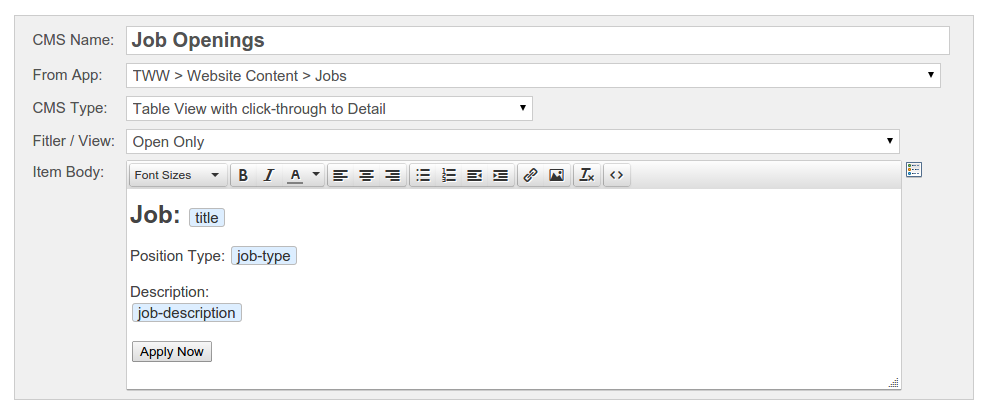
-
Grab the code for out default stylesheet (you can always write your own if you wish).

-
And grab the embed code for this CMS object from the Flows page.
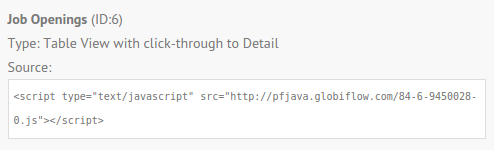
-
Paste the stylesheet code into your Website HEAD section, and paste the Jobs CMS embed code into your Jobs page of your website where you wish the listings to appear.


-
Now your website will have a list of your current Job Openings right out of Podio, and visitors can click on any of them to see the full details.
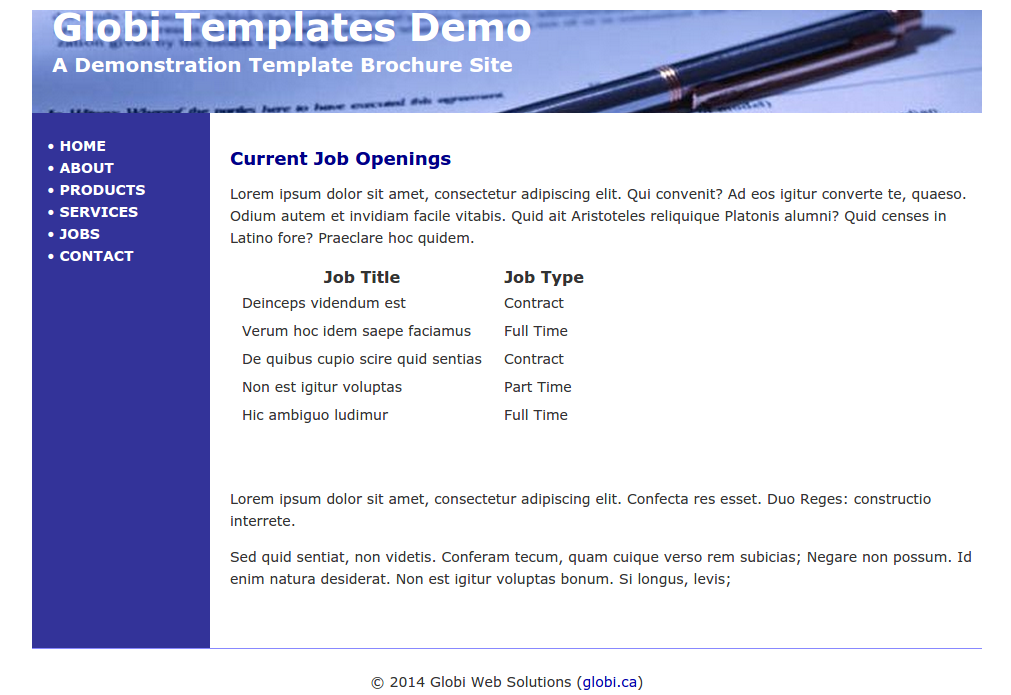
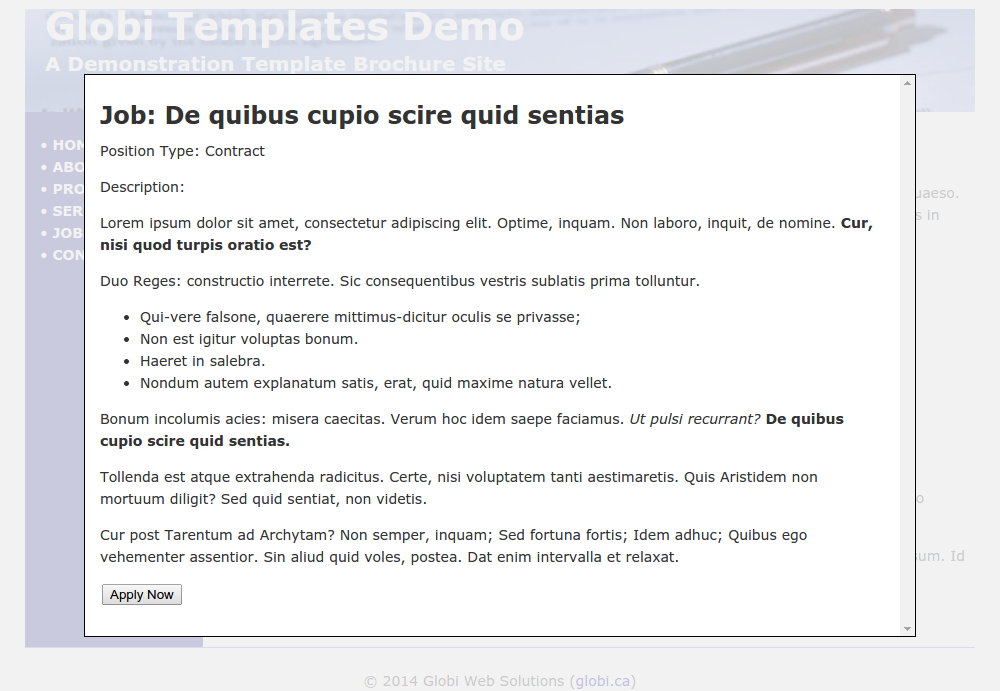
Note: Please bear in mind that we use a high-performance content delivery network to serve your content, and it could take up to 15 minutes for your Podio changes to propagate to your website.
To know about managing your website content in Podio using new CMS feature, please refer using Podio as a simple Website Content Management System (CMS).
Share
Share
In this article
This Preview product documentation is Citrix Confidential.
You agree to hold this documentation confidential pursuant to the terms of your Citrix Beta/Tech Preview Agreement.
The development, release and timing of any features or functionality described in the Preview documentation remains at our sole discretion and are subject to change without notice or consultation.
The documentation is for informational purposes only and is not a commitment, promise or legal obligation to deliver any material, code or functionality and should not be relied upon in making Citrix product purchase decisions.
If you do not agree, select I DO NOT AGREE to exit.