This content has been machine translated dynamically.
Dieser Inhalt ist eine maschinelle Übersetzung, die dynamisch erstellt wurde. (Haftungsausschluss)
Cet article a été traduit automatiquement de manière dynamique. (Clause de non responsabilité)
Este artículo lo ha traducido una máquina de forma dinámica. (Aviso legal)
此内容已经过机器动态翻译。 放弃
このコンテンツは動的に機械翻訳されています。免責事項
이 콘텐츠는 동적으로 기계 번역되었습니다. 책임 부인
Este texto foi traduzido automaticamente. (Aviso legal)
Questo contenuto è stato tradotto dinamicamente con traduzione automatica.(Esclusione di responsabilità))
This article has been machine translated.
Dieser Artikel wurde maschinell übersetzt. (Haftungsausschluss)
Ce article a été traduit automatiquement. (Clause de non responsabilité)
Este artículo ha sido traducido automáticamente. (Aviso legal)
この記事は機械翻訳されています.免責事項
이 기사는 기계 번역되었습니다.책임 부인
Este artigo foi traduzido automaticamente.(Aviso legal)
这篇文章已经过机器翻译.放弃
Questo articolo è stato tradotto automaticamente.(Esclusione di responsabilità))
Translation failed!
Workflow Automation: Search for Item(s)
Use Search for Item(s) to collect Podio Items from another App for later use in Actions.
NOTE: This function is best used on a Podio Calculation Field or a single line Text Field. If using a Phone field or Email field, you will first need to parse out the number. See our Examples for more help.
The Search For Item(s) action has the following required options:
- Choose which App to search
- Choose which field to match the search term on
- Choose the specificity of the match (“Exact” or “Contains”)
- You can choose to ignore the triggering item in the search results
The Search operation has 2 steps before returning results to the flow:
- GlobiFlow passes the given search term and app to the Podio API which returns all items that have a match based on all fields
- GlobiFlow then iterates on each search result item to filter out items that do not match the criteria, based on the chosen field and specificity
Note: All field data, comments and files are returned for each found item. If you are receiving a truncating error or you run out of memory, it is because your App is too large and can not return all the data to Workflow Automation. You will want to better define your search criteria to collect less items.
For example, this feature can help to find duplicate entries in an App
Start flow to Trigger on Create.
No filters will be required as we want this flow to run on each new Item
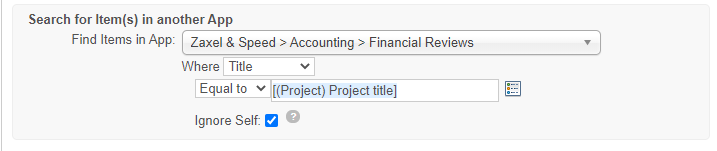
Add a Sanity Check and create a PHP calculation to check for an exact match between the new Item and the searched Items using field tokens.
Add the Actions required to complete this flow. Since the action to Delete the Item is permanent, we suggest creating a Task or Message to the Item Creator to make the changes to the duplicate Item.
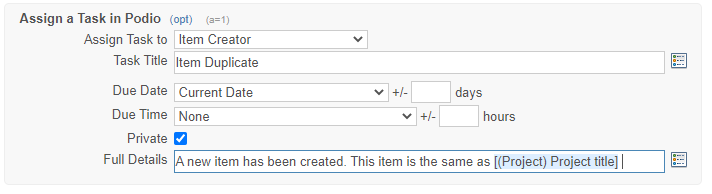
Add the Search for Item(s) action. Select the Podio App and the Field to search.
Note: There is a 250 item limitation for Relationship fields. If you are searching for items in another App using a Relationship field, this will max out at 250.
Are you having problems with finding items in your search? Test the search in Podio to see if Podio is finding items based on your search criteria. More about using the Podio Search feature can be found here in the Podio Help Centre.
Share
Share
In this article
This Preview product documentation is Citrix Confidential.
You agree to hold this documentation confidential pursuant to the terms of your Citrix Beta/Tech Preview Agreement.
The development, release and timing of any features or functionality described in the Preview documentation remains at our sole discretion and are subject to change without notice or consultation.
The documentation is for informational purposes only and is not a commitment, promise or legal obligation to deliver any material, code or functionality and should not be relied upon in making Citrix product purchase decisions.
If you do not agree, select I DO NOT AGREE to exit.