This content has been machine translated dynamically.
Dieser Inhalt ist eine maschinelle Übersetzung, die dynamisch erstellt wurde. (Haftungsausschluss)
Cet article a été traduit automatiquement de manière dynamique. (Clause de non responsabilité)
Este artículo lo ha traducido una máquina de forma dinámica. (Aviso legal)
此内容已经过机器动态翻译。 放弃
このコンテンツは動的に機械翻訳されています。免責事項
이 콘텐츠는 동적으로 기계 번역되었습니다. 책임 부인
Este texto foi traduzido automaticamente. (Aviso legal)
Questo contenuto è stato tradotto dinamicamente con traduzione automatica.(Esclusione di responsabilità))
This article has been machine translated.
Dieser Artikel wurde maschinell übersetzt. (Haftungsausschluss)
Ce article a été traduit automatiquement. (Clause de non responsabilité)
Este artículo ha sido traducido automáticamente. (Aviso legal)
この記事は機械翻訳されています.免責事項
이 기사는 기계 번역되었습니다.책임 부인
Este artigo foi traduzido automaticamente.(Aviso legal)
这篇文章已经过机器翻译.放弃
Questo articolo è stato tradotto automaticamente.(Esclusione di responsabilità))
Translation failed!
Workflow Automation: Simulate Vars - Debug Complex Calculations
To check complex calculations in Sanity Checks and Custom Variables, use Simulate Vars to check calculation results for a chosen Podio App item.
To use, either click the link in the footer of the flow builder screen, or use ALT+ (backtick).
Example
We will create 1 (one) Sanity Check and 2 (two) Custom Variables then Simulate Vars to preview the results using one of the items in the Podio App.
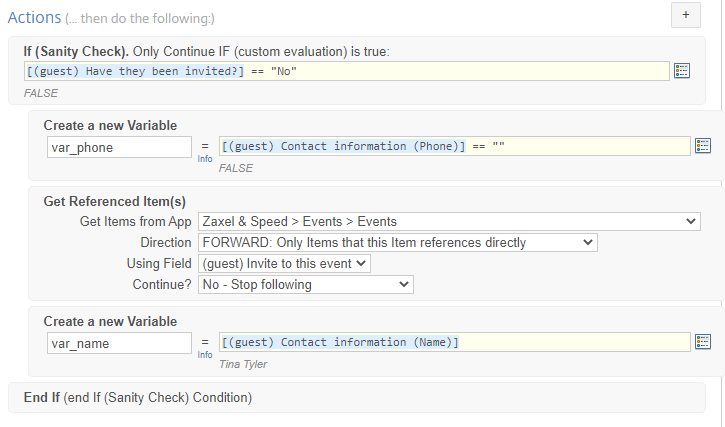
To start to Simulate Vars either click the link in the footer of the flow builder screen, or use ALT+ (backtick) to initiate the Debug menu.

Select one of the Podio items to use for calculations.
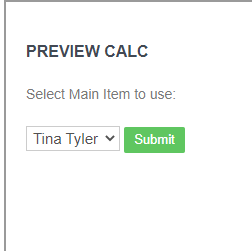
Click on submit, it will gather data from the selected item and run the calculation fields and display the results.
Note
- All filters are ignored for the podio item during the test.
- Any action blocks that would normally consume an Action, will be ignored(Eg: Create Item, Update Item, Send Email etc…).
- A maximum number of collected items available is restricted to the Account Holder’s plan.See the Manual page for the Collector used.
- Flows that have a lot of action blocks may run out of available server memory and fail.
- If a Sanity Check returns FALSE, no further actions will occur further within that Sanity Check.
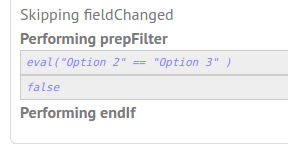
Share
Share
In this article
This Preview product documentation is Citrix Confidential.
You agree to hold this documentation confidential pursuant to the terms of your Citrix Beta/Tech Preview Agreement.
The development, release and timing of any features or functionality described in the Preview documentation remains at our sole discretion and are subject to change without notice or consultation.
The documentation is for informational purposes only and is not a commitment, promise or legal obligation to deliver any material, code or functionality and should not be relied upon in making Citrix product purchase decisions.
If you do not agree, select I DO NOT AGREE to exit.