This content has been machine translated dynamically.
Dieser Inhalt ist eine maschinelle Übersetzung, die dynamisch erstellt wurde. (Haftungsausschluss)
Cet article a été traduit automatiquement de manière dynamique. (Clause de non responsabilité)
Este artículo lo ha traducido una máquina de forma dinámica. (Aviso legal)
此内容已经过机器动态翻译。 放弃
このコンテンツは動的に機械翻訳されています。免責事項
이 콘텐츠는 동적으로 기계 번역되었습니다. 책임 부인
Este texto foi traduzido automaticamente. (Aviso legal)
Questo contenuto è stato tradotto dinamicamente con traduzione automatica.(Esclusione di responsabilità))
This article has been machine translated.
Dieser Artikel wurde maschinell übersetzt. (Haftungsausschluss)
Ce article a été traduit automatiquement. (Clause de non responsabilité)
Este artículo ha sido traducido automáticamente. (Aviso legal)
この記事は機械翻訳されています.免責事項
이 기사는 기계 번역되었습니다.책임 부인
Este artigo foi traduzido automaticamente.(Aviso legal)
这篇文章已经过机器翻译.放弃
Questo articolo è stato tradotto automaticamente.(Esclusione di responsabilità))
Translation failed!
Workflow Automation: Trigger an External Link
You can easily create intelligent links and buttons that tie in to the Item in Podio. Using the External Link flow, you can place these links into text fields like emails and comments. These buttons are the final product so creating these flows should be thought of in the reverse process.
- Create the External Link Flow with actions to complete when this Link (button) is selected
- Create the triggering Flow. The HTML Link created above will be in the token selector
In the following example we will send out an External Link in an email for a client to register for an event.
- Since you always have to show some sort of message when a link in an email is clicked, start by creating an External Link flow. Populate the message to show the user. You can insert as much data here as you wish, including links and buttons to other External Link pages. You can also choose to preform other actions available.
Here we created the External Link for the client to click for registration to a webinar. When this link is selected, it will also update the Item Category Field status to “Scheduled”
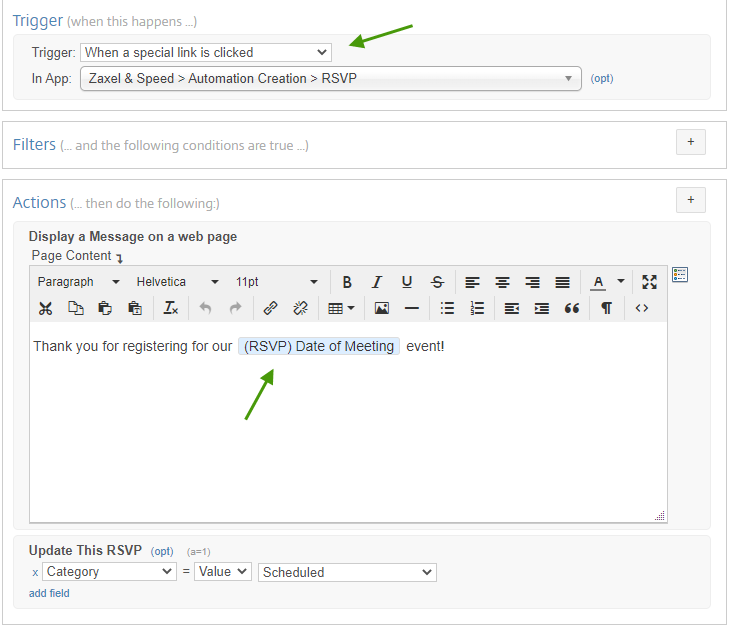
- Create a Flow Trigger on Create Item and add the Send Email action brick. Compose your message body and insert the External Link HTML button and/or URL link you created above. (Note: Although you can drop html buttons into an email body, it would be a good idea to drop in the http plain text link as well just in case the user’s email client doesn’t do html.) These links can be selected from the Token Selector with all the other body fields.
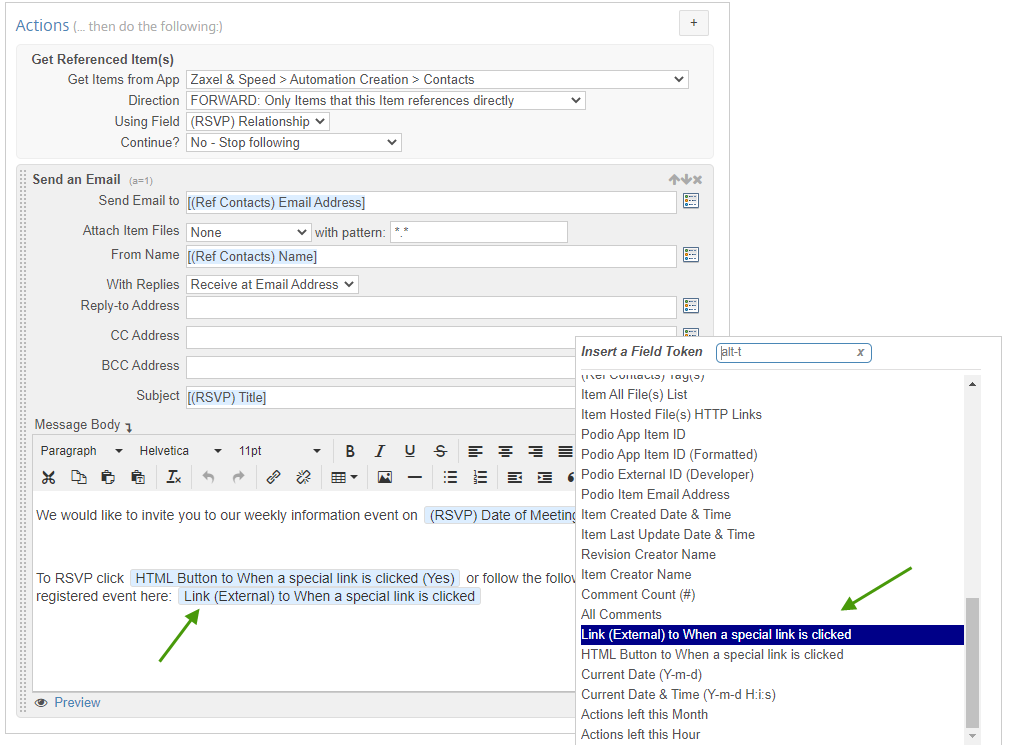
Using the HTML Button will prompt you for the Button Text when you add this Token to the Action.
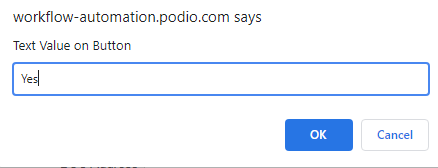
Now, when a New Client Item is added to the RVSP App, an email is sent to the Client about the Opportunity.
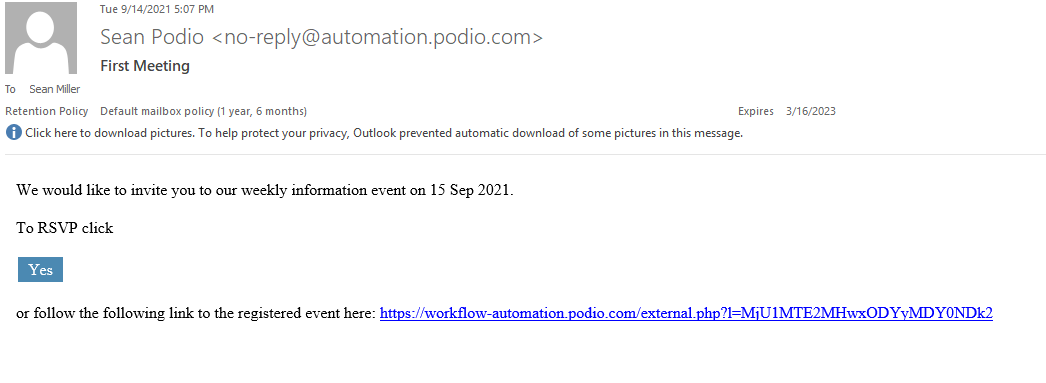
The Client can click “YES” or the URL link and will be taken to an external webpage that will display the message you created in #1.
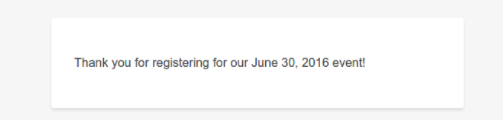
The External Link flow is triggered, completing the Actions indicated.
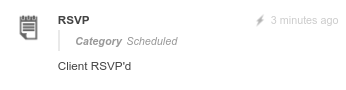
See the External Link in Action using Comments in our Lab on Confirming Critical Changes
TROUBLESHOOTING
| The external links generated by default cannot be decrypted. However, if you opt for a Base64 encoded link ( from ‘Options’ in the trigger box ), you can decode the link to get the string format: Flowid | itemid |
You can use the Flow ID to trace the error to the flow.
Share
Share
In this article
This Preview product documentation is Citrix Confidential.
You agree to hold this documentation confidential pursuant to the terms of your Citrix Beta/Tech Preview Agreement.
The development, release and timing of any features or functionality described in the Preview documentation remains at our sole discretion and are subject to change without notice or consultation.
The documentation is for informational purposes only and is not a commitment, promise or legal obligation to deliver any material, code or functionality and should not be relied upon in making Citrix product purchase decisions.
If you do not agree, select I DO NOT AGREE to exit.