This content has been machine translated dynamically.
Dieser Inhalt ist eine maschinelle Übersetzung, die dynamisch erstellt wurde. (Haftungsausschluss)
Cet article a été traduit automatiquement de manière dynamique. (Clause de non responsabilité)
Este artículo lo ha traducido una máquina de forma dinámica. (Aviso legal)
此内容已经过机器动态翻译。 放弃
このコンテンツは動的に機械翻訳されています。免責事項
이 콘텐츠는 동적으로 기계 번역되었습니다. 책임 부인
Este texto foi traduzido automaticamente. (Aviso legal)
Questo contenuto è stato tradotto dinamicamente con traduzione automatica.(Esclusione di responsabilità))
This article has been machine translated.
Dieser Artikel wurde maschinell übersetzt. (Haftungsausschluss)
Ce article a été traduit automatiquement. (Clause de non responsabilité)
Este artículo ha sido traducido automáticamente. (Aviso legal)
この記事は機械翻訳されています.免責事項
이 기사는 기계 번역되었습니다.책임 부인
Este artigo foi traduzido automaticamente.(Aviso legal)
这篇文章已经过机器翻译.放弃
Questo articolo è stato tradotto automaticamente.(Esclusione di responsabilità))
Translation failed!
Workflow Automation: Trigger by a Date Field
These can be used to keep track of late items, remind you of upcoming items, creating daily or weekly reports, and much more. Note: Date-based flows run on cached items and are scheduled trigger at midnight in your time zone. Please try to limit Apps with Date Flows to less than 5000 items for optimal run time and to avoid time-outs. It is also a good idea to go in a re-save these flows once per month to force a refresh of the cached items.
Be sure that any action, in other flows, that update this date field has the Hook Event turned ON. Also, the Podio App Settings should NOT be set to disable notifications. This will ensure Workflow Automation is always notified of new items and updates in the App.
Please note these flows are processed in order of previously recorded run time.This prevents long and slow running flows from affecting other users.
For example, this type of flow can be used when an Item is 60 days overdue and we want to create a new Item in a task App to send out finance charges.
-
Select Flow to Trigger on Date Field

-
Add any Filters that are required for an Item to run (if any). For date-based flow, the top ‘red’ filter brick MUST be true in order to continue. Using an Equal To check is recommended. Filters determine what conditions must be met in order to proceed, and will return a more precise set of results.
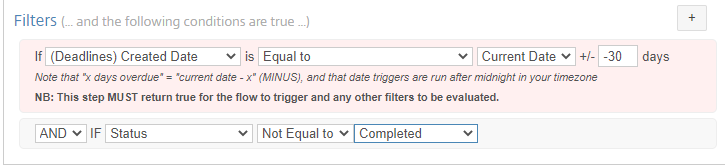
- Add a Custom Variable if needed.
- Add Action bricks for steps that you wish to complete
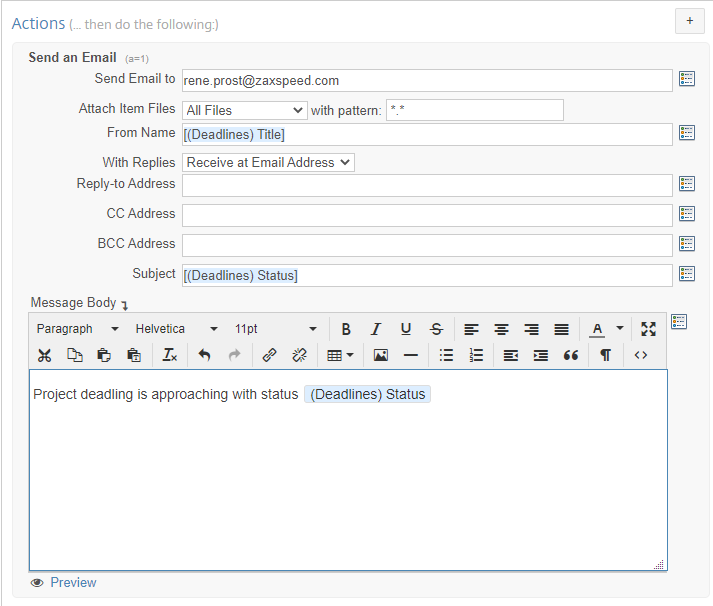
This will create a new Item in a Task App that has been created in the Podio Workspace.
QUICK TIP FOR TRIGGERING:
If the date in the Date Field (chosen in the pink filter) will be in the past when the flow triggers, this is a filter of - days.
If the date is in the future, the filter would be + days.
For example, when an item is 60 days overdue, the Date Field for the Invoice Due Date would be 60 days in the past.
*Due Date (Date Field) - February 16, 2016
Triggers on April 16, 2016 (60 days after the due date)*
Learn more about triggering recurring flows in our Blog Post, Running a Flow Every Week
Share
Share
In this article
This Preview product documentation is Citrix Confidential.
You agree to hold this documentation confidential pursuant to the terms of your Citrix Beta/Tech Preview Agreement.
The development, release and timing of any features or functionality described in the Preview documentation remains at our sole discretion and are subject to change without notice or consultation.
The documentation is for informational purposes only and is not a commitment, promise or legal obligation to deliver any material, code or functionality and should not be relied upon in making Citrix product purchase decisions.
If you do not agree, select I DO NOT AGREE to exit.