This content has been machine translated dynamically.
Dieser Inhalt ist eine maschinelle Übersetzung, die dynamisch erstellt wurde. (Haftungsausschluss)
Cet article a été traduit automatiquement de manière dynamique. (Clause de non responsabilité)
Este artículo lo ha traducido una máquina de forma dinámica. (Aviso legal)
此内容已经过机器动态翻译。 放弃
このコンテンツは動的に機械翻訳されています。免責事項
이 콘텐츠는 동적으로 기계 번역되었습니다. 책임 부인
Este texto foi traduzido automaticamente. (Aviso legal)
Questo contenuto è stato tradotto dinamicamente con traduzione automatica.(Esclusione di responsabilità))
This article has been machine translated.
Dieser Artikel wurde maschinell übersetzt. (Haftungsausschluss)
Ce article a été traduit automatiquement. (Clause de non responsabilité)
Este artículo ha sido traducido automáticamente. (Aviso legal)
この記事は機械翻訳されています.免責事項
이 기사는 기계 번역되었습니다.책임 부인
Este artigo foi traduzido automaticamente.(Aviso legal)
这篇文章已经过机器翻译.放弃
Questo articolo è stato tradotto automaticamente.(Esclusione di responsabilità))
Translation failed!
Workflow Automation: Webhooks
Webhooks allow you to post form data to a special link that Workflow Automation can receive and use for further use inside your apps. It’s an easy way to have you own form interact with Workflow Automation and Podio.
To create a new webhook, select Webhooks from your flow tree and add a New Webhook Flow.
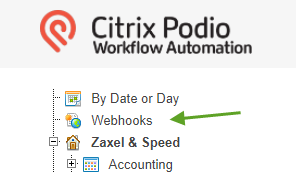
Initially, your Webhook has no data to use, so you first must post data to that URL stated inside that webhook.
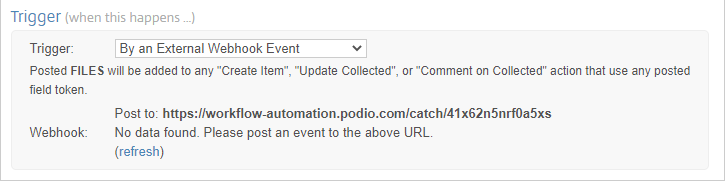
You can use your own webform, but can also use other services such as JotForm or Zapier that allow you to post to this Webhook URL.
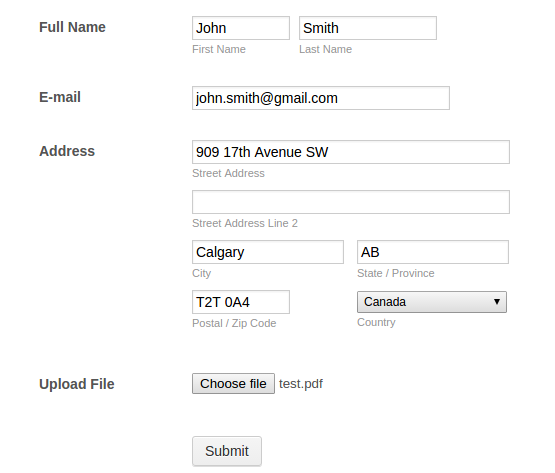
After posting data to the URL, you can click on the (refresh) link to retrieve the latest posted data to the Webhook URL.
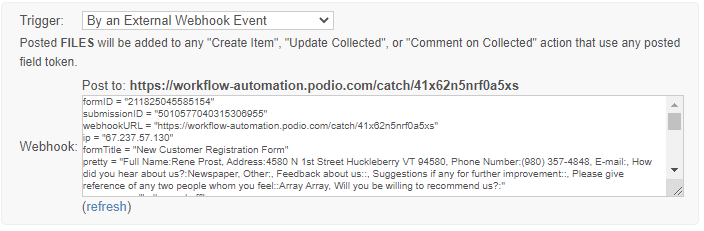
These fields will now be available for use as tokens in your flow. The token names will be the name of the input field for that form.
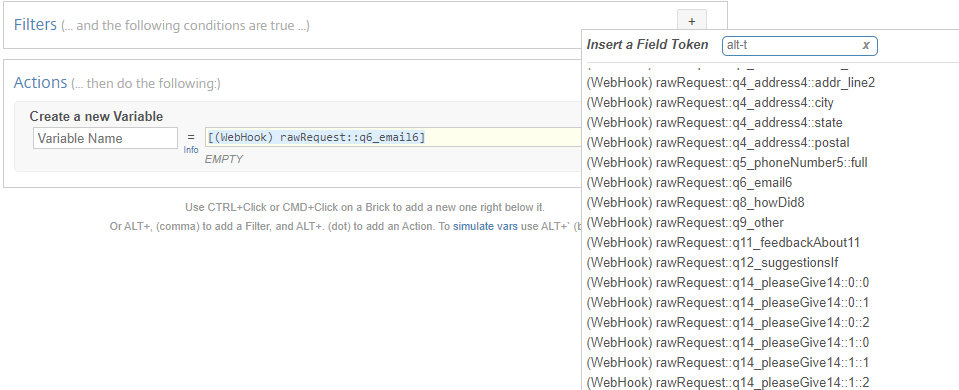
FILES: Any files will automatically be attached to the item on the first Create Item, Update Collected, or Comment on Collected action in the flow. Your files need to be posted to your webhook URL as multipart form-data.
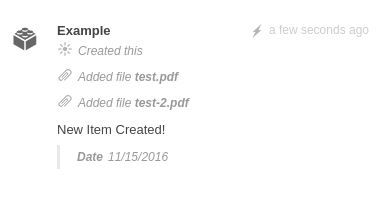
There are no tokens available for these attached files inside these webhook flows. You will need to create a flow on the app itself to retrieve the file names attached to your items.
NOTE
Webhooks do not have any correlation with any Podio Apps. This means you’ll need to either Create a New Item, or Search for an Item in an app using the information posted to the Webhook. Features such as Get Reference Items will not be available inside Webhook.
HTTPS: If you are posting data from a secure connection (HTTPS), you will need to modify the URL of the Workflow Automations webhook you are posting to. The format for this is [https://secure.workflow-automation.com/catch/[hook-code] . Replace [hook-code] with code from your webhook flow.
Payloads have a 64kb limit. Workflow Automation will still accept payloads over that size, but the data will be truncated, which may result in a malformed payload that results in no trigger/actions being performed.
Share
Share
In this article
This Preview product documentation is Citrix Confidential.
You agree to hold this documentation confidential pursuant to the terms of your Citrix Beta/Tech Preview Agreement.
The development, release and timing of any features or functionality described in the Preview documentation remains at our sole discretion and are subject to change without notice or consultation.
The documentation is for informational purposes only and is not a commitment, promise or legal obligation to deliver any material, code or functionality and should not be relied upon in making Citrix product purchase decisions.
If you do not agree, select I DO NOT AGREE to exit.