This content has been machine translated dynamically.
Dieser Inhalt ist eine maschinelle Übersetzung, die dynamisch erstellt wurde. (Haftungsausschluss)
Cet article a été traduit automatiquement de manière dynamique. (Clause de non responsabilité)
Este artículo lo ha traducido una máquina de forma dinámica. (Aviso legal)
此内容已经过机器动态翻译。 放弃
このコンテンツは動的に機械翻訳されています。免責事項
이 콘텐츠는 동적으로 기계 번역되었습니다. 책임 부인
Este texto foi traduzido automaticamente. (Aviso legal)
Questo contenuto è stato tradotto dinamicamente con traduzione automatica.(Esclusione di responsabilità))
This article has been machine translated.
Dieser Artikel wurde maschinell übersetzt. (Haftungsausschluss)
Ce article a été traduit automatiquement. (Clause de non responsabilité)
Este artículo ha sido traducido automáticamente. (Aviso legal)
この記事は機械翻訳されています.免責事項
이 기사는 기계 번역되었습니다.책임 부인
Este artigo foi traduzido automaticamente.(Aviso legal)
这篇文章已经过机器翻译.放弃
Questo articolo è stato tradotto automaticamente.(Esclusione di responsabilità))
Translation failed!
Manage Workspaces
The “Manage workspaces” area lets you view, delete, archive and leave your workspaces. To get there, select the “Manage workspaces” link below your list of workspaces.
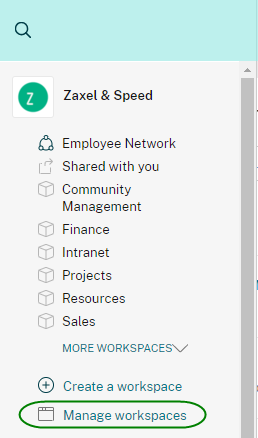
From here you will see a list of all workspaces in the organization where you are a member. If you are an employee in the organization, you will also find a list of open workspaces on the right that you may join.
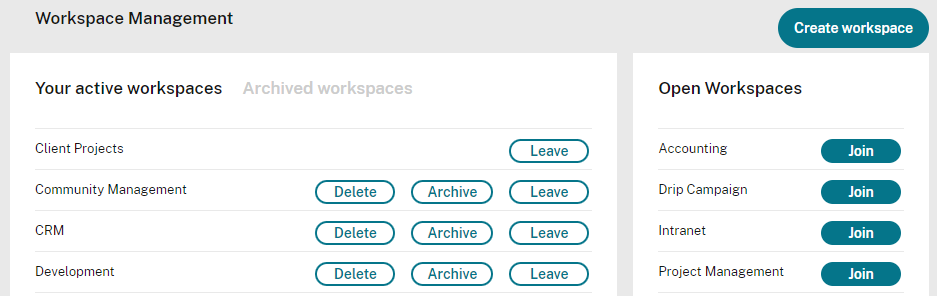
In each of the workspaces where you are a member, you have the option to delete, archive, or leave the workspace. Note that deleting a workspace is not reversible.
Archiving a workspace means the content continues to be stored in Podio, but the workspace will not appear in your left navigation for you or for other workspace members. To restore an archived workspace, click the “Archived Workspaces” section at the top, then “Restore”. This restores the workspace with all of its content and members.
Don’t see these options? Only workspace admins can delete, archive, or restore workspaces. To see who is an admin in the workspace, visit the space and click the name of the workspace above the activity stream. From here you will see all members and their roles.
Share
Share
In this article
This Preview product documentation is Citrix Confidential.
You agree to hold this documentation confidential pursuant to the terms of your Citrix Beta/Tech Preview Agreement.
The development, release and timing of any features or functionality described in the Preview documentation remains at our sole discretion and are subject to change without notice or consultation.
The documentation is for informational purposes only and is not a commitment, promise or legal obligation to deliver any material, code or functionality and should not be relied upon in making Citrix product purchase decisions.
If you do not agree, select I DO NOT AGREE to exit.