This content has been machine translated dynamically.
Dieser Inhalt ist eine maschinelle Übersetzung, die dynamisch erstellt wurde. (Haftungsausschluss)
Cet article a été traduit automatiquement de manière dynamique. (Clause de non responsabilité)
Este artículo lo ha traducido una máquina de forma dinámica. (Aviso legal)
此内容已经过机器动态翻译。 放弃
このコンテンツは動的に機械翻訳されています。免責事項
이 콘텐츠는 동적으로 기계 번역되었습니다. 책임 부인
Este texto foi traduzido automaticamente. (Aviso legal)
Questo contenuto è stato tradotto dinamicamente con traduzione automatica.(Esclusione di responsabilità))
This article has been machine translated.
Dieser Artikel wurde maschinell übersetzt. (Haftungsausschluss)
Ce article a été traduit automatiquement. (Clause de non responsabilité)
Este artículo ha sido traducido automáticamente. (Aviso legal)
この記事は機械翻訳されています.免責事項
이 기사는 기계 번역되었습니다.책임 부인
Este artigo foi traduzido automaticamente.(Aviso legal)
这篇文章已经过机器翻译.放弃
Questo articolo è stato tradotto automaticamente.(Esclusione di responsabilità))
Translation failed!
Organization settings
The organization settings page is accessible via the wrench icon next to the organization name in the left navigation.
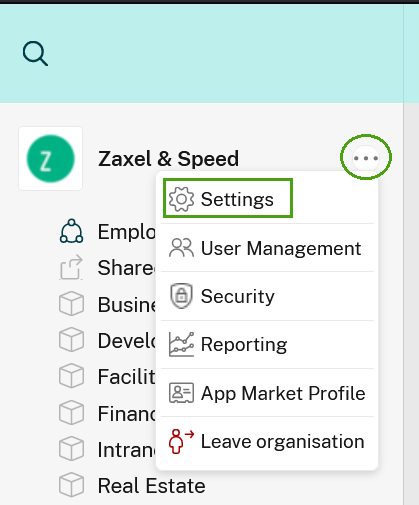
In a free organization in Podio, every employee can access the organization settings. In an upgraded organization, only organization admins can access the organization settings.
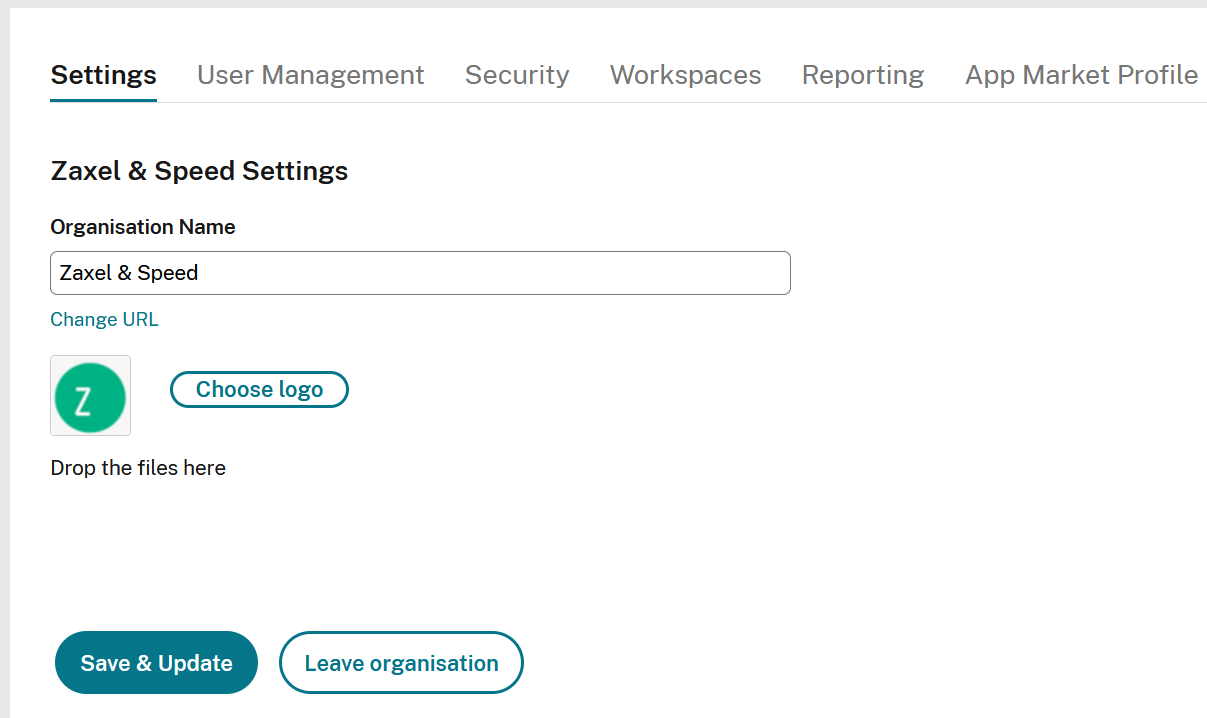
Name and URL
Change the name by typing a new name in the box.
Change the URL by clicking “Change URL”. If you decide to change the URL, all links to the “old” URL will be broken, so be sure to alert your colleagues that any links they’ve saved will no longer work.
Don’t forget to hit Save and update when you’re done.
Leaving an organization
If you’d like to leave the organization, you can click the red “Leave organization” button. This will remove you from the organization and all workspaces in that organization, so use with care.
You can also click the wrench icon next to the organization name in the left navigation and then “Leave organization”.
Organization logo
Choose a logo for the organization by clicking “Choose logo”. There aren’t any size requirements for the image - it will be resized to a small square logo upon uploading.
Don’t forget to hit Save and update when you’re done.
Share
Share
In this article
This Preview product documentation is Citrix Confidential.
You agree to hold this documentation confidential pursuant to the terms of your Citrix Beta/Tech Preview Agreement.
The development, release and timing of any features or functionality described in the Preview documentation remains at our sole discretion and are subject to change without notice or consultation.
The documentation is for informational purposes only and is not a commitment, promise or legal obligation to deliver any material, code or functionality and should not be relied upon in making Citrix product purchase decisions.
If you do not agree, select I DO NOT AGREE to exit.