This content has been machine translated dynamically.
Dieser Inhalt ist eine maschinelle Übersetzung, die dynamisch erstellt wurde. (Haftungsausschluss)
Cet article a été traduit automatiquement de manière dynamique. (Clause de non responsabilité)
Este artículo lo ha traducido una máquina de forma dinámica. (Aviso legal)
此内容已经过机器动态翻译。 放弃
このコンテンツは動的に機械翻訳されています。免責事項
이 콘텐츠는 동적으로 기계 번역되었습니다. 책임 부인
Este texto foi traduzido automaticamente. (Aviso legal)
Questo contenuto è stato tradotto dinamicamente con traduzione automatica.(Esclusione di responsabilità))
This article has been machine translated.
Dieser Artikel wurde maschinell übersetzt. (Haftungsausschluss)
Ce article a été traduit automatiquement. (Clause de non responsabilité)
Este artículo ha sido traducido automáticamente. (Aviso legal)
この記事は機械翻訳されています.免責事項
이 기사는 기계 번역되었습니다.책임 부인
Este artigo foi traduzido automaticamente.(Aviso legal)
这篇文章已经过机器翻译.放弃
Questo articolo è stato tradotto automaticamente.(Esclusione di responsabilità))
Translation failed!
Workspace settings
You need to be a workspace administrator to access the workspace settings page. If you’re an admin and would like to access the workspace settings, click the wrench icon that will appear when hovering over the workspace name in the left navigation, and then click “Workspace settings”.
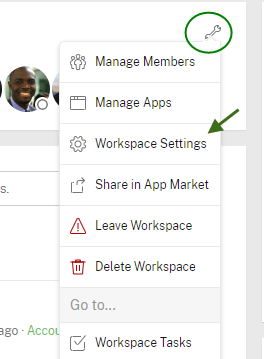
Name and URL
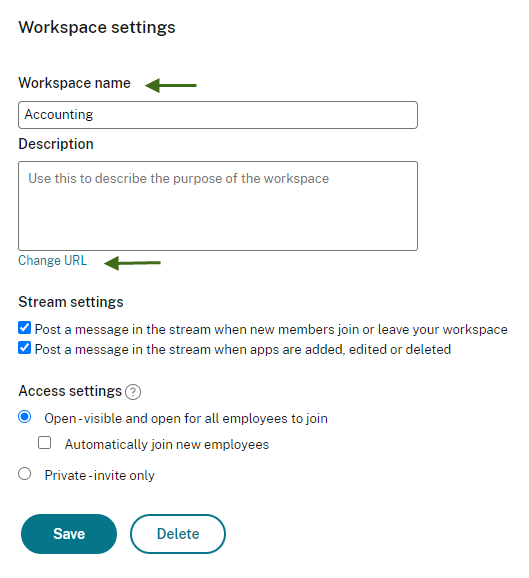
From this page, you’ll see you can change the name of the workspace in the first field on the page.
You can also change the URL of the workspace by clicking “Change URL”. Note that if you decide to change the URL, the URLs to all of your apps and items will change, so any links you may have saved in that workspace will no longer work.
Please note, do not add emojis to Workspace or App names as these are not supported.
Stream settings

Check the first box if you would like an action message in the stream when a new member joins the workspace.
Check the second box if a new message should be added to the stream when someone adds a new app to the workspace, edit an app, or delete an app. This feature is really helpful if you like to keep the workspace activity stream clean.
Access settings
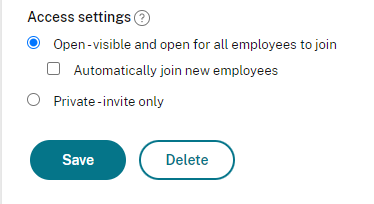
In this section, you can choose the workspace permissions. If you’d like to allow any employee to join the workspace, set it to Open. If you’d also like new employees to be auto-joined, select that box. This could be great if you have an intranet workspace set up and you’d like all new employees to join that space automatically.
If you want your invite to be accessible by invite only, select the Private option instead.
Don’t forget to click the green Save button when you’re done making your changes.
Delete a workspace
If you click the “Delete” button, you will be asked if you’re really sure about deleting this workspace. You’ll be prompted to type “delete this space” into a box to confirm that you really want to delete the workspace. You can’t un-delete a workspace, so make sure this is what you really want to do.
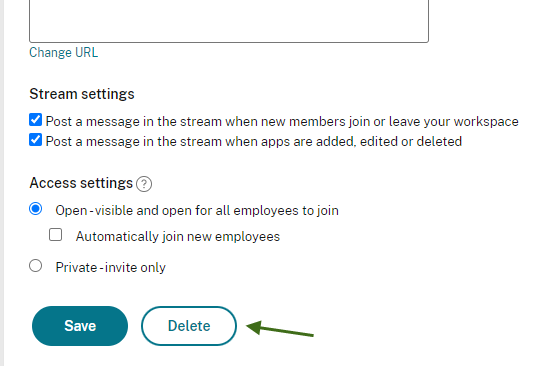
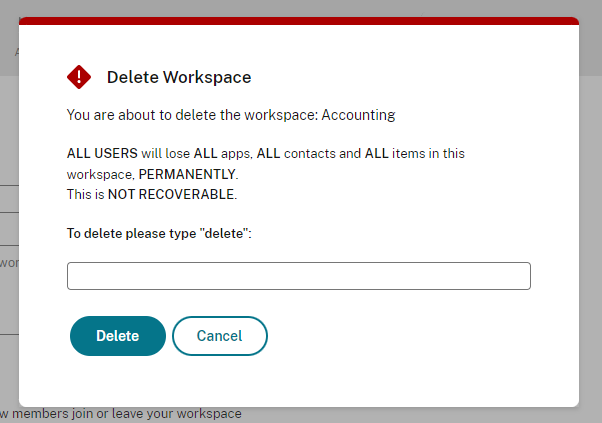
Archive a workspace
Workspaces can be archived from the Manage Workspace page.
Share
Share
In this article
This Preview product documentation is Citrix Confidential.
You agree to hold this documentation confidential pursuant to the terms of your Citrix Beta/Tech Preview Agreement.
The development, release and timing of any features or functionality described in the Preview documentation remains at our sole discretion and are subject to change without notice or consultation.
The documentation is for informational purposes only and is not a commitment, promise or legal obligation to deliver any material, code or functionality and should not be relied upon in making Citrix product purchase decisions.
If you do not agree, select I DO NOT AGREE to exit.