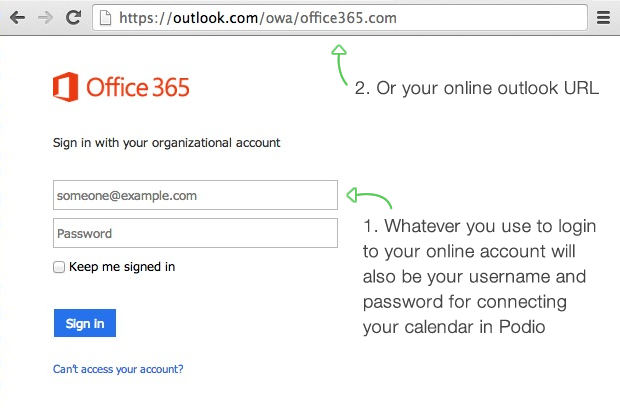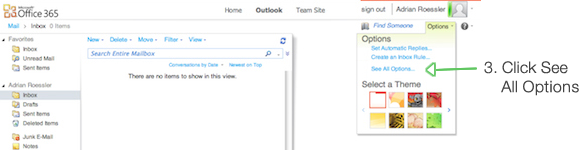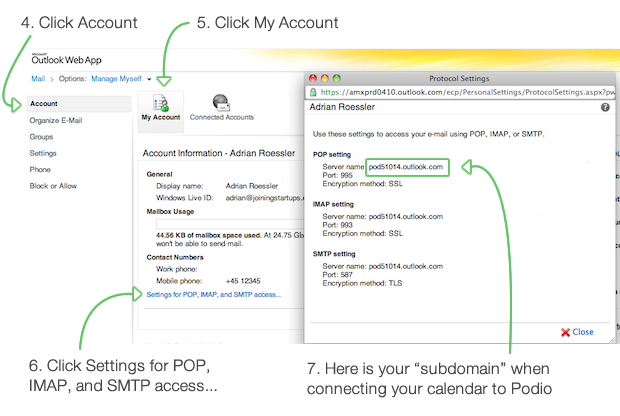Using the Podio Calendar with other Calendars
You can push your Podio calendars to your Outlook calendar using Microsoft Exchange, your Google Calendar, or use our iCal feeds for other calendars that support the iCal format.
Calendars in Podio
You have three different calendars you can sync in Podio:
- To sync your personal Podio calendar (accessible via the blue bar at the top of the page), go to that calendar, click the small wrench icon and choose Export to external calendar.
- To sync a calendar from a specific workspace, go to that workspace, click on the wrench icon above the workspace activity stream, and choose Workspace Calendar. From there, click the wrench icon in the upper right, then Export to external calendar.
- To sync a specific app (that uses a date field) go to the app, click the wrench icon in the upper right and select Add to calendar.
- You’ll then get a box that enables you to connect to iCal, Google Calendar and Microsoft Exchange.
What’s being exported?
If you are exporting a workspace or app calendar, all the dates in these calendars will appear in your external calendar. Should you export your own personal calendar, what’s exported is determined by the preference you choose while exporting your calendar.
Note: If you are exporting both a workspace calendar and your personal Podio calendar to the same calendar in Google, then you will see duplicate entries for any overlapping events.
View an external calendar in Podio
When you first set up your calendar integration, your Podio events will be displayed within your external calendar, but not the other way around. If you’d like to also see your external calendars within Podio, you can enable this from your Podio calendar. Click the wrench icon in the upper right when viewing your Podio calendar, then look for the External Calendars section at the bottom. Check the box for any calendar that you’d like to see within your Podio calendar.
Note that this function is only available for your personal Podio calendar - you cannot view an external calendar within a workspace calendar.
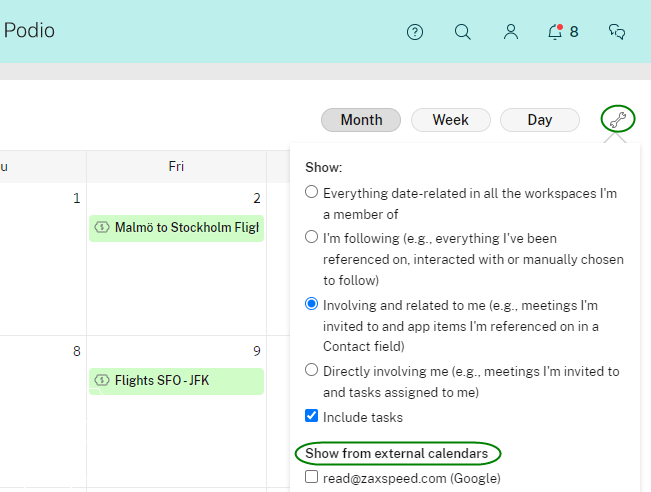
Pro tip: If you have a Google Calendar linked to Podio, you can change the time and date of your Google Calendar events directly from your Podio Calendar via drag and drop.
Editing and disconnecting the calendars
After you export a Podio calendar to Google Calendar, iCal or Outlook, you will be able to edit those entries in those calendars. However, these updates will not be synced to Podio.
Once you export a Podio calendar then disconnect it from Podio, the entries will still show up in the Google Calendar, iCal or Outlook. However, updates in Podio will no longer be synced to your external calendars.
You can remove the Podio calendar from your external calendars, or remove those entries manually in your external calendars.
Further instructions to connect to iCal
To connect iCal, click Export to external calendar from your Podio calendar or from your workspace calendar. Select the iCal tab on the left, and you’ll find the calendar feed URL from there.
From iCal, click File, followed by New Calendar Subscription. Copy/Paste the calendar feed URL here and click Subscribe.
For Office 365 users
Your username is your Office 365 user ID that you use to login to your online Outlook account. You can find your domain using these steps:
- Login to your e-mail account using Outlook Web App (OWA).
- Click Options > See All Options > Account > My Account > Settings for POP, IMAP, and SMTP access.
- In the list of entries, locate the server name.