This content has been machine translated dynamically.
Dieser Inhalt ist eine maschinelle Übersetzung, die dynamisch erstellt wurde. (Haftungsausschluss)
Cet article a été traduit automatiquement de manière dynamique. (Clause de non responsabilité)
Este artículo lo ha traducido una máquina de forma dinámica. (Aviso legal)
此内容已经过机器动态翻译。 放弃
このコンテンツは動的に機械翻訳されています。免責事項
이 콘텐츠는 동적으로 기계 번역되었습니다. 책임 부인
Este texto foi traduzido automaticamente. (Aviso legal)
Questo contenuto è stato tradotto dinamicamente con traduzione automatica.(Esclusione di responsabilità))
This article has been machine translated.
Dieser Artikel wurde maschinell übersetzt. (Haftungsausschluss)
Ce article a été traduit automatiquement. (Clause de non responsabilité)
Este artículo ha sido traducido automáticamente. (Aviso legal)
この記事は機械翻訳されています.免責事項
이 기사는 기계 번역되었습니다.책임 부인
Este artigo foi traduzido automaticamente.(Aviso legal)
这篇文章已经过机器翻译.放弃
Questo articolo è stato tradotto automaticamente.(Esclusione di responsabilità))
Translation failed!
Relationships
You can use Relationships to relate items to each other between apps. This feature allows you to link items between all apps in your organization, including apps in different workspaces.
For example, say you have a Sales workspace where you list all your customers in a Customers app, along with a Projects app where you track all of the projects that you do for your customers. v
In the Projects app, you can reference the Customers app to link your projects to specific customers. This allows you to easily see which projects are related to which of your customers.
When you add this reference, you will see a preview of the Customer data on the Project, and the Project will also show up in the bottom of the Customer item as a “related item”.
How to set up a relationship
- Add a Relationship field to your app via the template editor.
- From that field, start typing the name of the app you’d like to relate to, and select it in the drop down menu.
- Save the changes to your app.
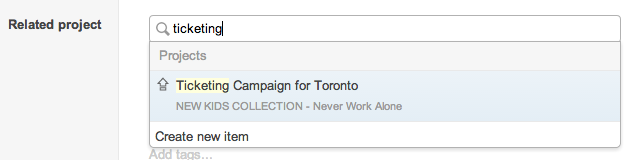
Pro tips:
- You can customize how the relationship field appears in your app.
- When selecting the app for your relationship field, use the “Pick a view” button on the right (pictured below) to only allow specific items to be tagged in this field. This lets you pick from any of your saved views.
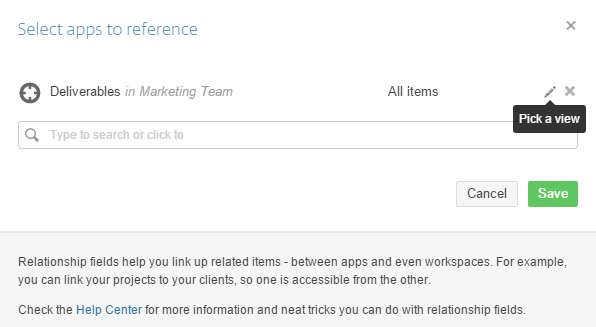
Now when you add an item to your app, from the Relationship field you can select items from your related app. If the related item doesn’t exist yet, you can create a new item from here as well - select “Create new item” at the bottom to do so.
Reference item search tips
Our search engine indexes only the first 10 characters of each word to ensure speed and accuracy. This design guarantees optimal performance and reliable results.
- For best results, use the first 5-10 characters of each word when searching.
- Alternatively, ensure an exact match.
Share
Share
In this article
This Preview product documentation is Citrix Confidential.
You agree to hold this documentation confidential pursuant to the terms of your Citrix Beta/Tech Preview Agreement.
The development, release and timing of any features or functionality described in the Preview documentation remains at our sole discretion and are subject to change without notice or consultation.
The documentation is for informational purposes only and is not a commitment, promise or legal obligation to deliver any material, code or functionality and should not be relied upon in making Citrix product purchase decisions.
If you do not agree, select I DO NOT AGREE to exit.