This content has been machine translated dynamically.
Dieser Inhalt ist eine maschinelle Übersetzung, die dynamisch erstellt wurde. (Haftungsausschluss)
Cet article a été traduit automatiquement de manière dynamique. (Clause de non responsabilité)
Este artículo lo ha traducido una máquina de forma dinámica. (Aviso legal)
此内容已经过机器动态翻译。 放弃
このコンテンツは動的に機械翻訳されています。免責事項
이 콘텐츠는 동적으로 기계 번역되었습니다. 책임 부인
Este texto foi traduzido automaticamente. (Aviso legal)
Questo contenuto è stato tradotto dinamicamente con traduzione automatica.(Esclusione di responsabilità))
This article has been machine translated.
Dieser Artikel wurde maschinell übersetzt. (Haftungsausschluss)
Ce article a été traduit automatiquement. (Clause de non responsabilité)
Este artículo ha sido traducido automáticamente. (Aviso legal)
この記事は機械翻訳されています.免責事項
이 기사는 기계 번역되었습니다.책임 부인
Este artigo foi traduzido automaticamente.(Aviso legal)
这篇文章已经过机器翻译.放弃
Questo articolo è stato tradotto automaticamente.(Esclusione di responsabilità))
Translation failed!
Home and workspace tiles
Homepage and workspace tiles allow you to customize the data that is presented on your Podio homepage, your company Employee Network, or any of your workspaces.
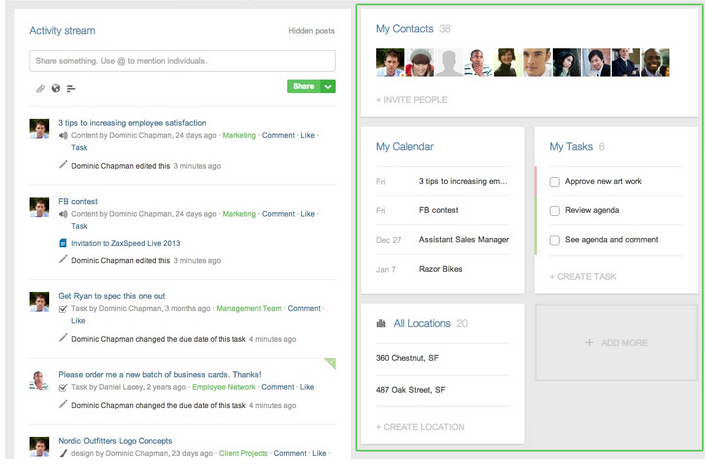
Personal Home Tiles
To create a new tile, click the “+ Add More” box on the right side of your home page or workspace activity stream. There are many different types of tiles you can choose from. On your Podio homepage, You can add tiles that show you a quick snapshot of any of the following:
- Your Podio calendar
- Your Podio tasks
- Any app in your workspaces
- Your Podio contacts
- Reports and views from your apps
Keep in mind that any tiles you add here are only visible to you - this is how you can customize exactly what you would like to see when you first log in to Podio. Learn more about your personal Home Activity Stream here.
Workspace Tiles (also applies to Employee Network)
Tiles can also be added to the home page for your workspaces, giving your team members a nice overview of the data in that space. Workspace tiles can show any of the following:
- Workspace tasks
- Workspace calendar
- Workspace files
- Custom text box
- Images
- A set of links (useful to give your team easy shortcuts to other sites that they may need).
- A snapshot of an app in the workspace
- Reports and views from the apps in the workspace
Unlike home tiles, every member in a workspace will see the tiles that you choose to add to the workspace. We recommend adding tiles that will give your team members a quick overview of what’s going on in your workspace, whether you do that with a series of reports, or perhaps with a series of app overviews.
You can resize tiles if you’d like to have some that are larger than others. Just click the lower right corner of a tile, and drag it to resize. You can also rearrange tiles by drag and drop.
To delete a tile, hover your mouse over the tile and click the “X” in the upper right.
Please note! Both workspace admins and regular members can add, remove, or modify tiles in the workspace. Learn more about admin and member roles here.
Pro tip
Customize your Employee Network with image tiles to symbolize your team and company. You can for example add a large image of your team, or company logo.
Share
Share
In this article
This Preview product documentation is Citrix Confidential.
You agree to hold this documentation confidential pursuant to the terms of your Citrix Beta/Tech Preview Agreement.
The development, release and timing of any features or functionality described in the Preview documentation remains at our sole discretion and are subject to change without notice or consultation.
The documentation is for informational purposes only and is not a commitment, promise or legal obligation to deliver any material, code or functionality and should not be relied upon in making Citrix product purchase decisions.
If you do not agree, select I DO NOT AGREE to exit.