This content has been machine translated dynamically.
Dieser Inhalt ist eine maschinelle Übersetzung, die dynamisch erstellt wurde. (Haftungsausschluss)
Cet article a été traduit automatiquement de manière dynamique. (Clause de non responsabilité)
Este artículo lo ha traducido una máquina de forma dinámica. (Aviso legal)
此内容已经过机器动态翻译。 放弃
このコンテンツは動的に機械翻訳されています。免責事項
이 콘텐츠는 동적으로 기계 번역되었습니다. 책임 부인
Este texto foi traduzido automaticamente. (Aviso legal)
Questo contenuto è stato tradotto dinamicamente con traduzione automatica.(Esclusione di responsabilità))
This article has been machine translated.
Dieser Artikel wurde maschinell übersetzt. (Haftungsausschluss)
Ce article a été traduit automatiquement. (Clause de non responsabilité)
Este artículo ha sido traducido automáticamente. (Aviso legal)
この記事は機械翻訳されています.免責事項
이 기사는 기계 번역되었습니다.책임 부인
Este artigo foi traduzido automaticamente.(Aviso legal)
这篇文章已经过机器翻译.放弃
Questo articolo è stato tradotto automaticamente.(Esclusione di responsabilità))
Translation failed!
Outlook Online 用 ShareFile の追加とアクセス
Outlook OnlineにShareFileを追加する
次の手順では、ShareFile for Outlook Online を追加する方法について説明します。
-
Outlook オンライン アカウントに移動します。
-
新着メールを選択します。
-
Outlook リボン バーで アプリ アイコンを選択します。
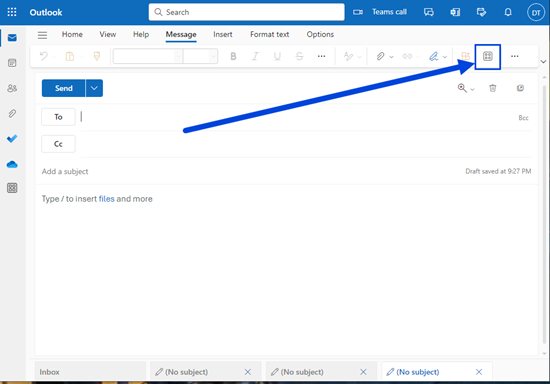
-
アプリを追加を選択します。
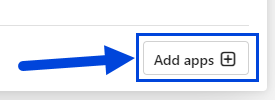
-
アプリ ページの検索フィールドに
ShareFileと入力します。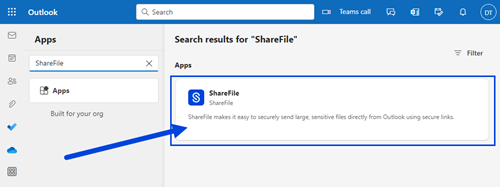
-
ShareFile アプリを選択します。
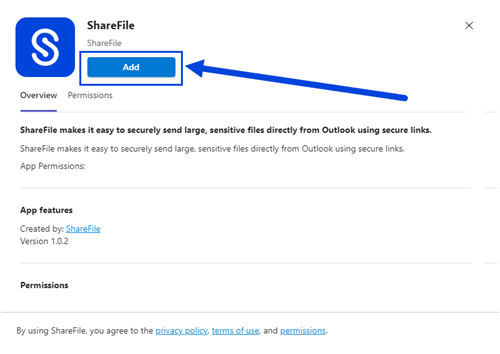
-
[Add] を選択します。
-
Outlook Online リボン バーで ShareFile アイコンを選択します。

-
ShareFile のようこそ画面で、[ サインイン ] を選択します。
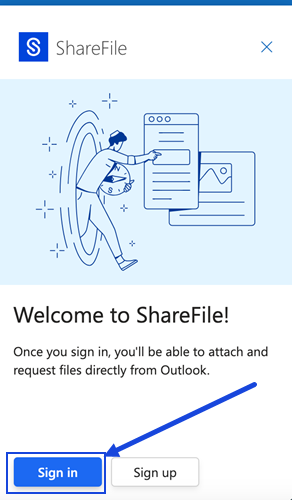
-
アカウントの URL を入力し (mycompany.sharefile.com の場合は「mycompany」と入力)、[続行] をクリックします。
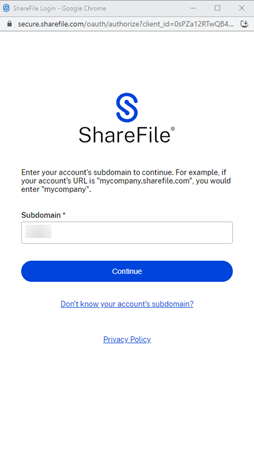
-
メールアドレスとパスワードを入力し、「サインイン」を選択します。
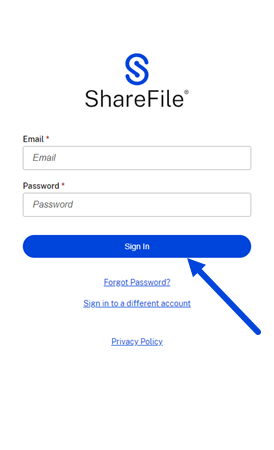
注意:
ShareFile アカウントが SSO 用に構成されている場合は、 「会社の資格情報でサインイン」のオプションが表示されます。 SSO プロセスを開始するには、このオプションをクリックします。
注意:
選択した方法で送信された確認コードを使用してアカウントを確認するように求められる場合があります。 ShareFile for Outlook Online アカウントを続行するには、コードを入力してください。
共有
共有
この記事の概要
This Preview product documentation is Citrix Confidential.
You agree to hold this documentation confidential pursuant to the terms of your Citrix Beta/Tech Preview Agreement.
The development, release and timing of any features or functionality described in the Preview documentation remains at our sole discretion and are subject to change without notice or consultation.
The documentation is for informational purposes only and is not a commitment, promise or legal obligation to deliver any material, code or functionality and should not be relied upon in making Citrix product purchase decisions.
If you do not agree, select I DO NOT AGREE to exit.