This content has been machine translated dynamically.
Dieser Inhalt ist eine maschinelle Übersetzung, die dynamisch erstellt wurde. (Haftungsausschluss)
Cet article a été traduit automatiquement de manière dynamique. (Clause de non responsabilité)
Este artículo lo ha traducido una máquina de forma dinámica. (Aviso legal)
此内容已经过机器动态翻译。 放弃
このコンテンツは動的に機械翻訳されています。免責事項
이 콘텐츠는 동적으로 기계 번역되었습니다. 책임 부인
Este texto foi traduzido automaticamente. (Aviso legal)
Questo contenuto è stato tradotto dinamicamente con traduzione automatica.(Esclusione di responsabilità))
This article has been machine translated.
Dieser Artikel wurde maschinell übersetzt. (Haftungsausschluss)
Ce article a été traduit automatiquement. (Clause de non responsabilité)
Este artículo ha sido traducido automáticamente. (Aviso legal)
この記事は機械翻訳されています.免責事項
이 기사는 기계 번역되었습니다.책임 부인
Este artigo foi traduzido automaticamente.(Aviso legal)
这篇文章已经过机器翻译.放弃
Questo articolo è stato tradotto automaticamente.(Esclusione di responsabilità))
Translation failed!
Outlook Online で ShareFile を使用して電子メールを暗号化する
Outlook で ShareFile を使用して電子メールを暗号化できるようになりました。 この機能により、暗号化された電子メールを保護されたリンクとして受信者と共有できるようになります。 暗号化された電子メールを開くには、受信者はポータルにサインインしてメッセージにアクセスする必要があります。
ShareFile を使用して Outlook で電子メールを暗号化するには、次の手順を実行します。
- Outlook アカウントに移動します。
-
新しいメール を選択して、新しいメッセージ ウィンドウを開きます。
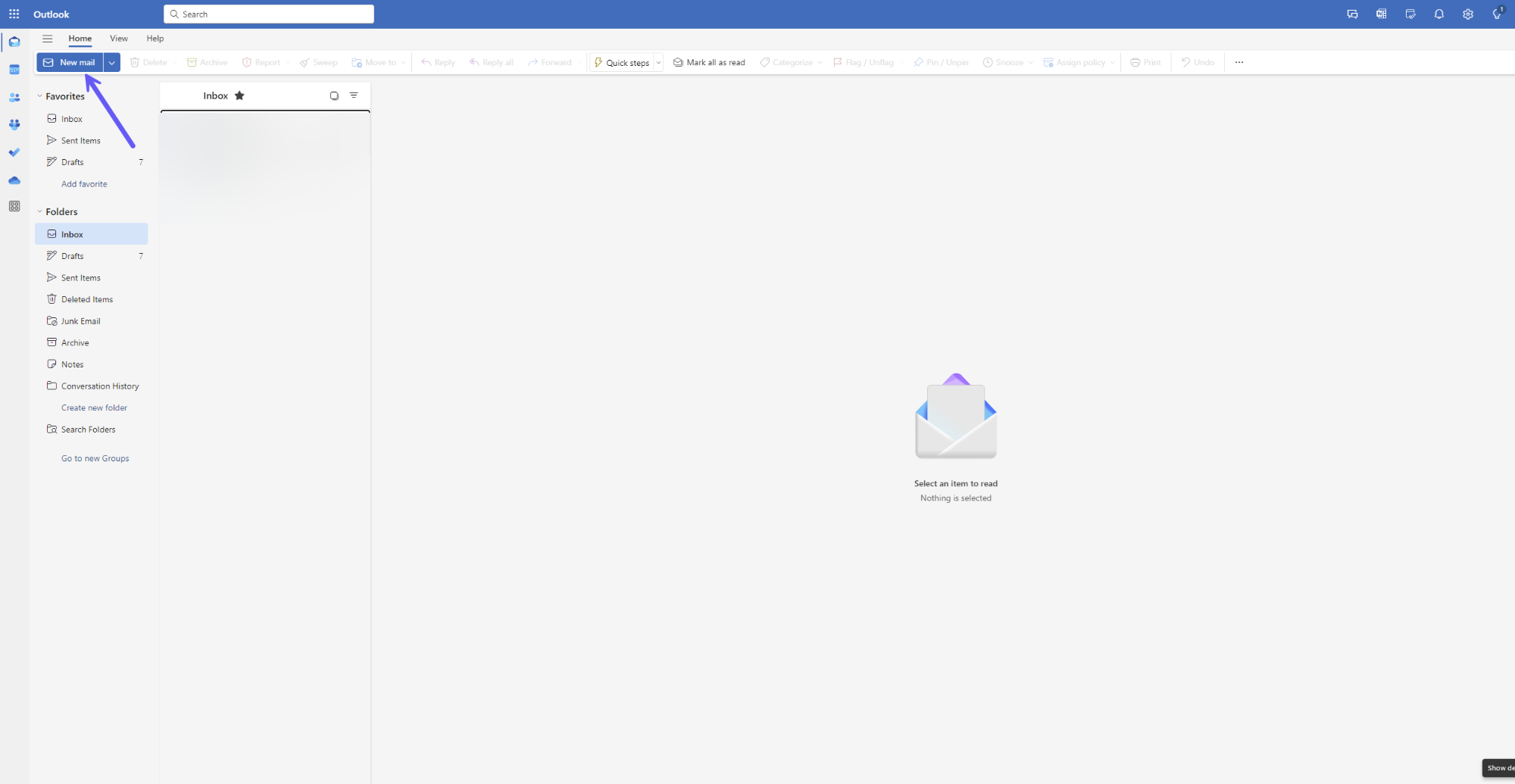
- Outlook リボン バーで ShareFile アイコンを選択します。
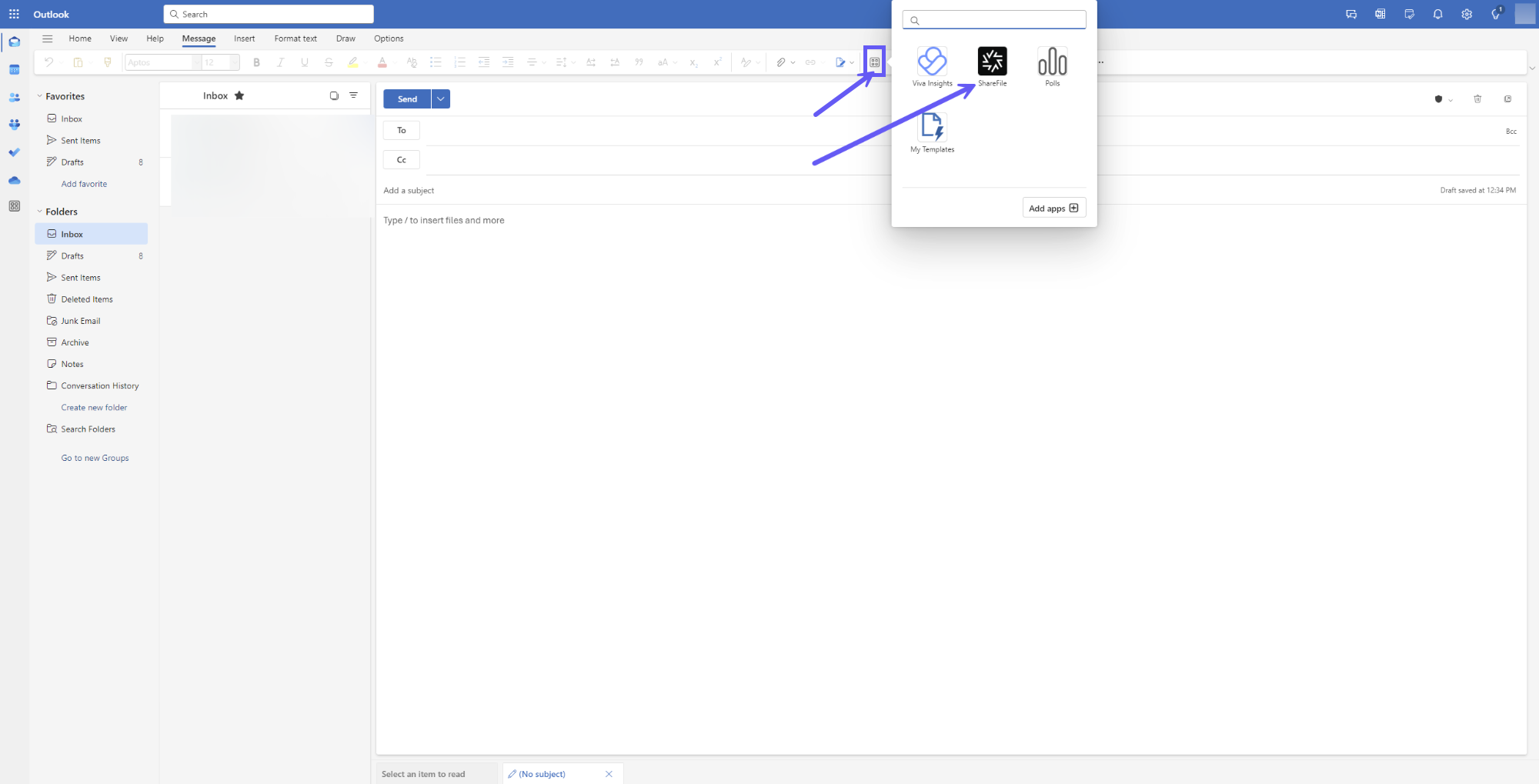
- ドロップダウン メニューから [ 電子メールの暗号化 ] オプションを選択します。
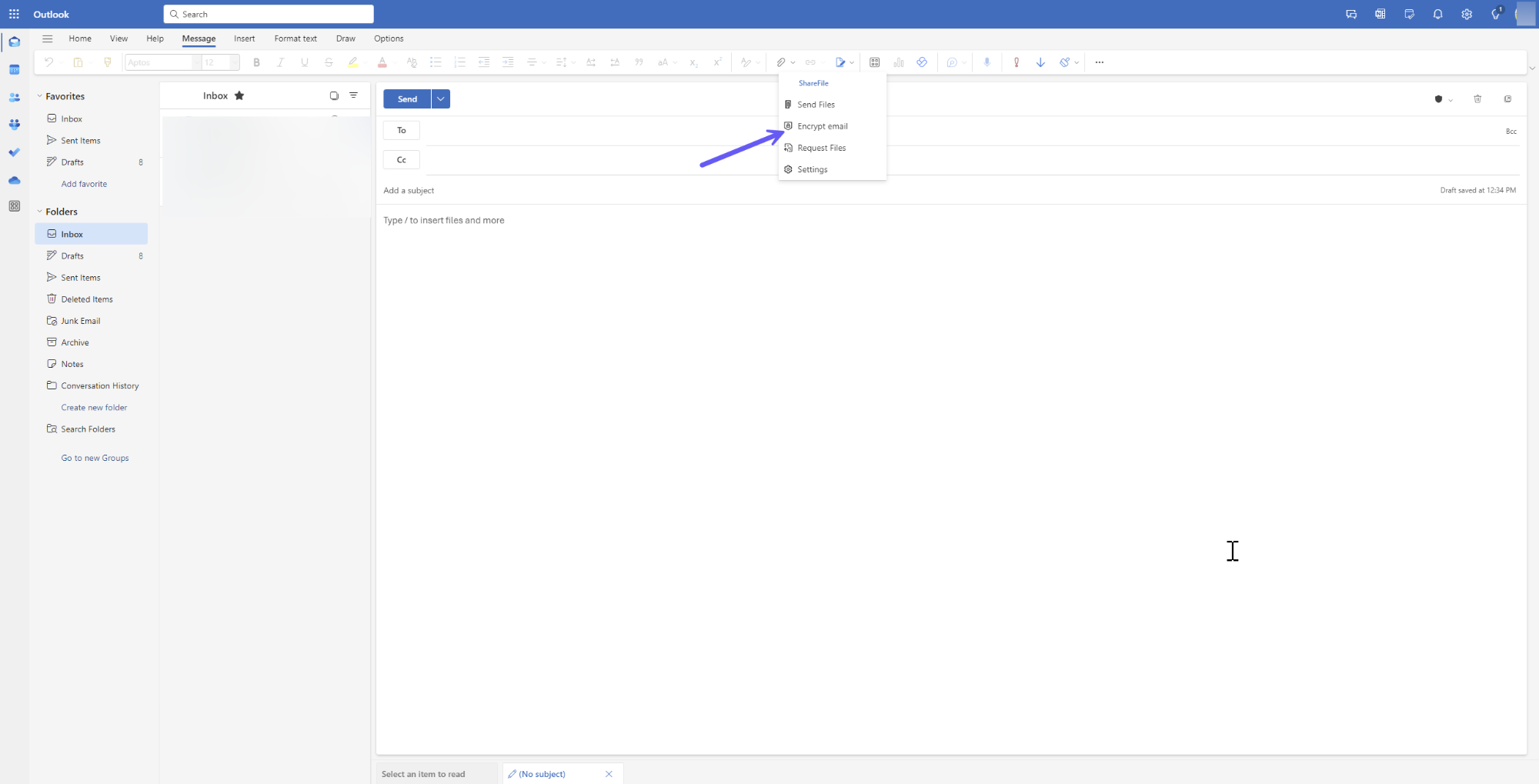
- 右側のペインウィンドウで、以下に示すように ShareFile アカウントにサインインする必要があります。
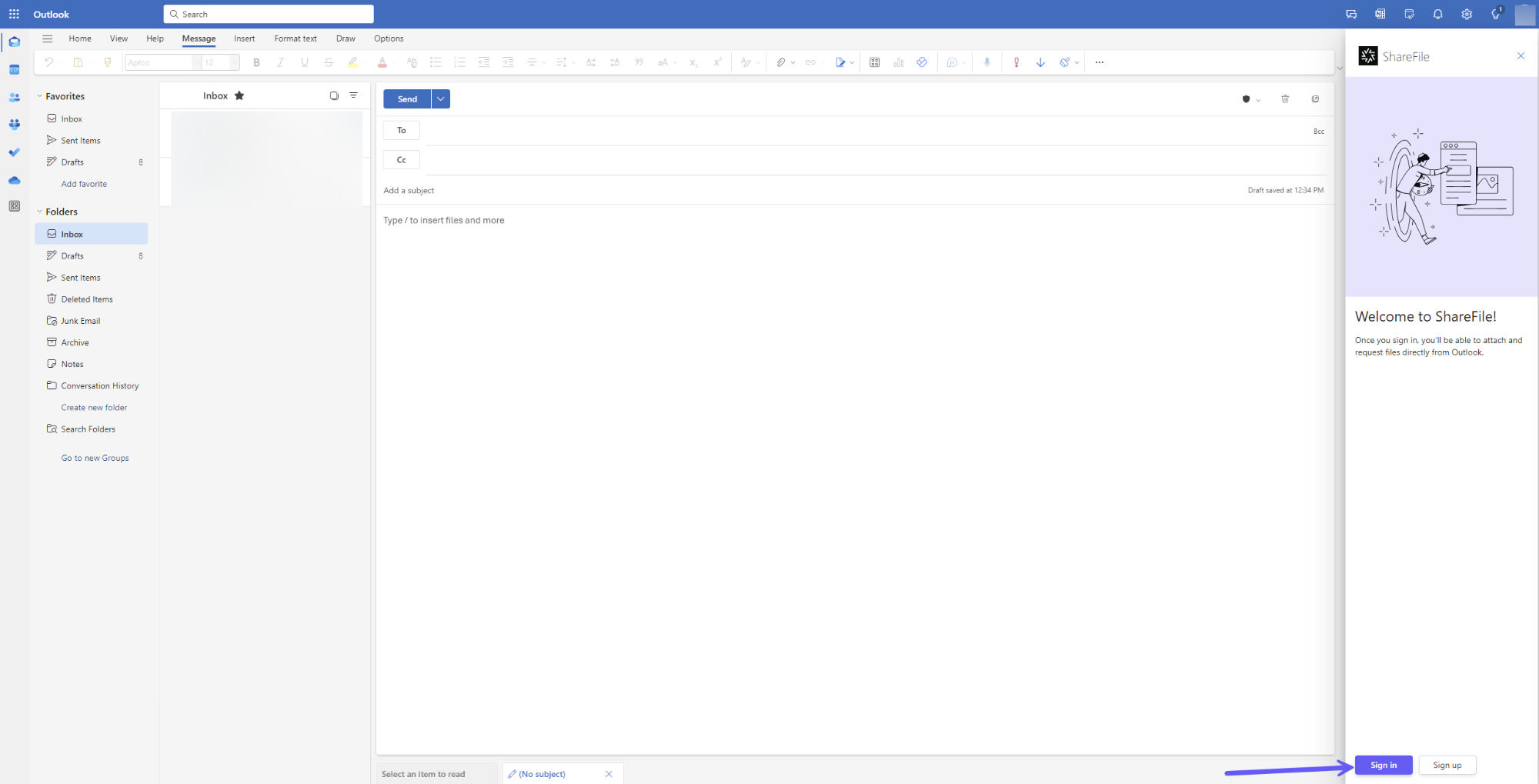
-
ログインに成功すると、電子メールの暗号化ウィンドウ ペインに [ 電子メールの暗号化 ] ボタンが表示されます。
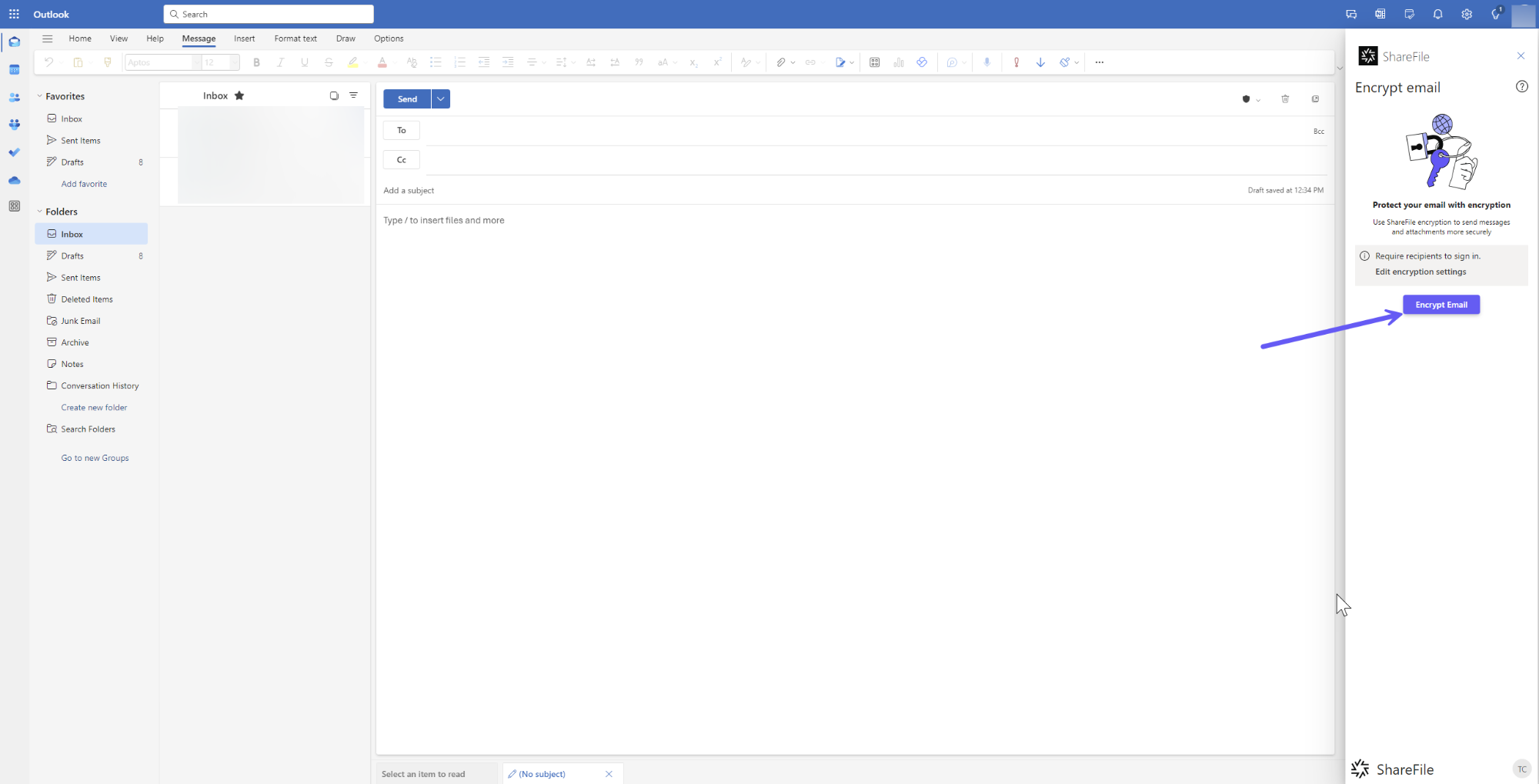
注意:
メールを作成せずに「 メールの暗号化 」ボタンをクリックすると、暗号化するメールの内容がないことを示す警告メッセージが表示されます。
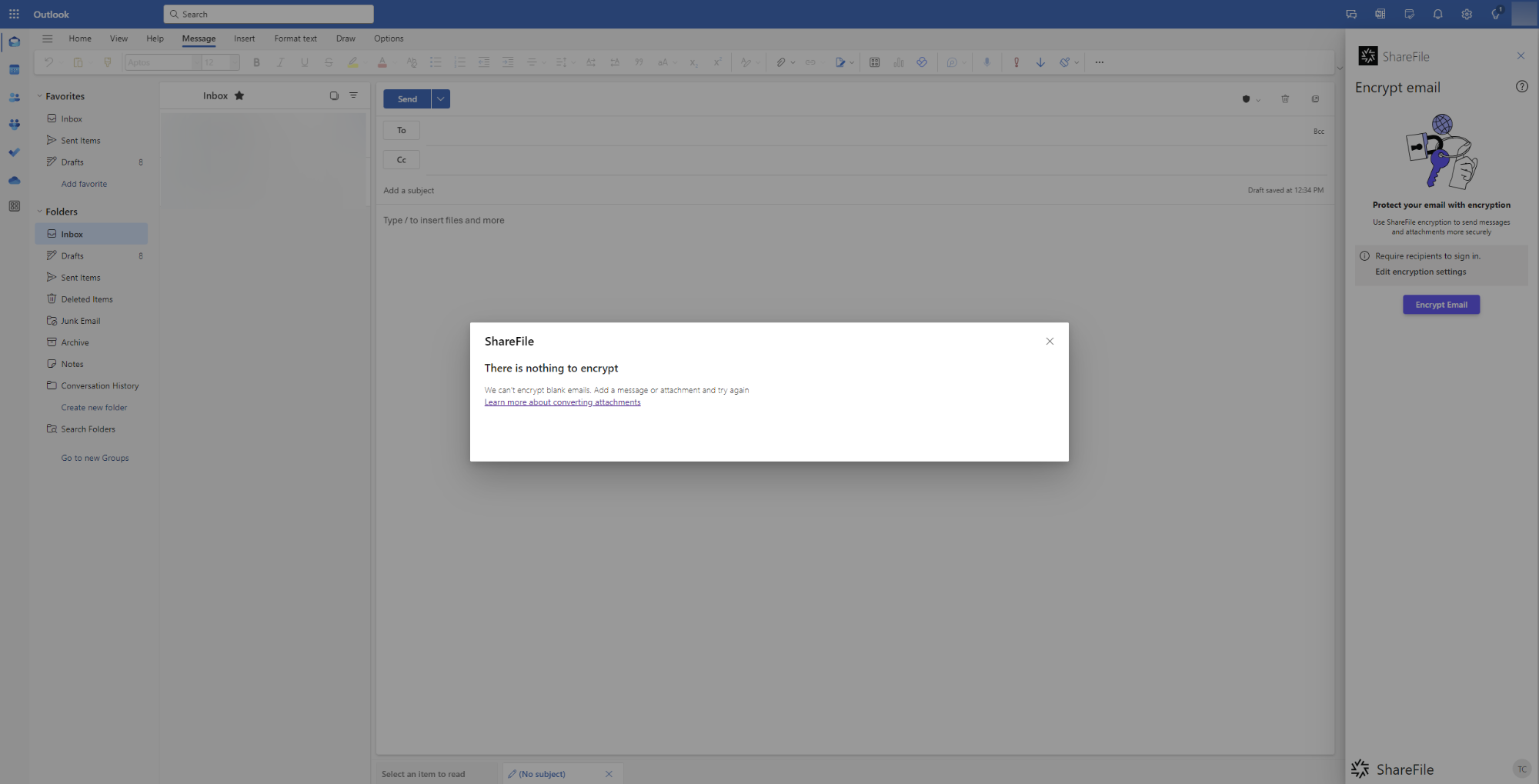
- メールを作成したら、次に [電子メールを暗号化 ] ボタンをクリックします。
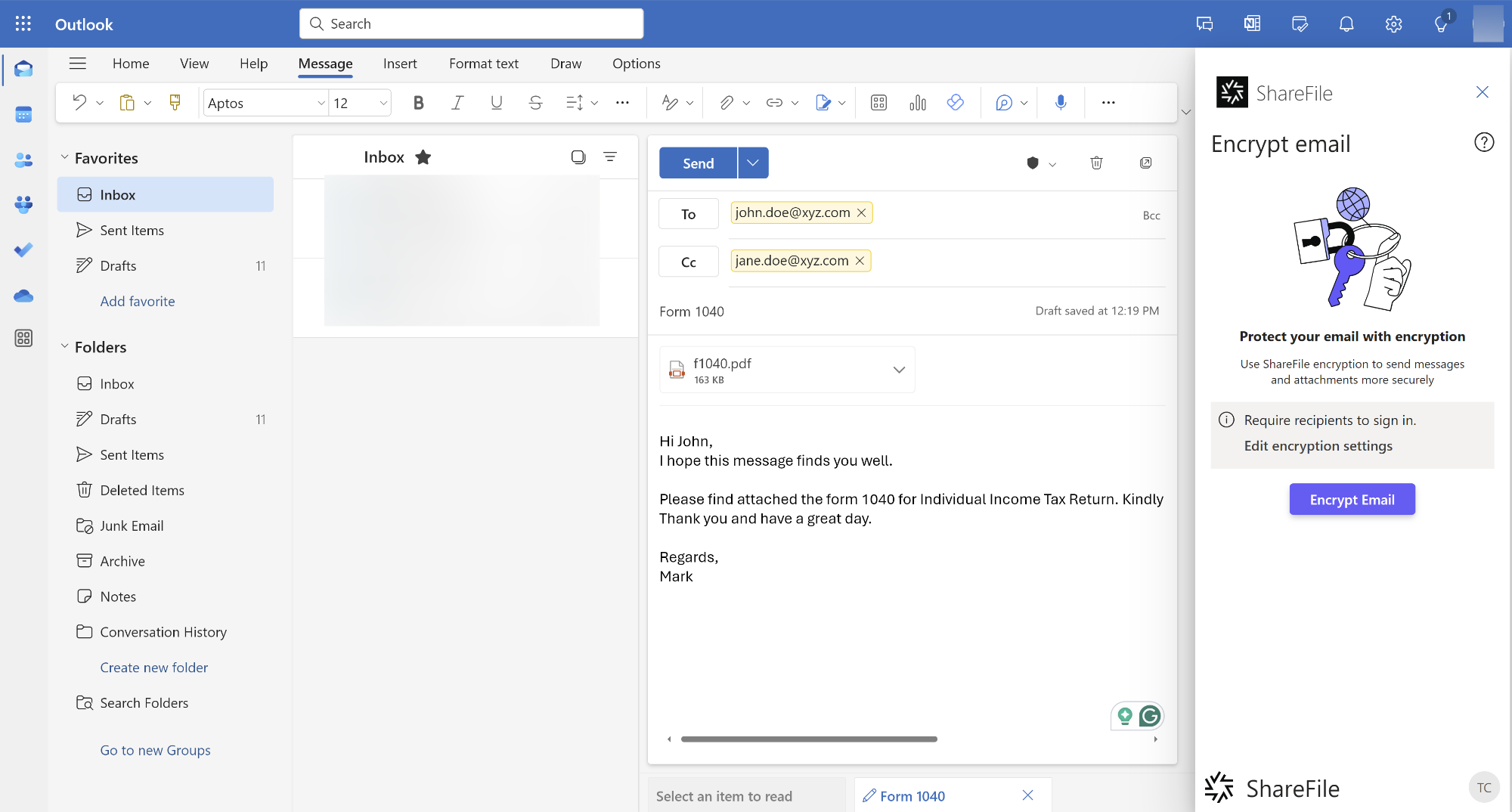
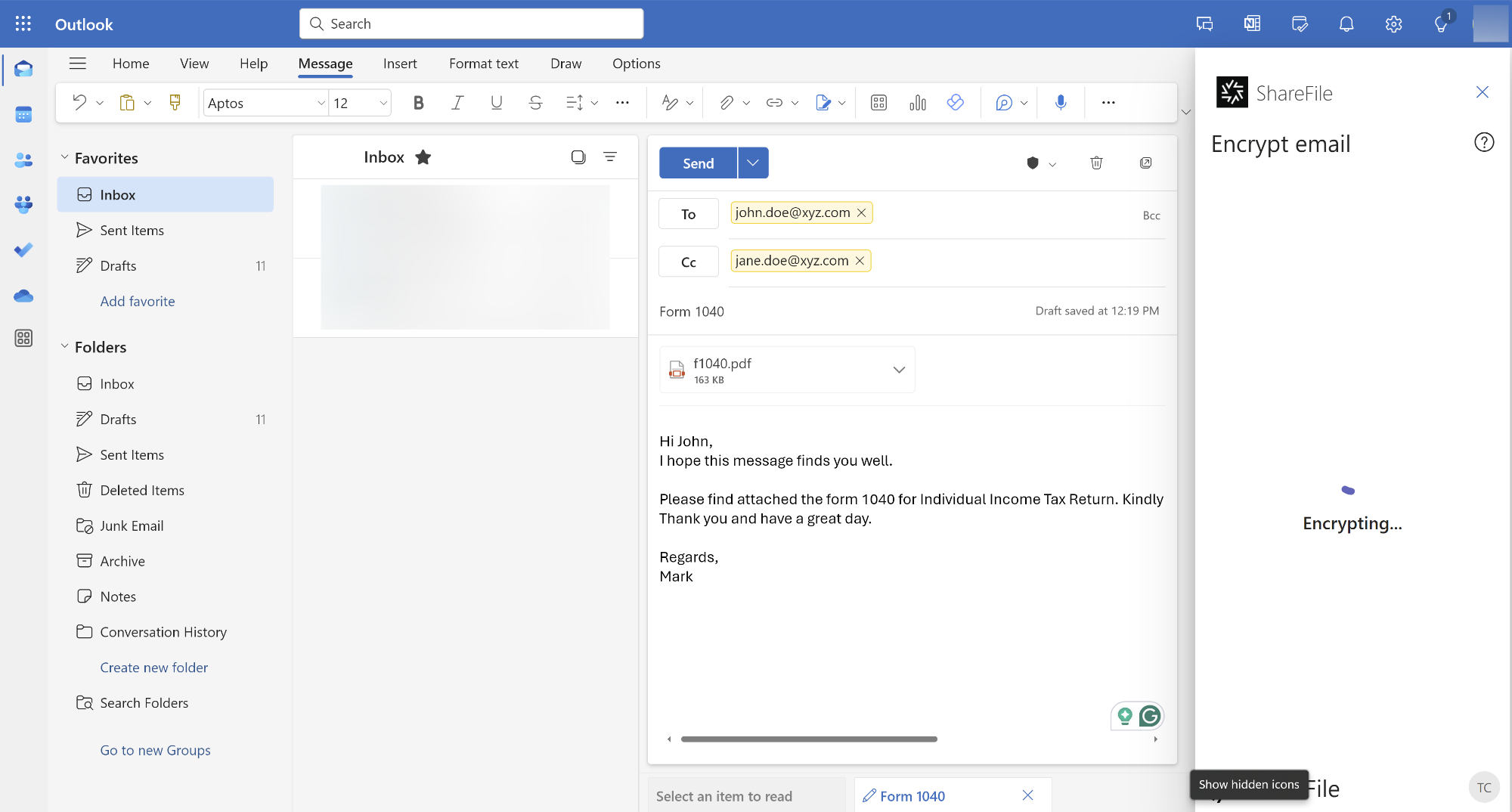
- 正常に完了すると、メールは以下のように暗号化されます:
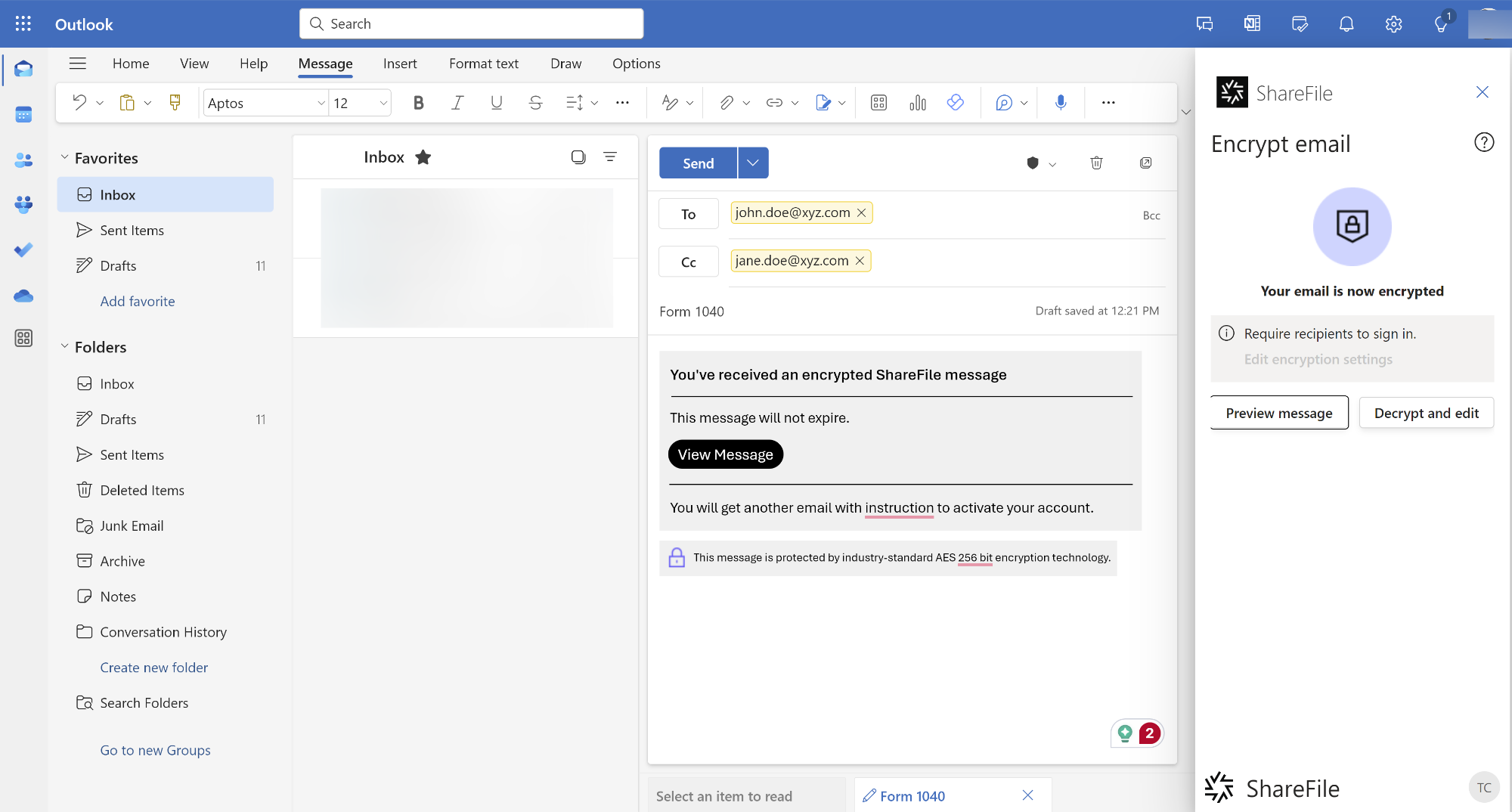
- 右側の ShareFile ペインから、 メッセージのプレビュー ボタンを選択して、暗号化されたメッセージと添付ファイルをプレビューできます。
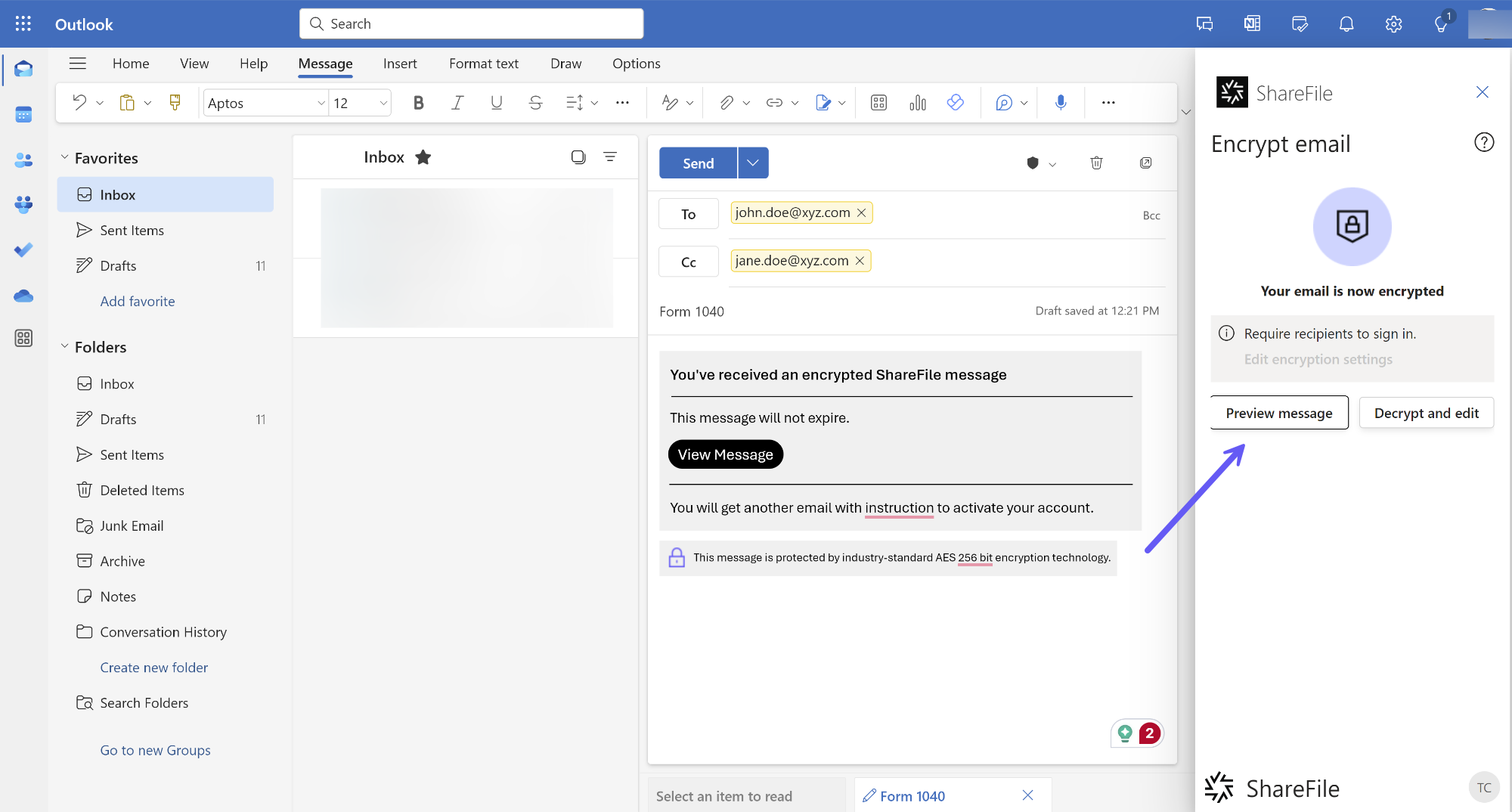 プレビュー ウィンドウが開き、元のメッセージと添付ファイルが表示されます。
プレビュー ウィンドウが開き、元のメッセージと添付ファイルが表示されます。 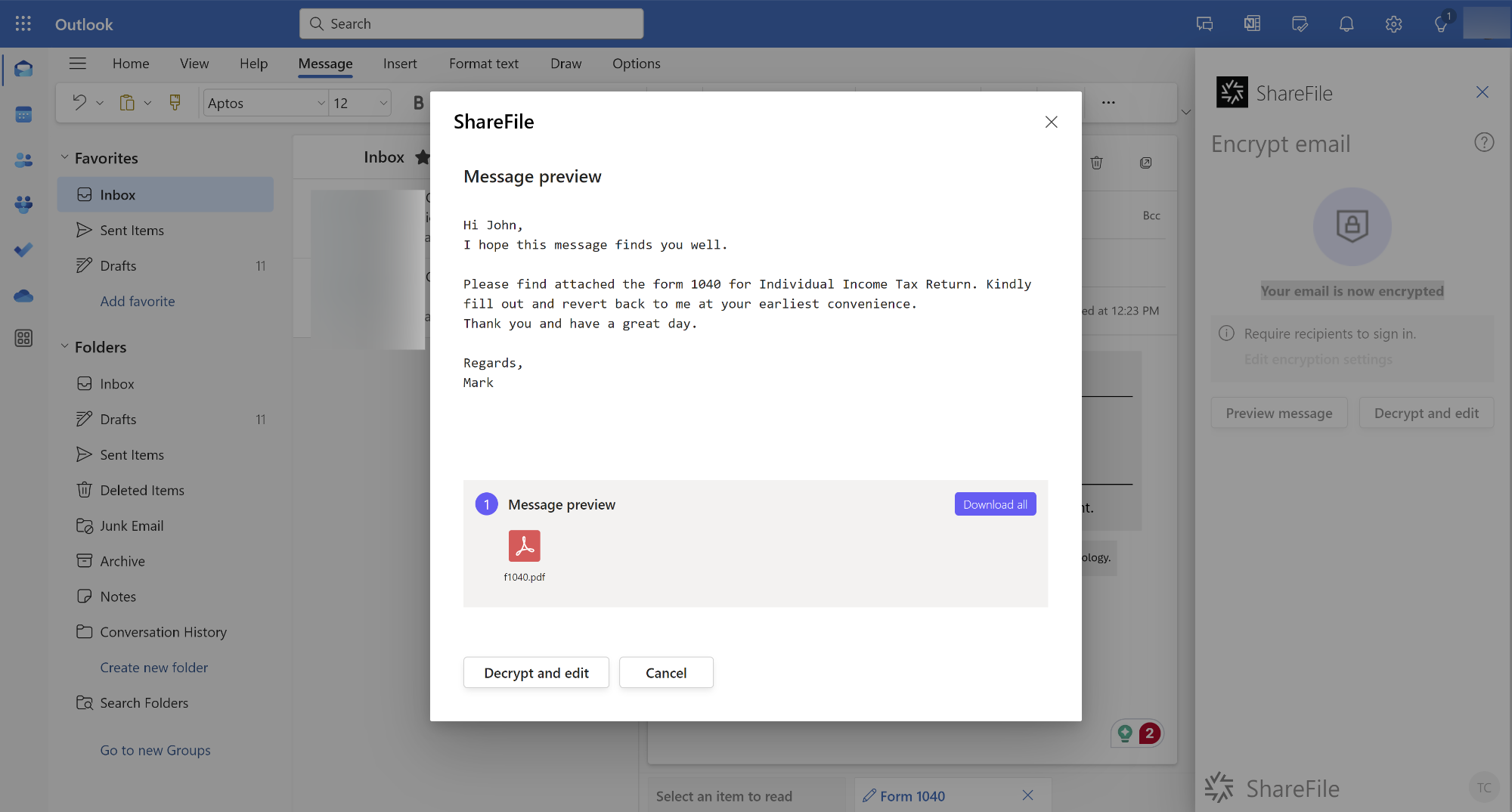
- さらに編集したい場合は、「 復号化して編集 」ボタンをクリックしてください。 これにより、暗号化された電子メールが削除され、編集モードに戻ります。
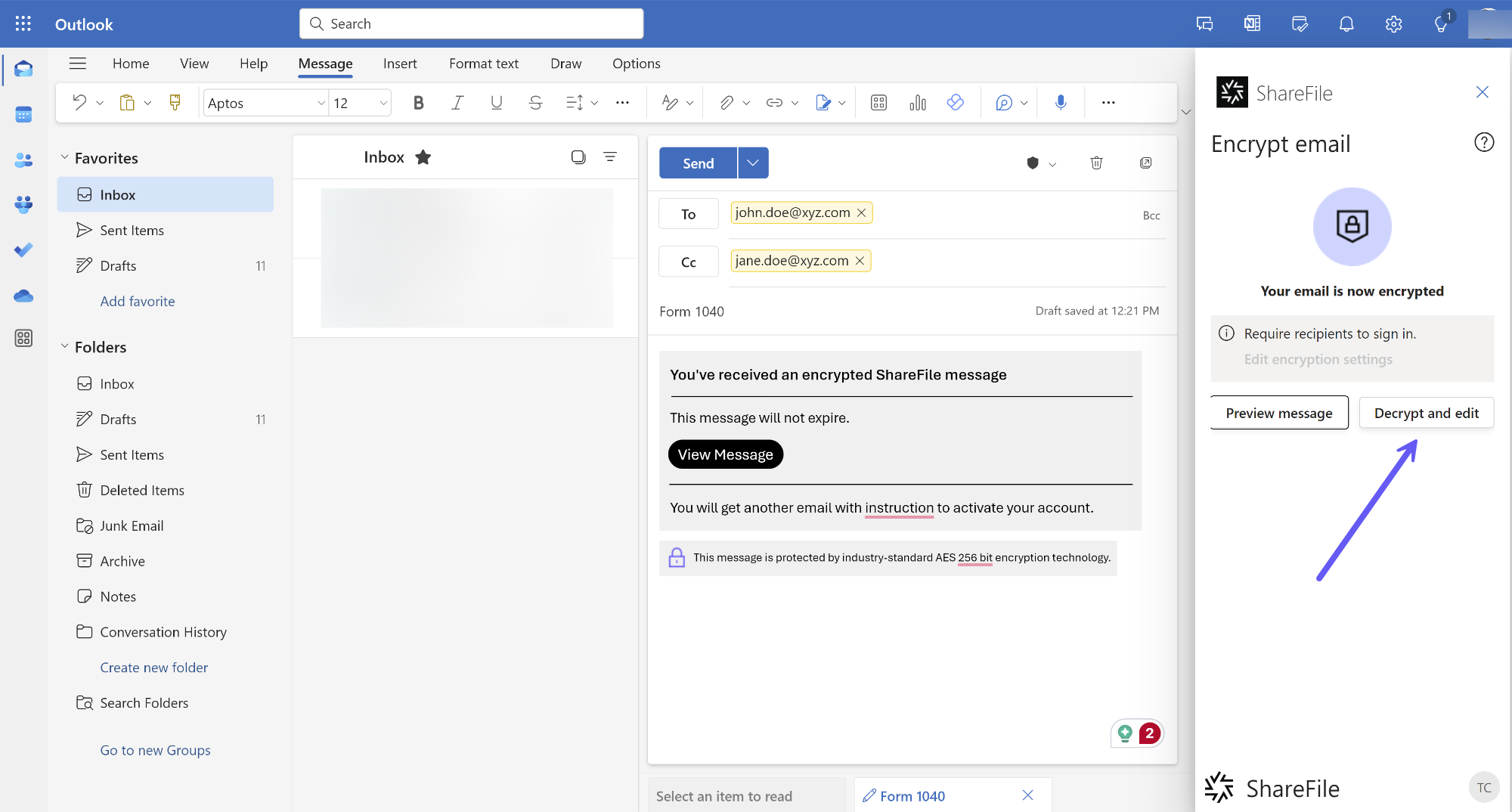
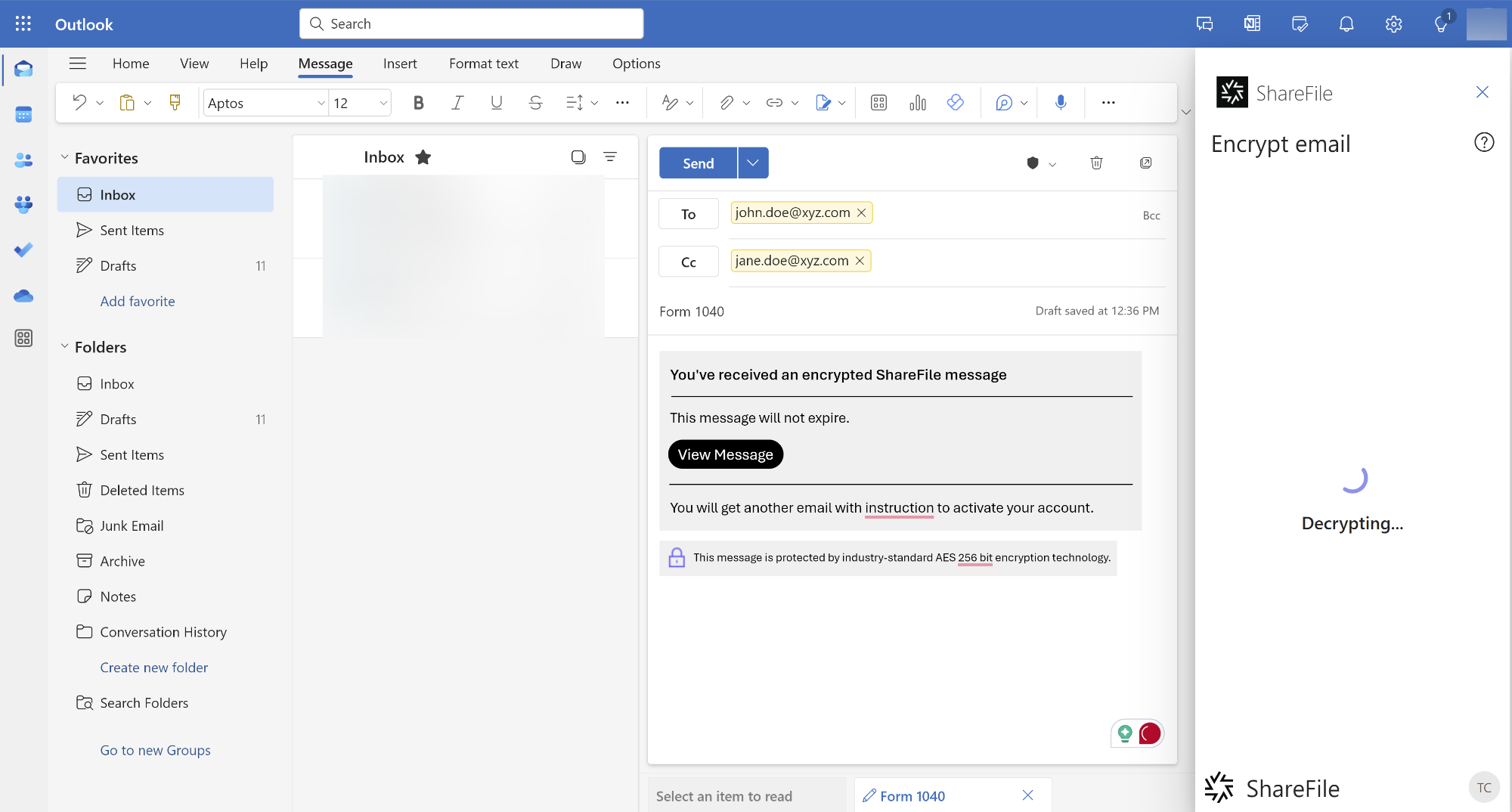
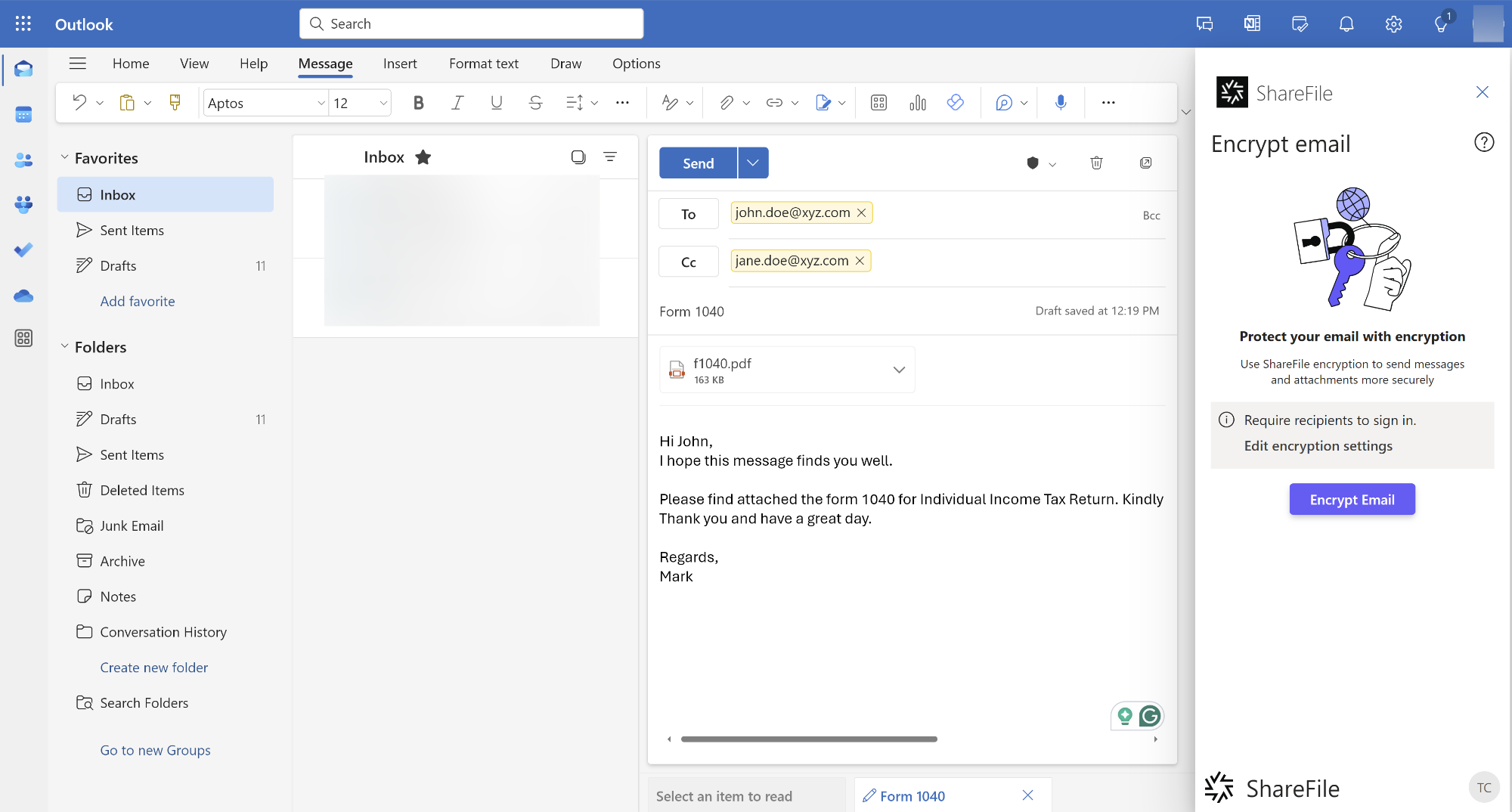 編集後、「 メールの暗号化 」ボタンをクリックして、メールを再度暗号化できます。
編集後、「 メールの暗号化 」ボタンをクリックして、メールを再度暗号化できます。 - メールの準備が整い、暗号化が完了したら、暗号化されたメールを受信者に送信できます。 ただし、暗号化が完了した後にメールを編集すると (たとえば、メールの暗号化後にファイルを添付して追加するのを忘れた場合など)、暗号化されていない追加を行ったことを示す警告メッセージが表示されます。
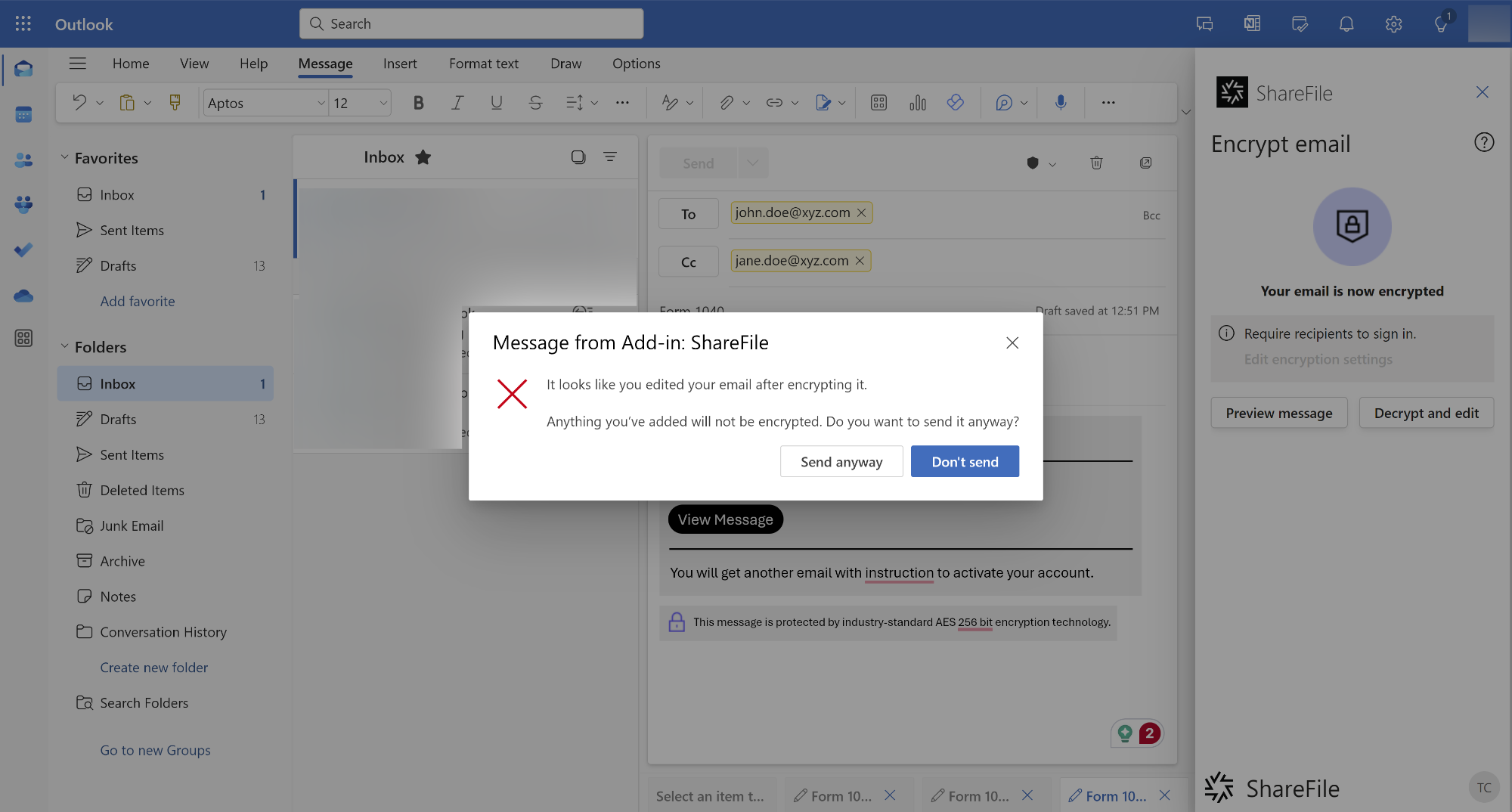 この場合は、[ 送信しない ] ボタンをクリックして戻ってメールを再度暗号化することで、メールを再度編集することができます。 または、[ とにかく送信 ] ボタンをクリックして、暗号化せずにメールを送信することもできます。 ただし、追加した内容は暗号化されずにメールが送信されます。
この場合は、[ 送信しない ] ボタンをクリックして戻ってメールを再度暗号化することで、メールを再度編集することができます。 または、[ とにかく送信 ] ボタンをクリックして、暗号化せずにメールを送信することもできます。 ただし、追加した内容は暗号化されずにメールが送信されます。
共有
共有
この記事の概要
This Preview product documentation is Citrix Confidential.
You agree to hold this documentation confidential pursuant to the terms of your Citrix Beta/Tech Preview Agreement.
The development, release and timing of any features or functionality described in the Preview documentation remains at our sole discretion and are subject to change without notice or consultation.
The documentation is for informational purposes only and is not a commitment, promise or legal obligation to deliver any material, code or functionality and should not be relied upon in making Citrix product purchase decisions.
If you do not agree, select I DO NOT AGREE to exit.