-
-
-
統合
This content has been machine translated dynamically.
Dieser Inhalt ist eine maschinelle Übersetzung, die dynamisch erstellt wurde. (Haftungsausschluss)
Cet article a été traduit automatiquement de manière dynamique. (Clause de non responsabilité)
Este artículo lo ha traducido una máquina de forma dinámica. (Aviso legal)
此内容已经过机器动态翻译。 放弃
このコンテンツは動的に機械翻訳されています。免責事項
이 콘텐츠는 동적으로 기계 번역되었습니다. 책임 부인
Este texto foi traduzido automaticamente. (Aviso legal)
Questo contenuto è stato tradotto dinamicamente con traduzione automatica.(Esclusione di responsabilità))
This article has been machine translated.
Dieser Artikel wurde maschinell übersetzt. (Haftungsausschluss)
Ce article a été traduit automatiquement. (Clause de non responsabilité)
Este artículo ha sido traducido automáticamente. (Aviso legal)
この記事は機械翻訳されています.免責事項
이 기사는 기계 번역되었습니다.책임 부인
Este artigo foi traduzido automaticamente.(Aviso legal)
这篇文章已经过机器翻译.放弃
Questo articolo è stato tradotto automaticamente.(Esclusione di responsabilità))
Translation failed!
インテグレーション
見込み客のデータを自動的に同期することで、手作業によるデータ入力や重複作業を排除し、時間を節約し、データ入力ミスを減らします。
ShareFile を使用する場合は、以下のインテグレーションを利用してください。
ビデオ:インテグレーション
次の2分間のビデオでは、SalesforceとQuickBooksがShareFileとどのように統合されているかについて説明しています。
QuickBooksの統合
次の手順を使用して、QuickBooks のお客様を ShareFile アカウントに追加します。
-
ShareFile ダッシュボードから、[ アプリ ] > [ サードパーティ統合] に移動します。
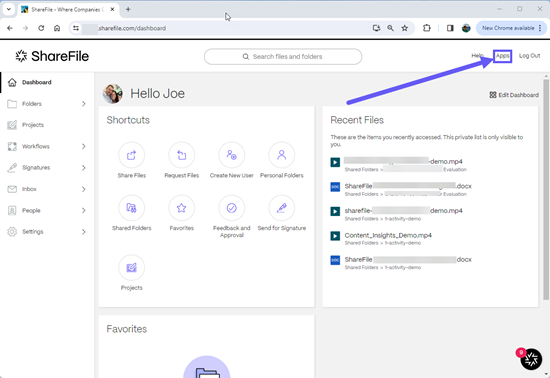
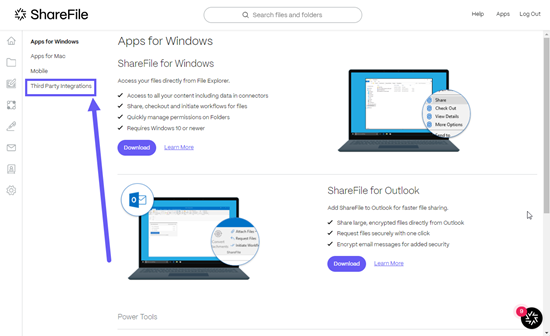
-
クイックブックのお客様の場合は、[ 追加] を選択します。
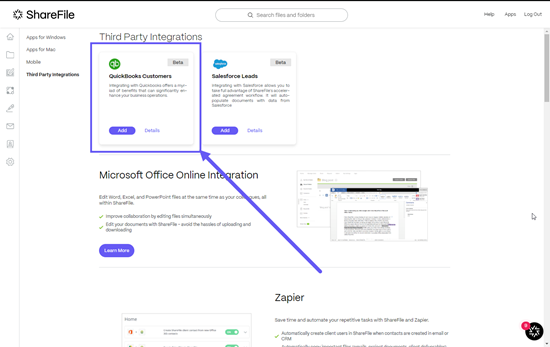
「 ShareFile QuickBooksアカウントに接続 」ポップアップが表示されます。
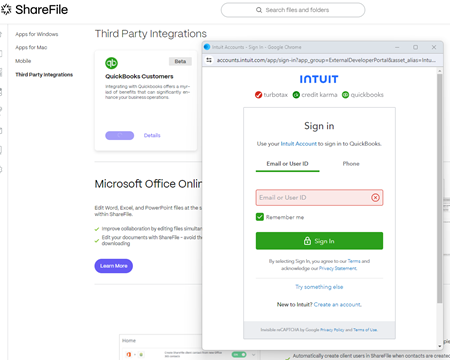
-
[次へ]を選択します。
「 会社を選択してください」 画面が表示されます。
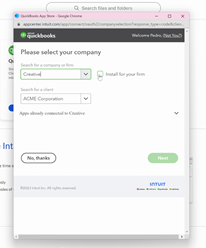
-
会社または会社を選択または検索します。
-
クライアントを選択または検索します。
-
[次へ]を選択します。
-
ShareFileで [ ユーザー ] > [ QuickBooksカスタマー] に移動します。
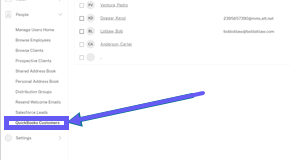
-
選択するか、検索を使用して見込み客を検索します。
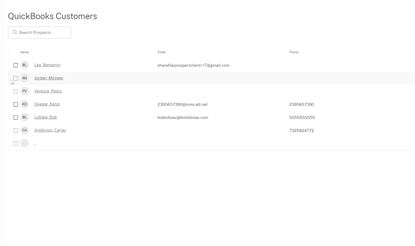
-
「 クライアント契約を送信」を選択します。
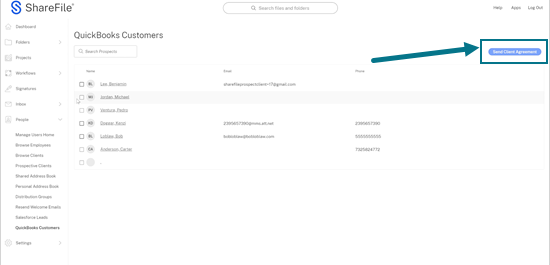
-
利用可能なクライアント契約テンプレートから選択します。
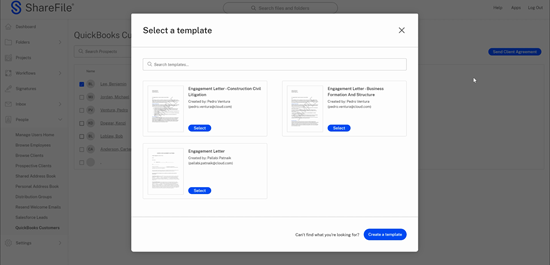
-
統合された QuickBooks のお客様から提供された自動入力情報を確認して確認してください。
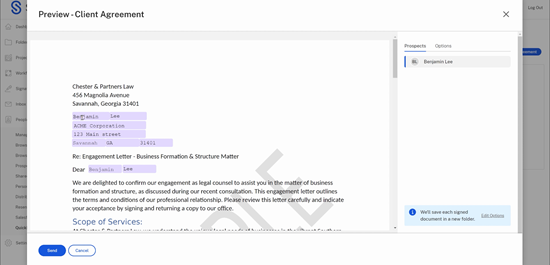
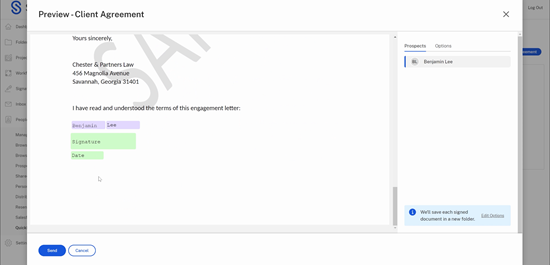
-
[送信] を選択します。これにより、新しいクライアント用のフォルダが作成されます。
「クライアント契約は正常に送信されました。」確認メッセージが短時間表示されます。
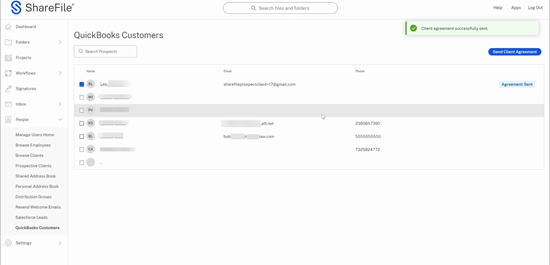
Salesforce の統合
ShareFile アカウントに Salesforce リードを追加し、クライアント契約書を送信するには、次の手順に従います。
-
ShareFile ダッシュボードから、[ アプリ ] > [ サードパーティ統合] に移動します。
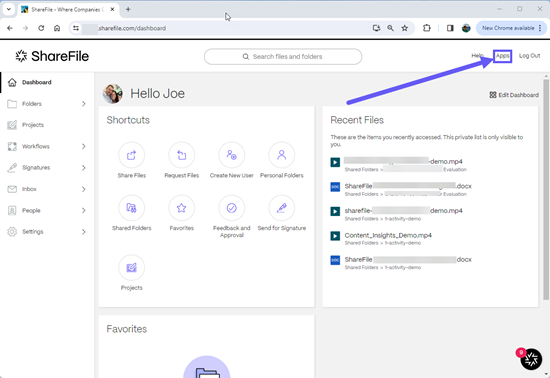
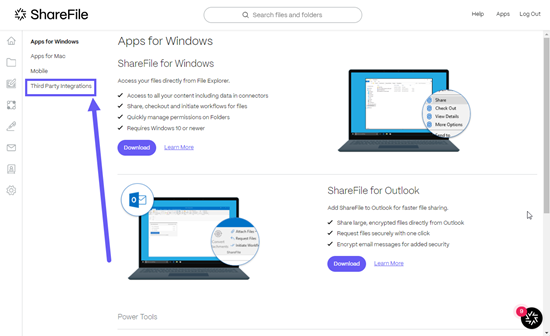
-
Salesforce リードの場合は、「 追加」を選択します。
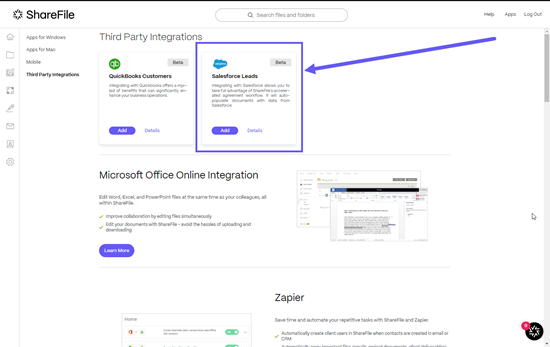
Salesforce のサインオンページが表示されます。
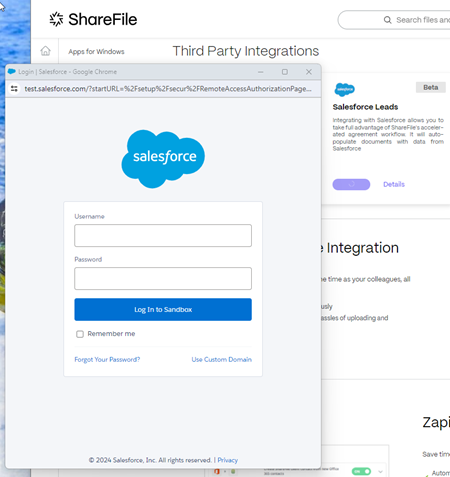
-
Salesforce の認証情報を入力します。
-
[ ログイン] を選択します。
-
ShareFile で [ ユーザー ] > [ Salesforce リード] に移動します。
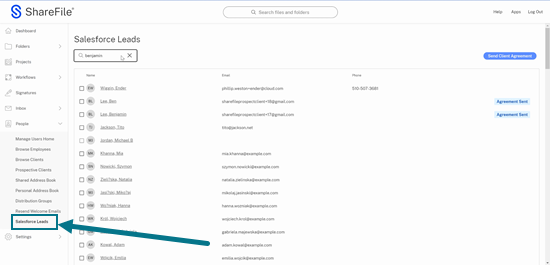
-
見込み客を検索するには、選択または検索を使用してください。
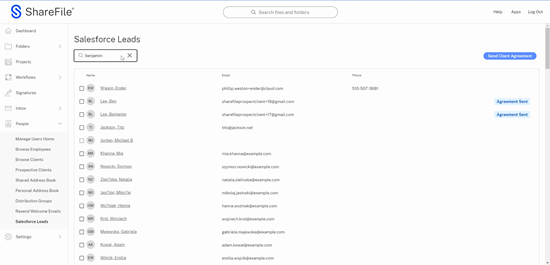
-
「 クライアント契約を送信」を選択します。
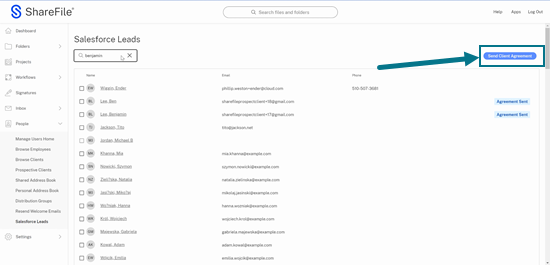
-
利用可能なクライアント契約テンプレートから選択します。
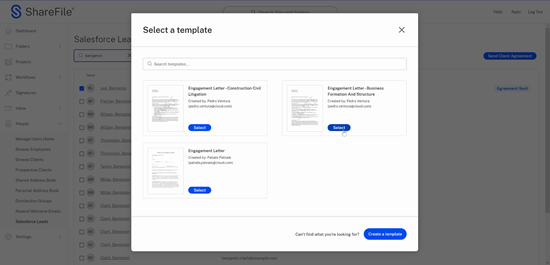
-
統合された Salesforce リードが提供する自動入力情報を確認して検証してください。
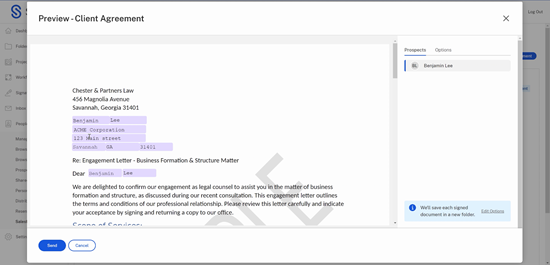
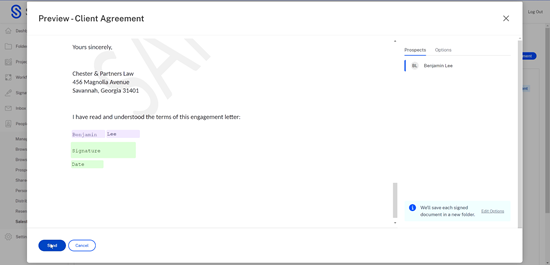
-
[送信] を選択します。これにより、新しいクライアント用のフォルダが作成されます。
「クライアント契約は正常に送信されました。」確認メッセージが表示されます。
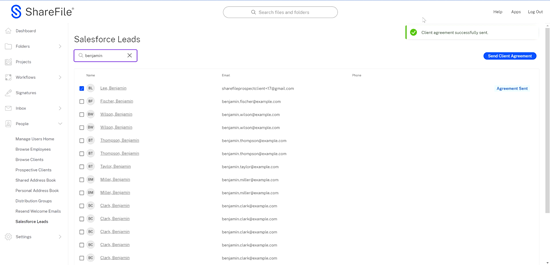
共有
共有
この記事の概要
This Preview product documentation is Citrix Confidential.
You agree to hold this documentation confidential pursuant to the terms of your Citrix Beta/Tech Preview Agreement.
The development, release and timing of any features or functionality described in the Preview documentation remains at our sole discretion and are subject to change without notice or consultation.
The documentation is for informational purposes only and is not a commitment, promise or legal obligation to deliver any material, code or functionality and should not be relied upon in making Citrix product purchase decisions.
If you do not agree, select I DO NOT AGREE to exit.