-
-
-
-
-
-
Zugriff auf das Dashboard
This content has been machine translated dynamically.
Dieser Inhalt ist eine maschinelle Übersetzung, die dynamisch erstellt wurde. (Haftungsausschluss)
Cet article a été traduit automatiquement de manière dynamique. (Clause de non responsabilité)
Este artículo lo ha traducido una máquina de forma dinámica. (Aviso legal)
此内容已经过机器动态翻译。 放弃
このコンテンツは動的に機械翻訳されています。免責事項
이 콘텐츠는 동적으로 기계 번역되었습니다. 책임 부인
Este texto foi traduzido automaticamente. (Aviso legal)
Questo contenuto è stato tradotto dinamicamente con traduzione automatica.(Esclusione di responsabilità))
This article has been machine translated.
Dieser Artikel wurde maschinell übersetzt. (Haftungsausschluss)
Ce article a été traduit automatiquement. (Clause de non responsabilité)
Este artículo ha sido traducido automáticamente. (Aviso legal)
この記事は機械翻訳されています.免責事項
이 기사는 기계 번역되었습니다.책임 부인
Este artigo foi traduzido automaticamente.(Aviso legal)
这篇文章已经过机器翻译.放弃
Questo articolo è stato tradotto automaticamente.(Esclusione di responsabilità))
Translation failed!
Zugreifen auf das Dashboard in ShareFile für Windows
Greifen Sie auf das Dashboard zu, indem Sie das ShareFile-Symbol in der Windows-Taskleiste auswählen. Im Dashboard werden die zuletzt hochgeladenen Dateien angezeigt. Sie können auch auf Ihre Einstellungen und andere Optionen zugreifen, indem Sie auf (…) in der oberen rechten Ecke des Dashboards klicken.
Hinweise zum Dashboard:
- Auf der Registerkarte Warteschlange werden bis zu 20 der zuletzt hochgeladenen Dateien angezeigt.
- Um die Warteschlange zu leeren, müssen Sie ShareFile für Windows neu starten. Dies liegt daran, dass Informationen zur Warteschlange im Arbeitsspeicher Ihres Desktops gespeichert werden.
- Neuere Einträge ersetzen ältere Einträge im Laufe der Zeit.
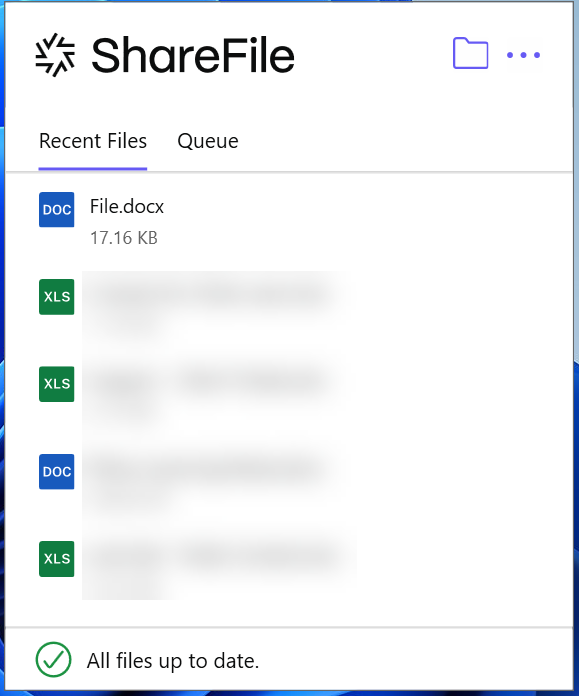
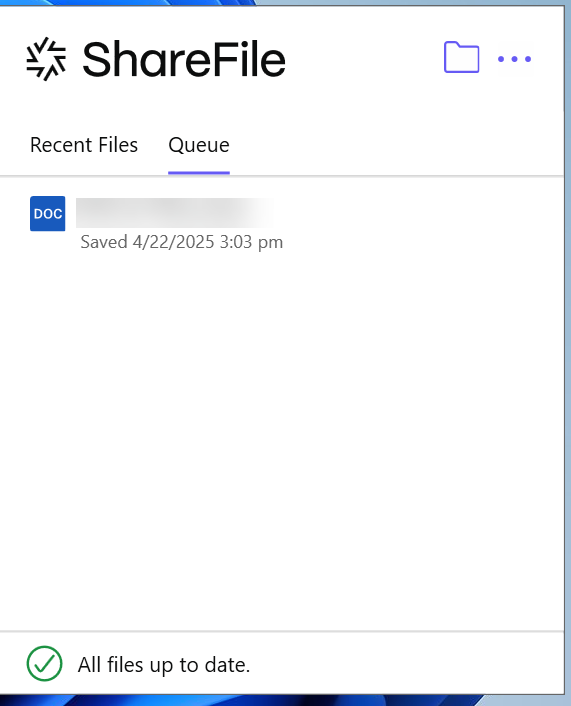
Teilen
Teilen
In diesem Artikel
This Preview product documentation is Citrix Confidential.
You agree to hold this documentation confidential pursuant to the terms of your Citrix Beta/Tech Preview Agreement.
The development, release and timing of any features or functionality described in the Preview documentation remains at our sole discretion and are subject to change without notice or consultation.
The documentation is for informational purposes only and is not a commitment, promise or legal obligation to deliver any material, code or functionality and should not be relied upon in making Citrix product purchase decisions.
If you do not agree, select I DO NOT AGREE to exit.