-
-
-
Change ShareFile Email Address
-
-
This content has been machine translated dynamically.
Dieser Inhalt ist eine maschinelle Übersetzung, die dynamisch erstellt wurde. (Haftungsausschluss)
Cet article a été traduit automatiquement de manière dynamique. (Clause de non responsabilité)
Este artículo lo ha traducido una máquina de forma dinámica. (Aviso legal)
此内容已经过机器动态翻译。 放弃
このコンテンツは動的に機械翻訳されています。免責事項
이 콘텐츠는 동적으로 기계 번역되었습니다. 책임 부인
Este texto foi traduzido automaticamente. (Aviso legal)
Questo contenuto è stato tradotto dinamicamente con traduzione automatica.(Esclusione di responsabilità))
This article has been machine translated.
Dieser Artikel wurde maschinell übersetzt. (Haftungsausschluss)
Ce article a été traduit automatiquement. (Clause de non responsabilité)
Este artículo ha sido traducido automáticamente. (Aviso legal)
この記事は機械翻訳されています.免責事項
이 기사는 기계 번역되었습니다.책임 부인
Este artigo foi traduzido automaticamente.(Aviso legal)
这篇文章已经过机器翻译.放弃
Questo articolo è stato tradotto automaticamente.(Esclusione di responsabilità))
Translation failed!
Change ShareFile Email Address
The following information provides the steps necessary to change the primary email address used as the username to login to your account.
-
Navigate to Settings > Personal Settings > Edit Profile.
-
Select Add Alternate Email and enter the desired email address.
-
ShareFile will send the added email address a confirmation email containing an activation link.
Note:
In order to use this email address, you must select the activation link in the confirmation email. If you did not receive the confirmation email, or your activation link is expired, return to the Add/Edit Email Address section and select Send Confirmation Email to resend the confirmation email and check your spam settings.
-
Once you have selected the activation link, sign back into your account to confirm the new email address works for login.
-
Return to Personal Settings > Edit Profile.
- Select Make primary to the right of a verified email address.
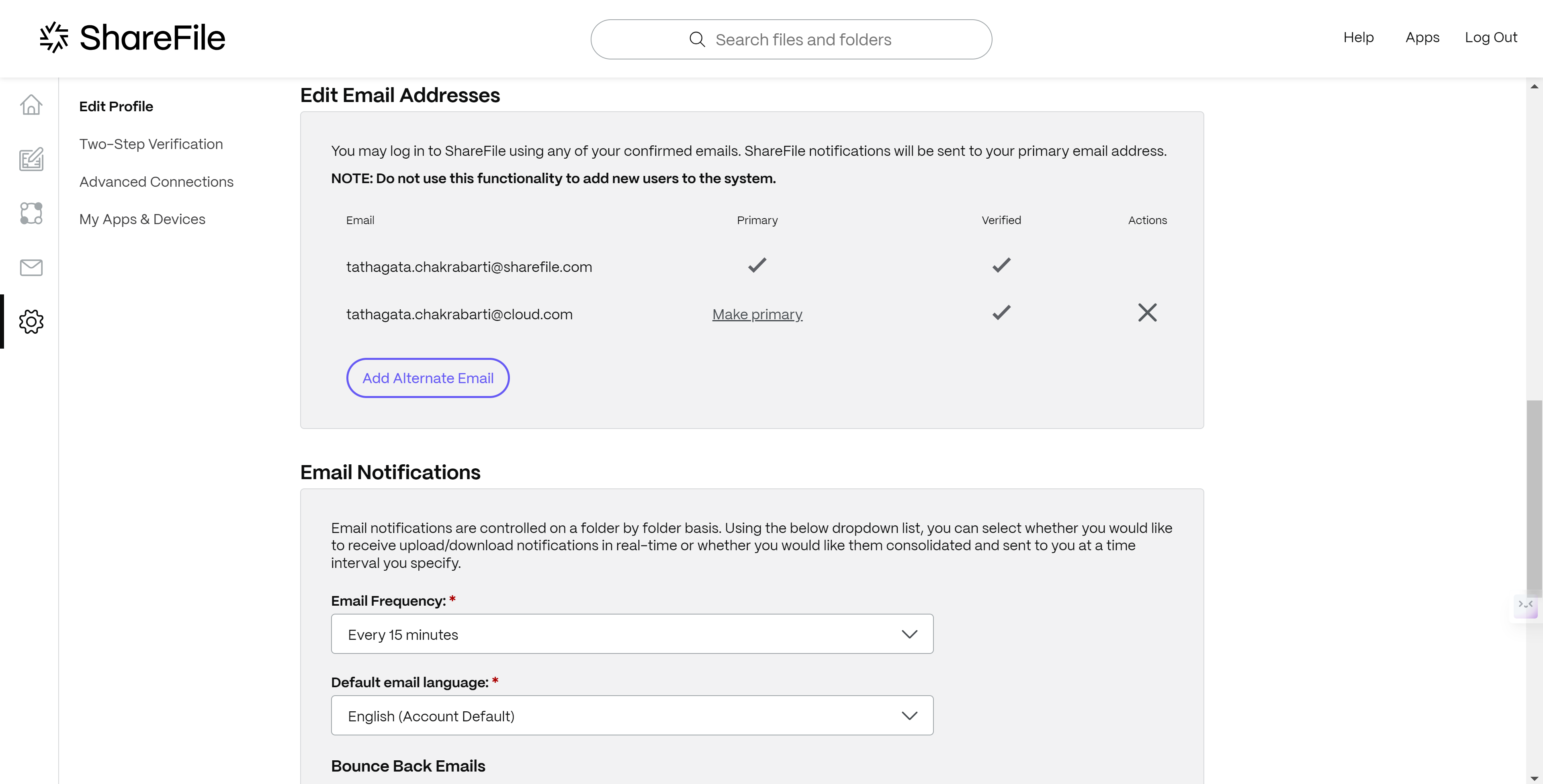
-
Under Actions, select the X to delete unwanted alternate email addresses.
- Select Continue to receive a confirmation message that the email address was deleted.
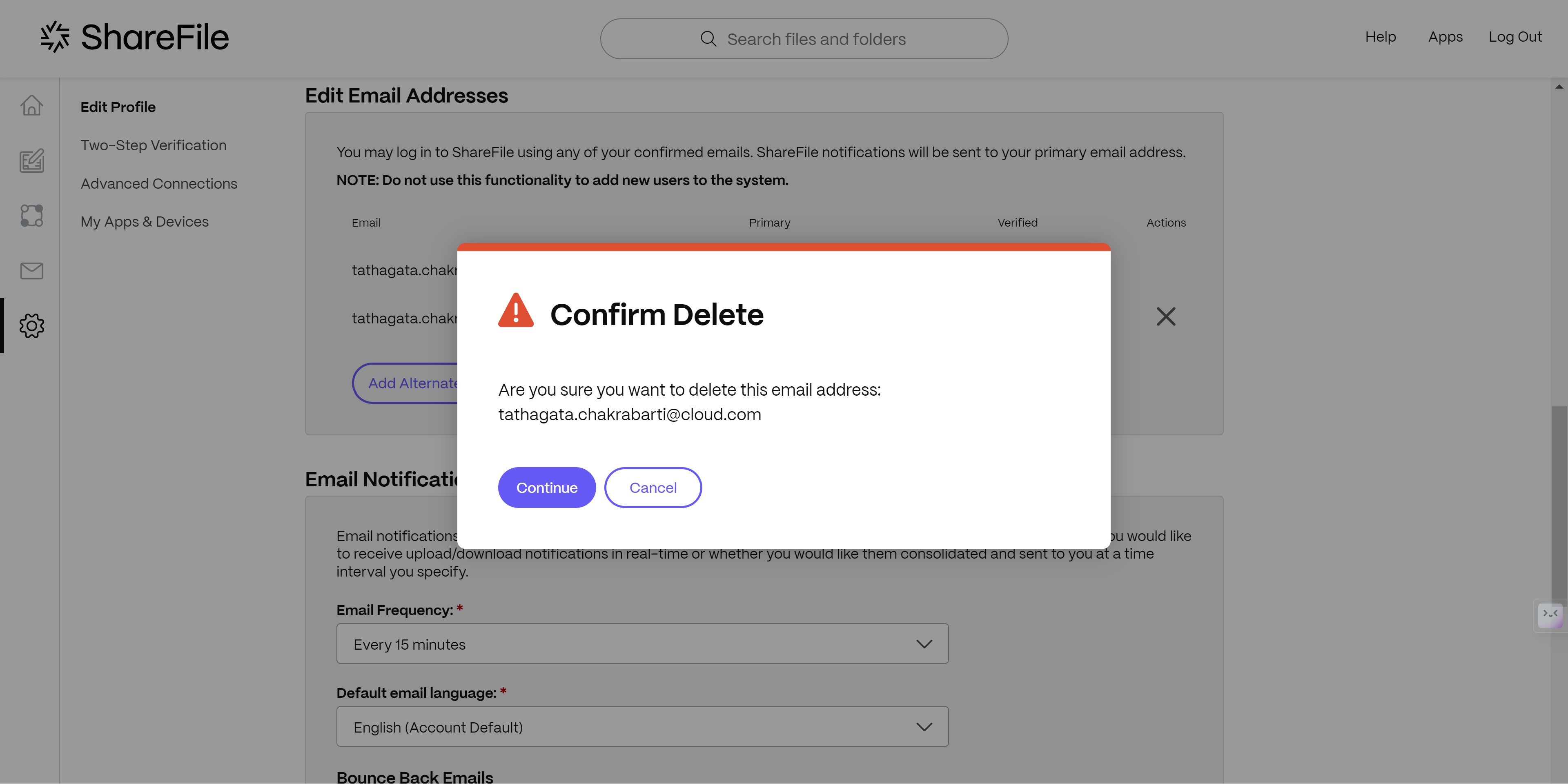
Share
Share
In this article
This Preview product documentation is Citrix Confidential.
You agree to hold this documentation confidential pursuant to the terms of your Citrix Beta/Tech Preview Agreement.
The development, release and timing of any features or functionality described in the Preview documentation remains at our sole discretion and are subject to change without notice or consultation.
The documentation is for informational purposes only and is not a commitment, promise or legal obligation to deliver any material, code or functionality and should not be relied upon in making Citrix product purchase decisions.
If you do not agree, select I DO NOT AGREE to exit.