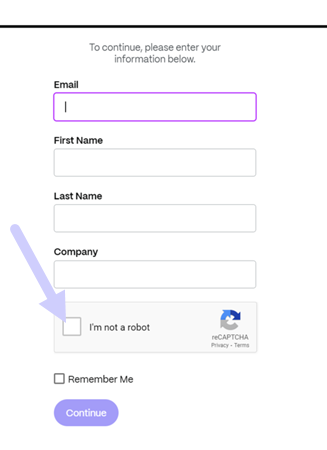-
-
New secure sharing options
-
-
-
This content has been machine translated dynamically.
Dieser Inhalt ist eine maschinelle Übersetzung, die dynamisch erstellt wurde. (Haftungsausschluss)
Cet article a été traduit automatiquement de manière dynamique. (Clause de non responsabilité)
Este artículo lo ha traducido una máquina de forma dinámica. (Aviso legal)
此内容已经过机器动态翻译。 放弃
このコンテンツは動的に機械翻訳されています。免責事項
이 콘텐츠는 동적으로 기계 번역되었습니다. 책임 부인
Este texto foi traduzido automaticamente. (Aviso legal)
Questo contenuto è stato tradotto dinamicamente con traduzione automatica.(Esclusione di responsabilità))
This article has been machine translated.
Dieser Artikel wurde maschinell übersetzt. (Haftungsausschluss)
Ce article a été traduit automatiquement. (Clause de non responsabilité)
Este artículo ha sido traducido automáticamente. (Aviso legal)
この記事は機械翻訳されています.免責事項
이 기사는 기계 번역되었습니다.책임 부인
Este artigo foi traduzido automaticamente.(Aviso legal)
这篇文章已经过机器翻译.放弃
Questo articolo è stato tradotto automaticamente.(Esclusione di responsabilità))
Translation failed!
Learn more - Secure sharing options
We’re taking steps to improve the security posture of file sharing. From now on all links default to use secure sharing options that apply across all ShareFile locations: ShareFile desktop app for Mac and Windows, ShareFile Web app, ShareFile Mobile app, ShareFile for Microsoft Outlook, and ShareFile for Google Workspace.
- Default share permissions update - The ‘sign in required’ option is selected by default.
- Link share alert message - A new alert when you’re about to share a link that is viewable by all.
- Admins required authentication for all share or request links for the account
Default share permissions update
The default share permission is changing to “employee and client users sign-in” for every new link shared. The default share makes it easier for users to understand the access permissions of the shared links they’re creating.
We’re updating the default settings for shares to help you stay secure. Anytime you share a file, it starts with the secure option. You can change the view and download permissions if you don’t require security or privacy for that file.
Link share alert message
We’ve added a message alerting users when they share a link that can be viewed by anyone. This alert ensures that the user is aware that using links anyone can view isn’t secured. These links are used for data that they’re comfortable sharing publicly.
The following message appears when “anyone” is elected for “who can access this link”:
-
Allow recipients to view -> “Creates a link that allows anyone to view what you’re sharing without signing in”
-
Allow recipients to download - > “Creates a link that allows anyone to download what you’re sharing without signing in”
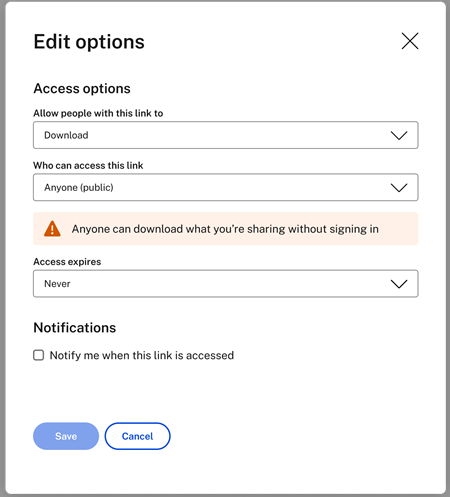
Note:
When selecting the “Anyone (public, must enter a name and email) option, the recipient is required to complete the reCAPTCHA request.
After the link is created, a notation will remain next to the notating the view or download permissions:
-
Anyone can view without signing in -
Anyone can download without signing in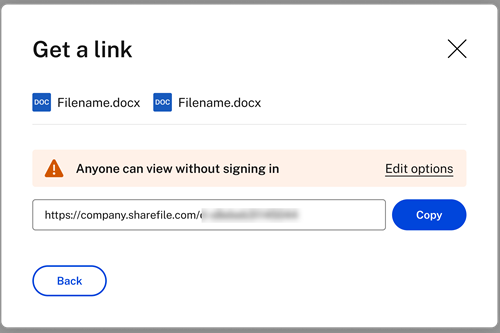
Note:
ShareFile admins can manage the defaults for both sharing and requesting files. For more information, see:
Share
Share
In this article
This Preview product documentation is Citrix Confidential.
You agree to hold this documentation confidential pursuant to the terms of your Citrix Beta/Tech Preview Agreement.
The development, release and timing of any features or functionality described in the Preview documentation remains at our sole discretion and are subject to change without notice or consultation.
The documentation is for informational purposes only and is not a commitment, promise or legal obligation to deliver any material, code or functionality and should not be relied upon in making Citrix product purchase decisions.
If you do not agree, select I DO NOT AGREE to exit.