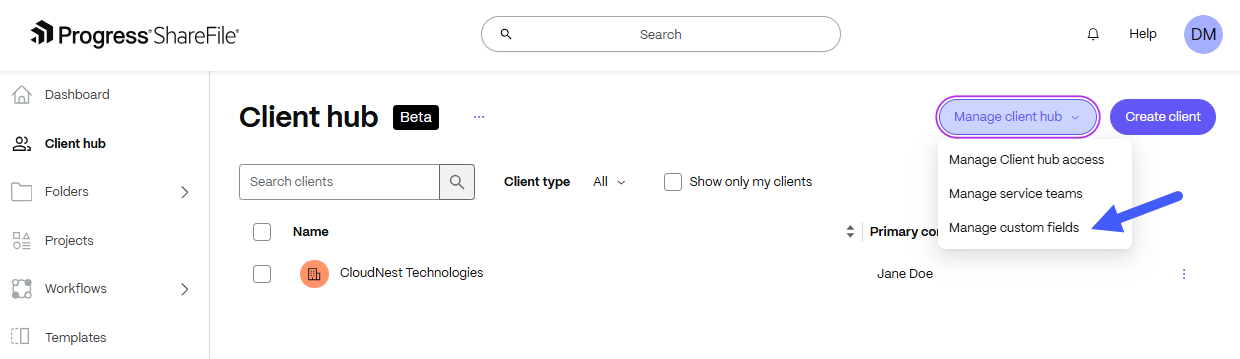This content has been machine translated dynamically.
Dieser Inhalt ist eine maschinelle Übersetzung, die dynamisch erstellt wurde. (Haftungsausschluss)
Cet article a été traduit automatiquement de manière dynamique. (Clause de non responsabilité)
Este artículo lo ha traducido una máquina de forma dinámica. (Aviso legal)
此内容已经过机器动态翻译。 放弃
このコンテンツは動的に機械翻訳されています。免責事項
이 콘텐츠는 동적으로 기계 번역되었습니다. 책임 부인
Este texto foi traduzido automaticamente. (Aviso legal)
Questo contenuto è stato tradotto dinamicamente con traduzione automatica.(Esclusione di responsabilità))
This article has been machine translated.
Dieser Artikel wurde maschinell übersetzt. (Haftungsausschluss)
Ce article a été traduit automatiquement. (Clause de non responsabilité)
Este artículo ha sido traducido automáticamente. (Aviso legal)
この記事は機械翻訳されています.免責事項
이 기사는 기계 번역되었습니다.책임 부인
Este artigo foi traduzido automaticamente.(Aviso legal)
这篇文章已经过机器翻译.放弃
Questo articolo è stato tradotto automaticamente.(Esclusione di responsabilità))
Translation failed!
Client Hub (Beta)
Client Hub Overview
The Client Hub allows you to manage your client list efficiently within ShareFile whether your client is an individual or a company while creating associations with folders, Projects and other items across ShareFile to create a central hub for each client. You can create a service team and client contact list for each client to help you manage your clients as a team.
Notes:
- The client hub (Beta) feature is currently only available for ShareFile Premium and ShareFile Industry Advantage plan types.
- You will need to be an administrator on your ShareFile account with Admin company account permissions permission to be able to access the admin section for Client hub settings. See Client Hub Management for more information.
Creating a New Client (Individual or Group)
- Create Client button - This is the first step to creating a new Client object in the ShareFile client hub. You can choose between creating an Individual client object or a Company client object depending on the client you are trying to connect.
- Company Name - If you chose to create a Company client object, this field will allow you to name that entity for easier filtering, searching and navigation in the client hub.
- Add from existing - If you already have been interacting with the client that you are creating in your ShareFile account, you can try searching for existing users based on their name or their email address to link existing ShareFile users to your newly created client.
- Client ID (Optional) - The Client ID is an optional field that can be leveraged to append a unique identifier to your client if you would like to match records with other systems or apply a differentiator for multiple clients that have the same name.
-
Internal Display Name - This setting will allow you to apply a display name for your client and is only visible for internal team members. It has the following default values, but you can change the internal display name to something completely different.
- For individuals, ShareFile will default this value to First Name - Last Name
- For companies, ShareFile will default the information that is put into the Company name field.
- If you have added the optional Client ID field above, it will append the Client ID that you entered in parentheses at the end of the Internal Display Name by default.
Filtering and Searching the Client List
As you create more client objects in your ShareFile client hub, searching and filtering is going to be key to help you quickly access the correct client object within the client hub.
- You can use the search function to query for client objects by the client name (first name, last name, company name) or the Client ID if used.
- You can filter the results based on client type (Individual or Company).
- You can also choose to only show the clients where you are on the Service Team.

Accessing a Client Object
Once you click into a client object, you will be presenting with a few options:
- Overview - This page provides high level client details of your client object, a list of the Service Team with ability to manage Service Team by Primary Service Team members, and a view of active Document Request List and Information Request items.
- Contacts - This page provides a list of any client contacts associated with your client object in the Service Hub. You can also manage client contacts tied to the client object on this page.
- Files - You can be able to create associations with existing folders in your ShareFile account to start connecting your client objects with the folders that you have already created for clients.
- Projects - You can access any Projects that you have associated with your client object, create a link with existing Project, and create a new Project directly from the client hub.
- Tax - You can integrate with the Income Tax Solution available on the ShareFile Industry Advantage plan.
IMPORTANT NOTE:
Adding employee users to a client object in the ShareFile client hub does not currently grant them access/permissions to the Folders, Projects, Tax Solution or other resources that are connected. The users will still need to be added to the resource directly and then the information will start to populate within the ShareFile client hub.
Files
You can link the existing client folders that already exist on your ShareFile account to associate them with the client object for easier access to the files for downloading and uploading. There are still some features that will still need to be done from the existing client folder itself but we are constantly expanding the functionality in this new UI to provide additional feature sets as soon as we are able.

Projects
You can choose to associate existing Projects for your client or create a brand-new Project and link it to the client object to work on it directly from your ShareFile client hub.

Once you link a Project to the client object, Information Request(s) and Document Request List item(s) will then begin to appear on the overview so you can quickly check the status and have a shortcut to the request directly from the client hub.

Tax Solution (Industry Advantage Plan Only)
If you on the ShareFile Industry Advantage plan, you can be able to connect your U.S. Individual Income Tax Return solution to a client to quickly use the preconfigured solution to make requesting information from your clients a breeze and quickly share out requests for all the necessary information. You can then track all these requests from the client object in your ShareFile client hub.

Service Teams
The service team on a client object is broken up into two parts: the primary service team members and regular service team members.
- Primary service team members can edit client details, assign new primaries, and delete clients.
- Regular service team members will get access to all client requests, services, and files.
Limited View for Users not on the Service Team
If you are not a Service Team member for a particular client, your access to the associated resources on the client object will be limited.

Custom Fields
Custom fields empower administrators to tailor the platform to their specific operational needs by enabling the addition of unique data fields. Once these custom fields are established, service team members can actively use these custom fields to enrich and update client profiles with precise, relevant information.
NOTE:
Admins can manage custom fields settings directly from the Client hub. Select Manage client hub and then choose Manage custom fields:
Viewing client custom fields as an employee user
Service team members can click on Edit in the Client Details section to open up a drawer to update custom fields for their client.
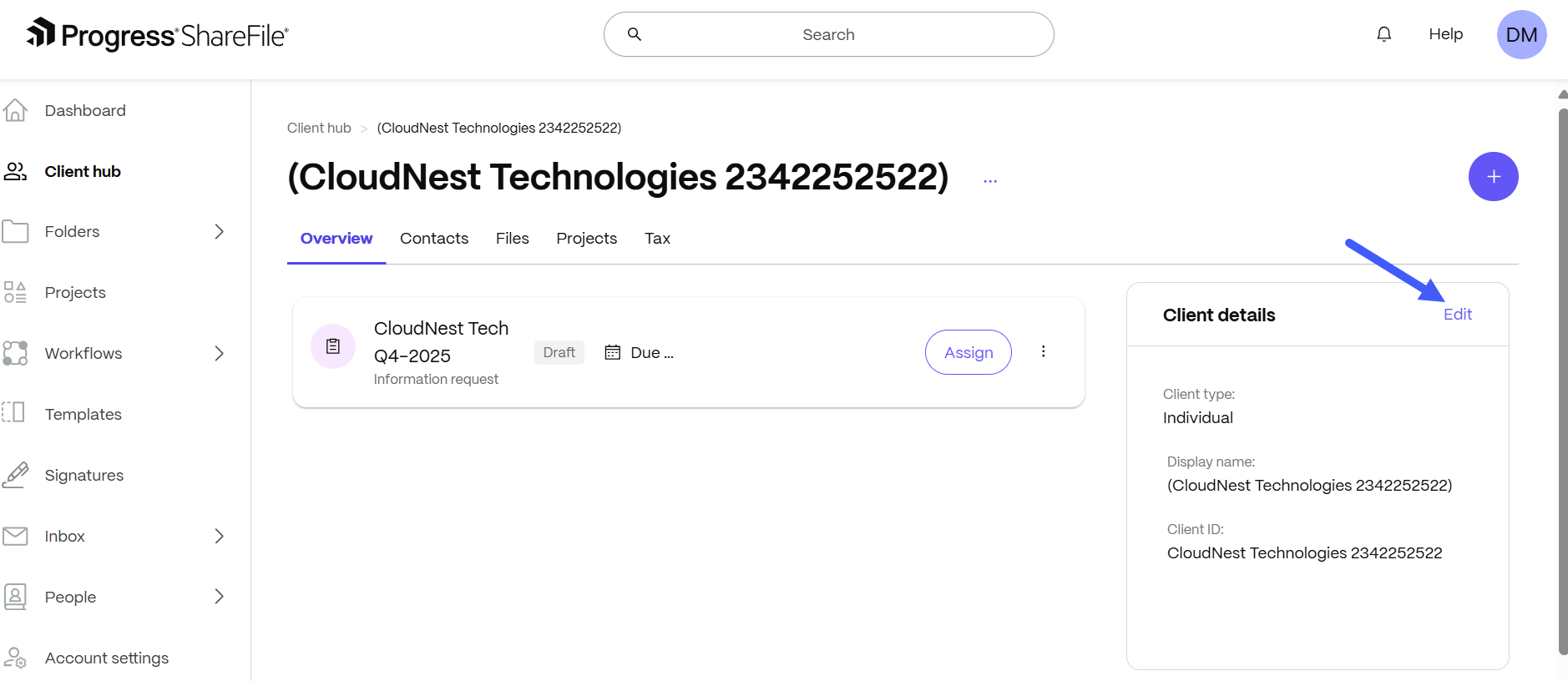
Custom details will appear after the default details on an account.
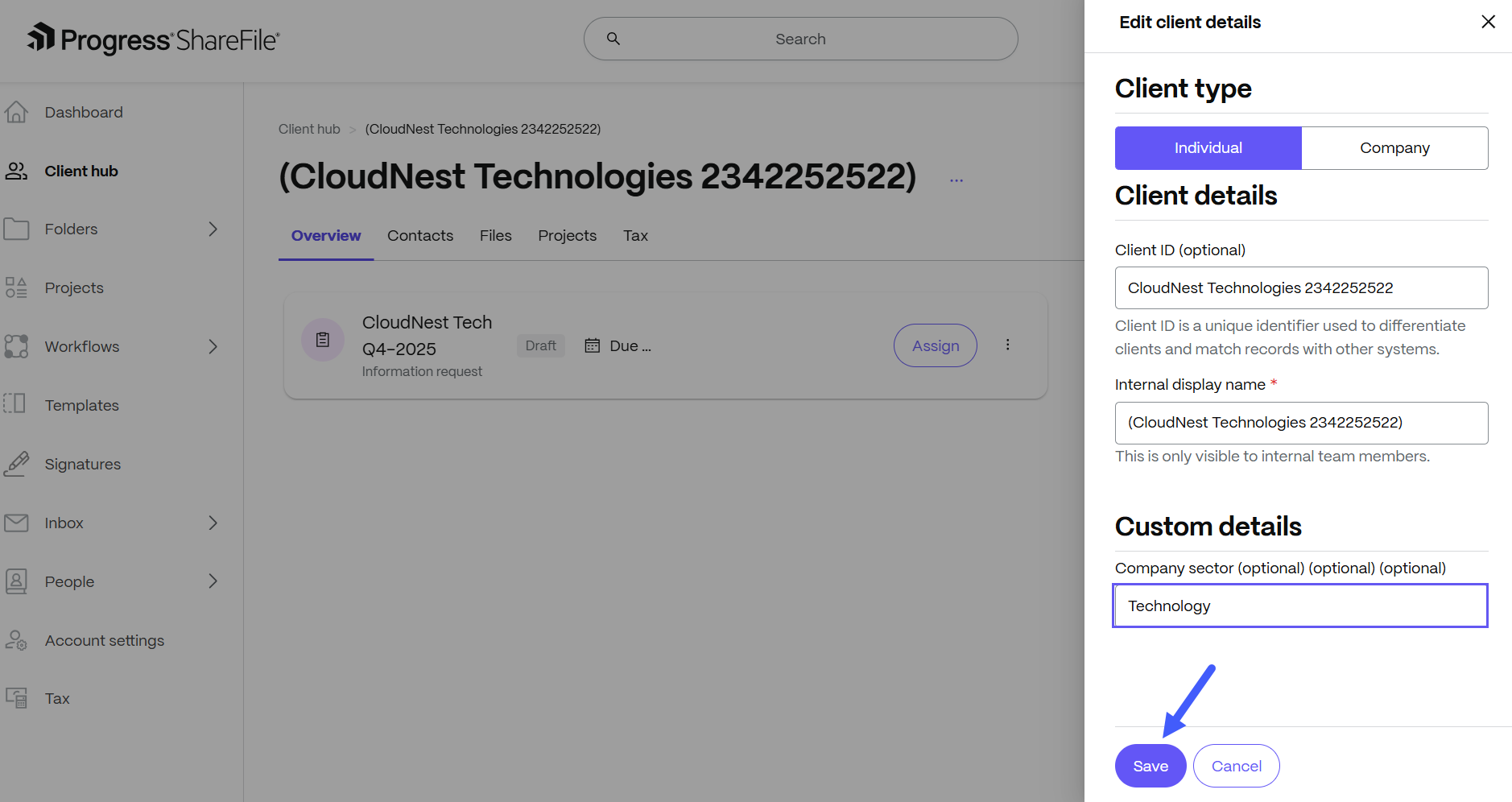
Any custom details that have been filled in with a value will appear in the Client details section on the client overview page for that client.
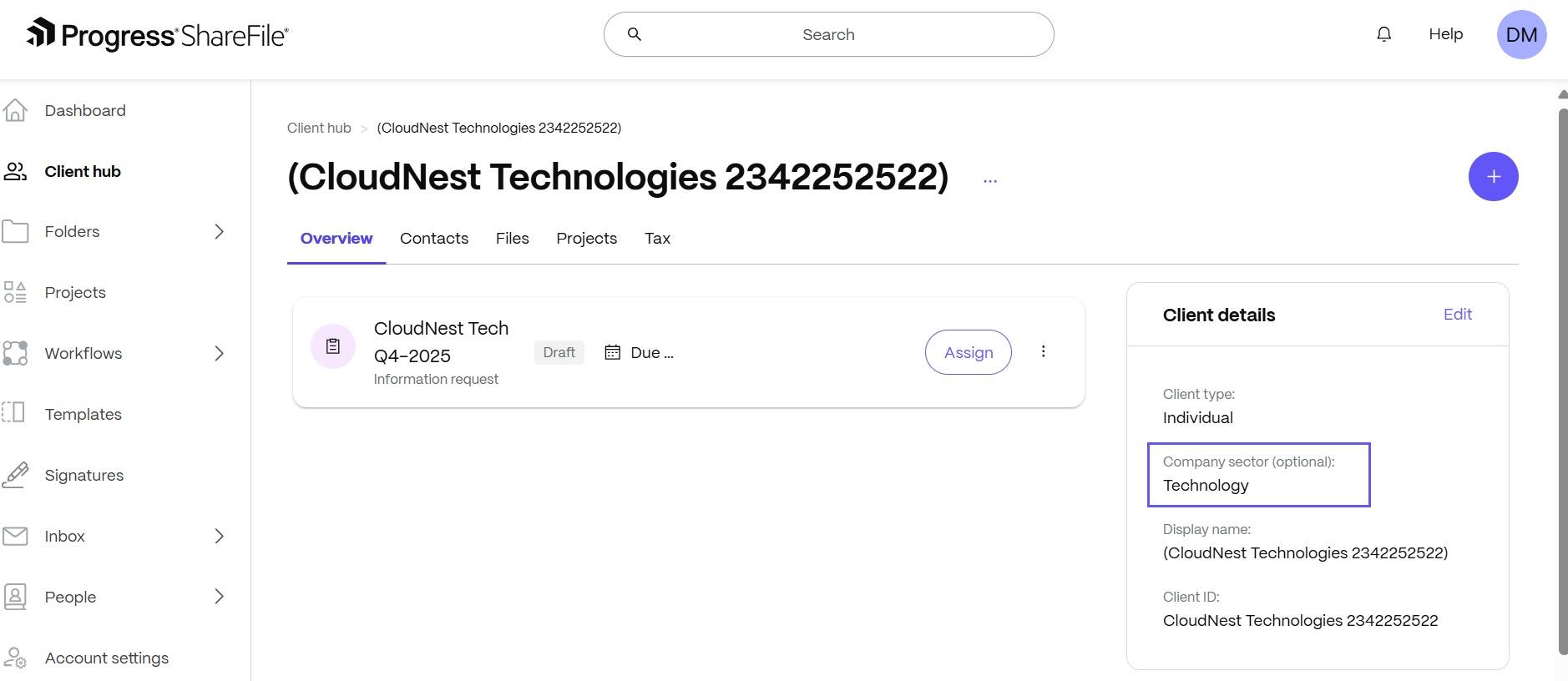
Viewing contacts custom fields as an employee user
Service team members can select Edit columns to customize their contact view by selecting which custom fields to display.
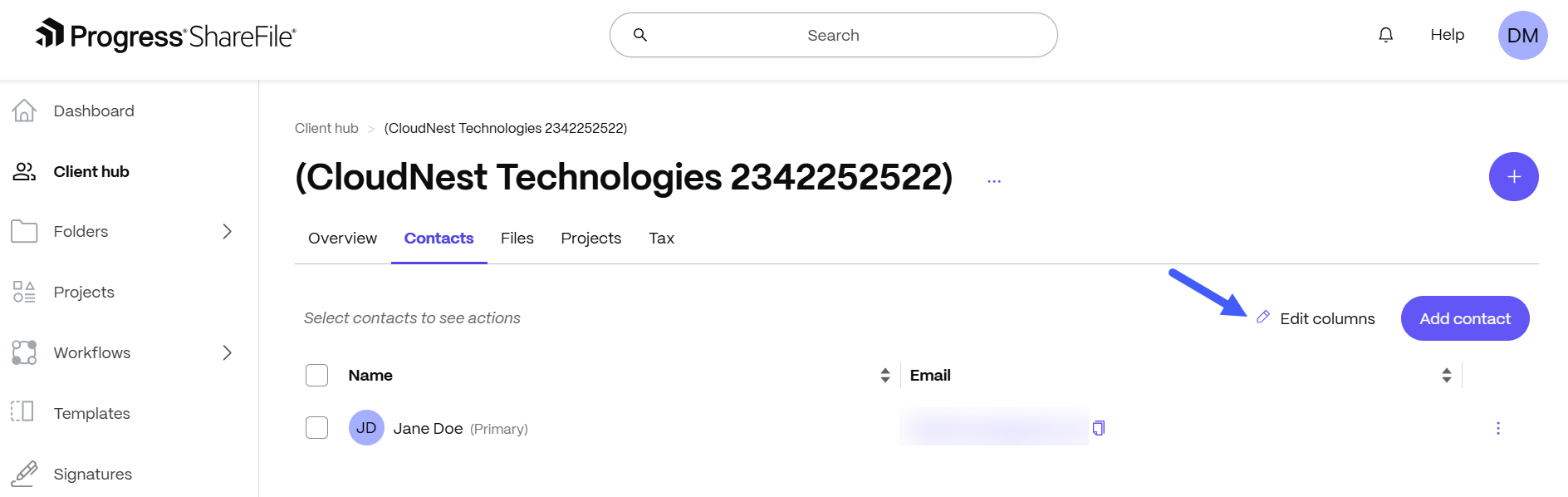
They can easily show or hide fields by checking or unchecking them according to their preferences. Click Apply to implement changes.
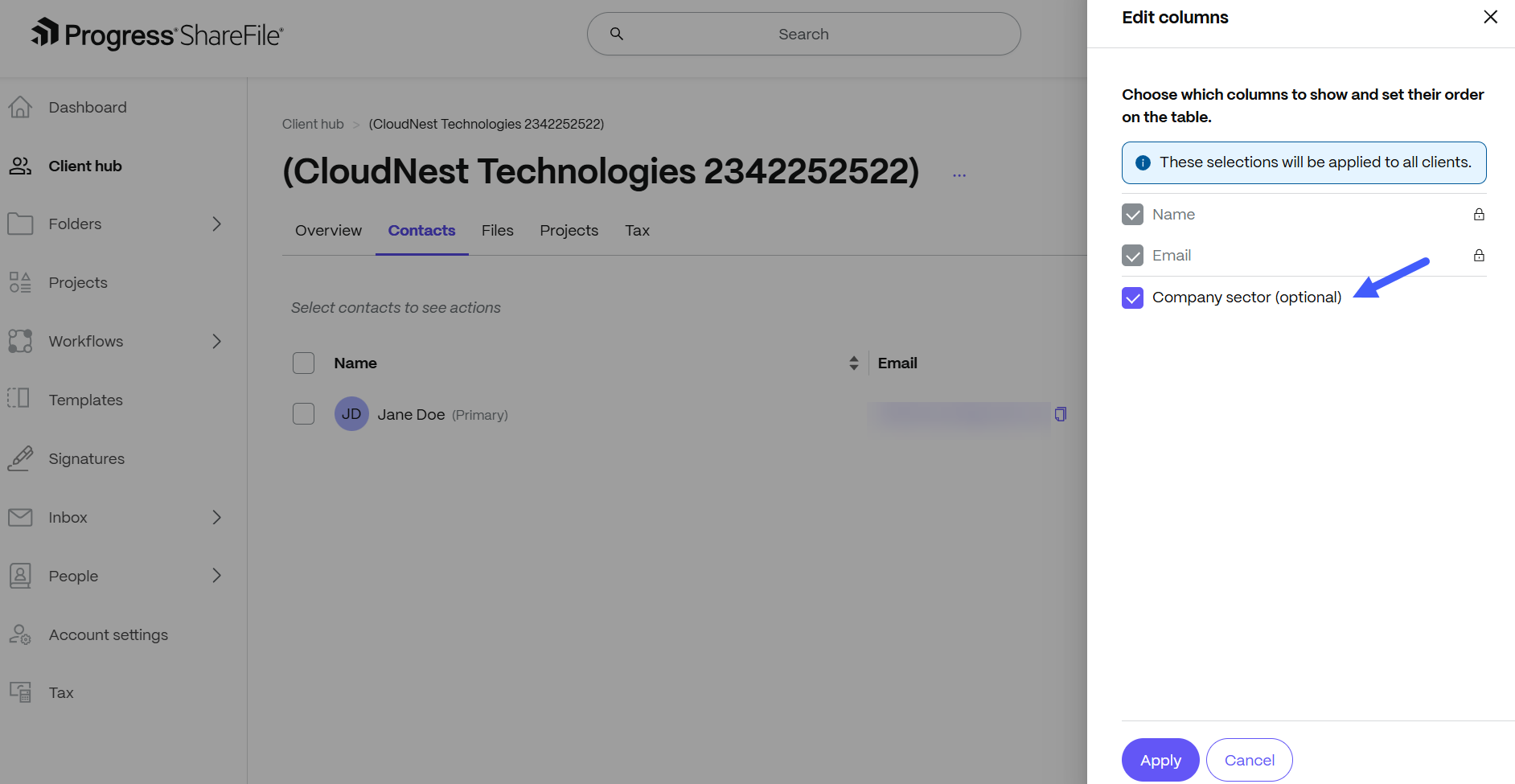
Service team members can click the three dot menu beside a contact for additional options and choose Edit contact to open up personal information about a specific contact.
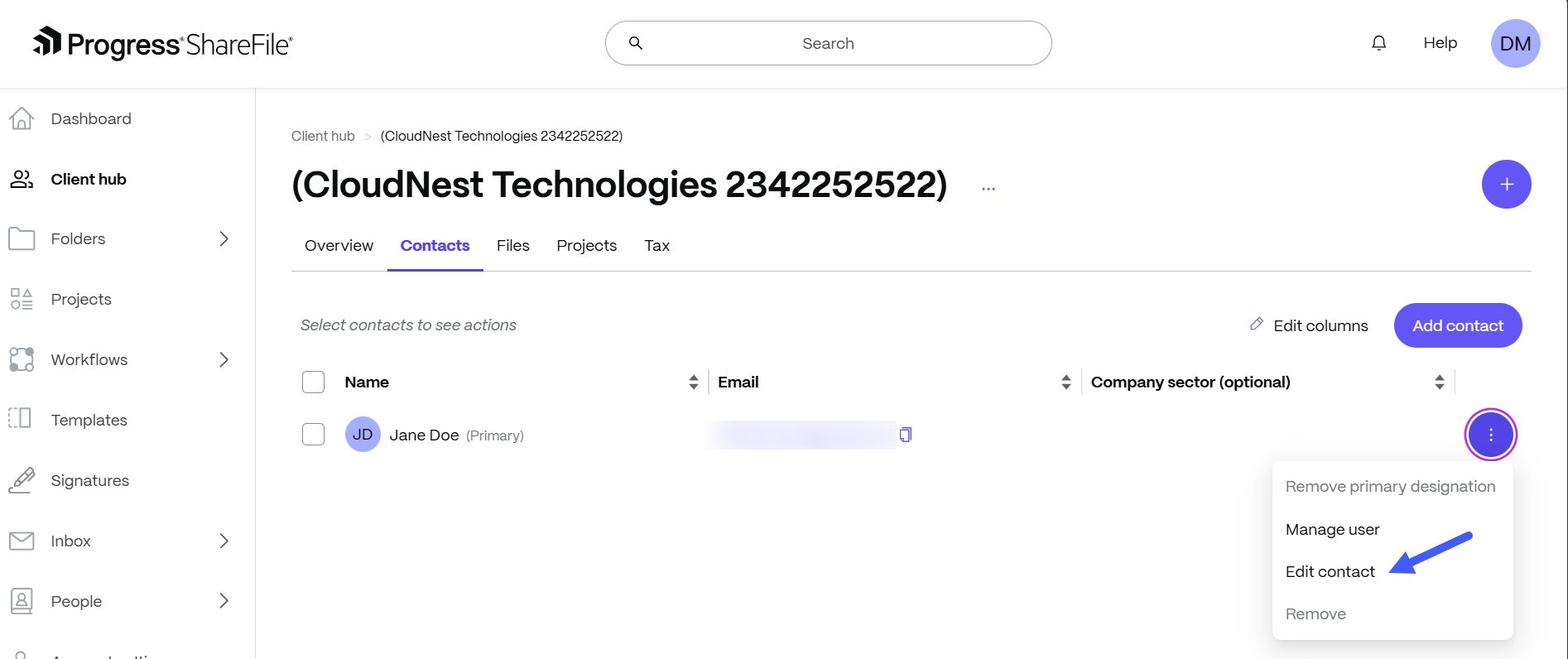
When the Personal information drawer opens, the service team member can edit personal information about the user and edit any of the client-specific details that have been enabled on their account by administrators. Click Save to implement the changes.
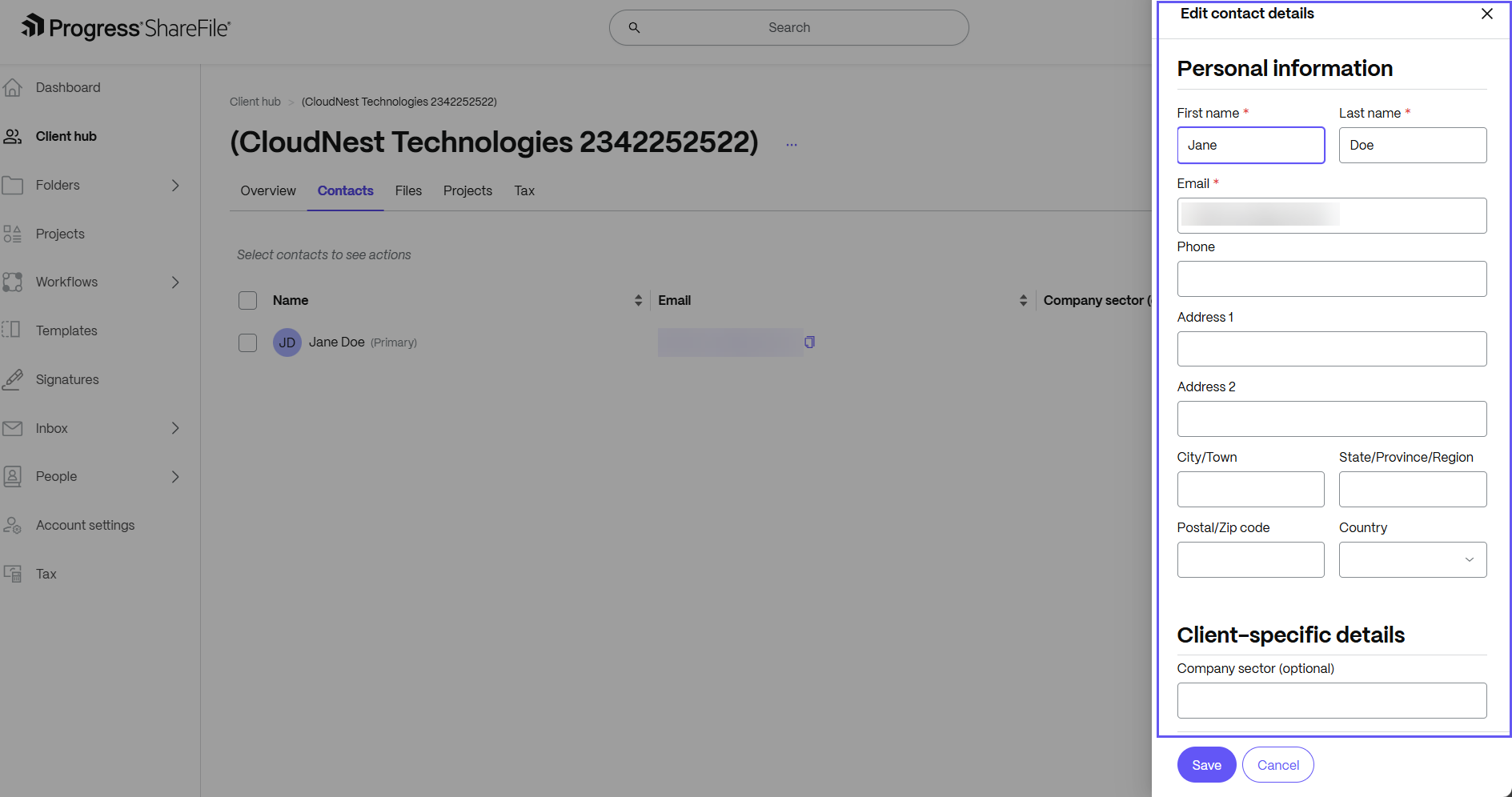
Share
Share
This Preview product documentation is Citrix Confidential.
You agree to hold this documentation confidential pursuant to the terms of your Citrix Beta/Tech Preview Agreement.
The development, release and timing of any features or functionality described in the Preview documentation remains at our sole discretion and are subject to change without notice or consultation.
The documentation is for informational purposes only and is not a commitment, promise or legal obligation to deliver any material, code or functionality and should not be relied upon in making Citrix product purchase decisions.
If you do not agree, select I DO NOT AGREE to exit.