-
-
-
-
Manage Folder permissions for a specific user
-
-
This content has been machine translated dynamically.
Dieser Inhalt ist eine maschinelle Übersetzung, die dynamisch erstellt wurde. (Haftungsausschluss)
Cet article a été traduit automatiquement de manière dynamique. (Clause de non responsabilité)
Este artículo lo ha traducido una máquina de forma dinámica. (Aviso legal)
此内容已经过机器动态翻译。 放弃
このコンテンツは動的に機械翻訳されています。免責事項
이 콘텐츠는 동적으로 기계 번역되었습니다. 책임 부인
Este texto foi traduzido automaticamente. (Aviso legal)
Questo contenuto è stato tradotto dinamicamente con traduzione automatica.(Esclusione di responsabilità))
This article has been machine translated.
Dieser Artikel wurde maschinell übersetzt. (Haftungsausschluss)
Ce article a été traduit automatiquement. (Clause de non responsabilité)
Este artículo ha sido traducido automáticamente. (Aviso legal)
この記事は機械翻訳されています.免責事項
이 기사는 기계 번역되었습니다.책임 부인
Este artigo foi traduzido automaticamente.(Aviso legal)
这篇文章已经过机器翻译.放弃
Questo articolo è stato tradotto automaticamente.(Esclusione di responsabilità))
Translation failed!
Manage Folder Permissions for a specific user
Requirements
- Employees with User Access: Manage Employees or Manage Clients and client contacts.
- Employees in the Super User Group.
To review or change the folder permissions for a specific user
- Navigate to the People > Browse Employees or Browse client contacts.
- Locate the user and click on their name to manage their profile and folder permissions.
- Under Actions, Folders & Activity: Click Configure folder access for this user.
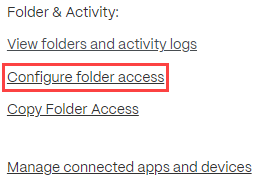
- Use the folder tree menu to edit this user’s existing folder permissions, or add this user to folders they do not already have access.
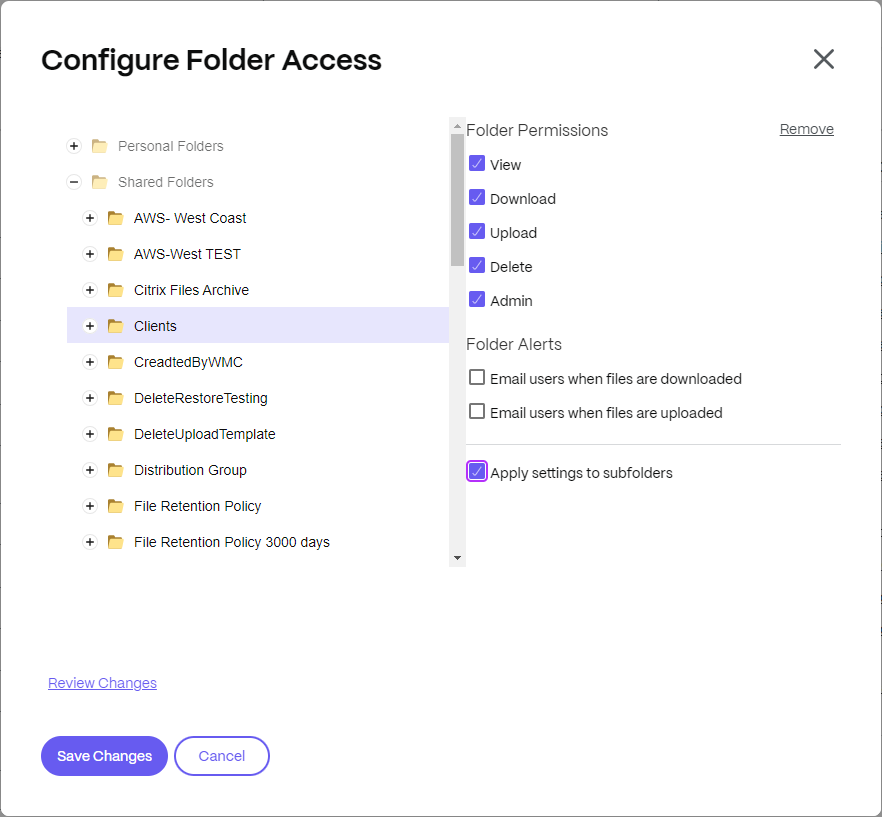
Advisory!
When using the “Apply settings to subfolders” checkbox on a folder containing more than 30 subfolders, the attempt to save and apply permissions may time out. If this is the case, consider using Distribution Groups to easily manage permissions users for large groups of folders.
Share
Share
This Preview product documentation is Citrix Confidential.
You agree to hold this documentation confidential pursuant to the terms of your Citrix Beta/Tech Preview Agreement.
The development, release and timing of any features or functionality described in the Preview documentation remains at our sole discretion and are subject to change without notice or consultation.
The documentation is for informational purposes only and is not a commitment, promise or legal obligation to deliver any material, code or functionality and should not be relied upon in making Citrix product purchase decisions.
If you do not agree, select I DO NOT AGREE to exit.