This content has been machine translated dynamically.
Dieser Inhalt ist eine maschinelle Übersetzung, die dynamisch erstellt wurde. (Haftungsausschluss)
Cet article a été traduit automatiquement de manière dynamique. (Clause de non responsabilité)
Este artículo lo ha traducido una máquina de forma dinámica. (Aviso legal)
此内容已经过机器动态翻译。 放弃
このコンテンツは動的に機械翻訳されています。免責事項
이 콘텐츠는 동적으로 기계 번역되었습니다. 책임 부인
Este texto foi traduzido automaticamente. (Aviso legal)
Questo contenuto è stato tradotto dinamicamente con traduzione automatica.(Esclusione di responsabilità))
This article has been machine translated.
Dieser Artikel wurde maschinell übersetzt. (Haftungsausschluss)
Ce article a été traduit automatiquement. (Clause de non responsabilité)
Este artículo ha sido traducido automáticamente. (Aviso legal)
この記事は機械翻訳されています.免責事項
이 기사는 기계 번역되었습니다.책임 부인
Este artigo foi traduzido automaticamente.(Aviso legal)
这篇文章已经过机器翻译.放弃
Questo articolo è stato tradotto automaticamente.(Esclusione di responsabilità))
Translation failed!
View only sharing
View-Only Sharing is a secure way to designate shared and stored files as view-only, preventing unauthorized download or printing of files.
This feature allows you to:
- Remove the download option when sharing files
- Disable the Download, Print and Copy operations within the browser’s Document Viewer
- Prevent users from downloading or sharing files stored in a folder
Plan Requirements
- This feature can be enabled for Advanced and Premium plans
The following information provides the steps necessary to share a view only link.
Enable View-Only
View-Only Sharing must be enabled for your account. Contact ShareFile Support to have this feature enabled and include your account subdomain.
Note:
Must have user permission “Access company account permissions” to request this change.
Enterprise Accounts with on-premise storage
- This feature requires configuration changes to your StorageZones Controller. Click here for information on how to configure your StorageZones Controller to support View-Only Sharing.
- This feature requires configuration changes to your NetScaler. Click here for information on how to configure your NetScaler to support View-Only Sharing.
Supported Files
- Microsoft Office Files
- PDF; files over 100 MB may not render in the content viewer pane
- Image files (requires SZC v3.4.1 or later)
- BMP
- GIF
- JPG
- JPEG
- PNG
- TIF and TIFF (only first page available for preview); files over 100 MB are not supported
View-Only and Audio / Video Files
Audio and Video files may be viewed with the view-only permission, but only if the audio and video files are stored on a public (ShareFile) StorageZone. Only supported file types can be previewed.
Due to the above, you cannot share audio and video files as a view-only message if they are stored on a private zone.
Share a File with View-Only Permissions
Once View-Only Sharing has been enabled for your account, a new setting will appear in Message Options when sharing files. Use the Allow Recipients To dropdown menu to select View.
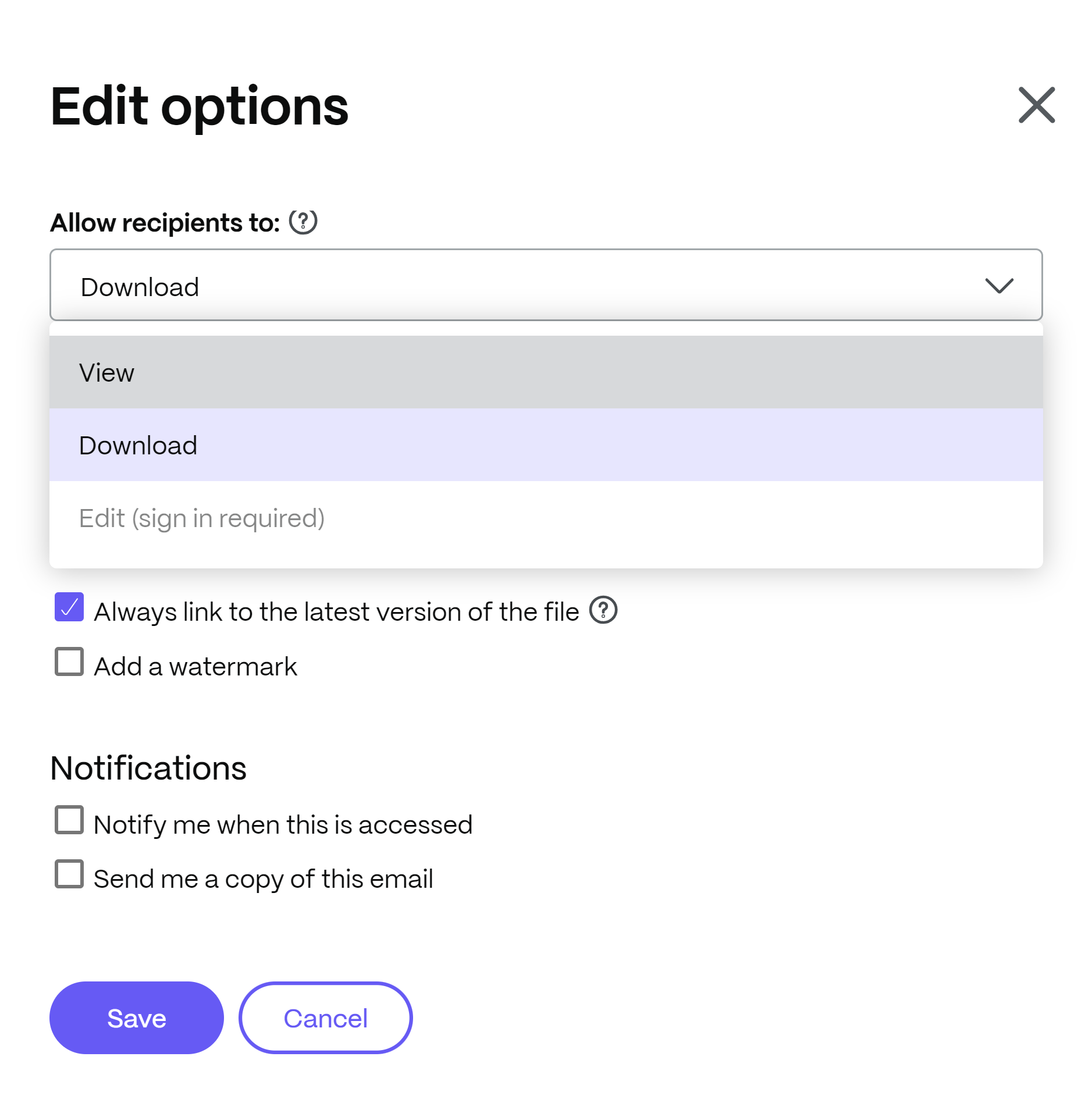
When your recipient accesses the download link, the Download button will not be present and the recipient will be prevented from printing or saving the file.
Notes:
- Sharing audio and video files as a view-only message is only supported for audio / video files stored on a public StorageZone. See info on those file types earlier in this article.
- Sharing Folders as a view-only message is not supported.
Grant a User the View Permission
Grant users the View permission if you want to control access to files stored in certain folders. When adding new users to folder access, select the View checkbox to grant them the permission. When viewing the folder contents with this permission, your user will not be able to download or share files. They must use the magnifying glass icon to preview the files.
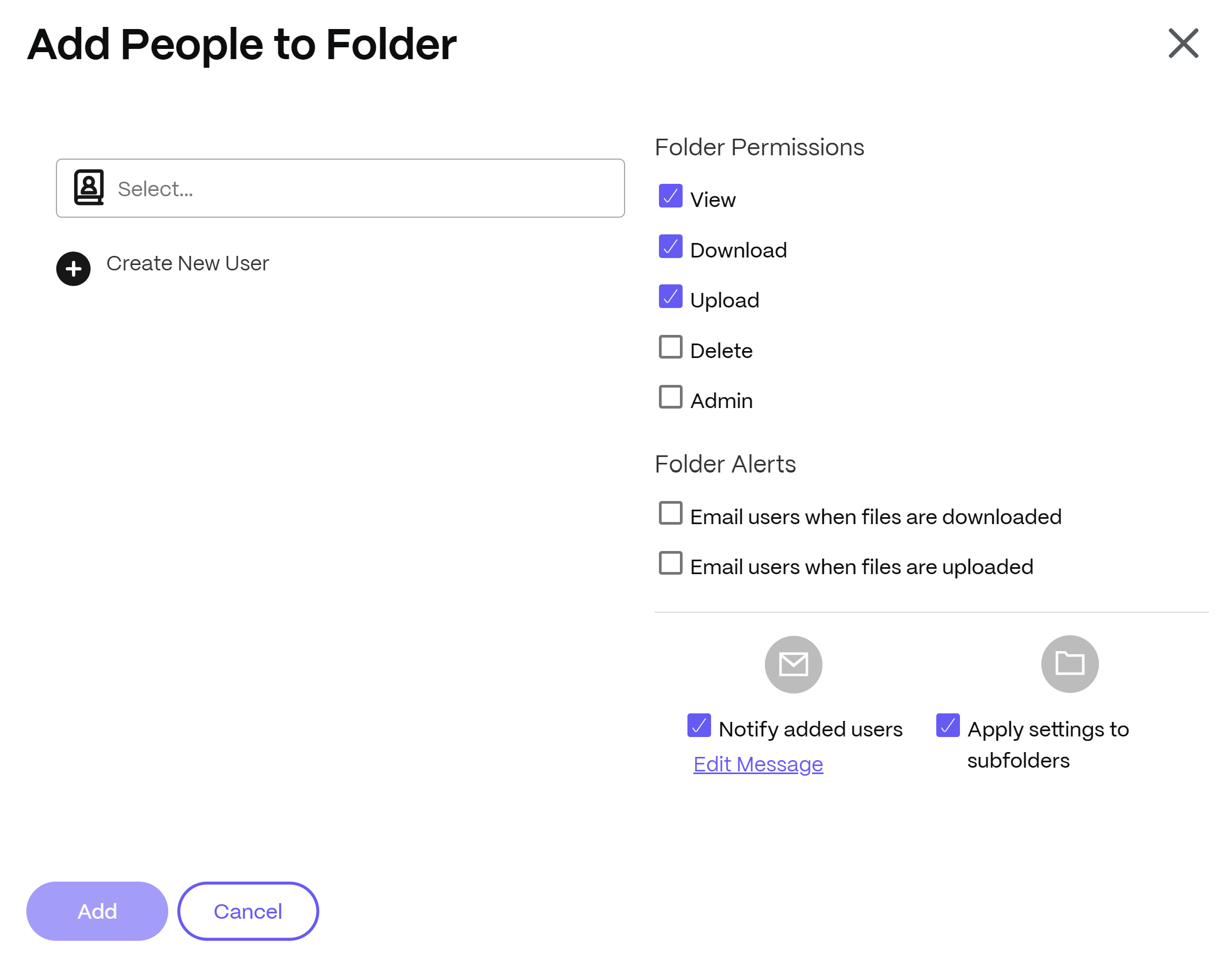
Note regarding Restricted Zones and DLP
The following files cannot be previewed or shared with the View-Only permission:
- Files stored on a Restricted StorageZone.
- Files restricted from downloading due to DLP policy settings Do Views trigger download notifications? Yes, if you select to be notified when a file has been accessed.
Troubleshooting
Files cannot be previewed
- During setup, the URL of your Microsoft Office Web Apps server must be entered into the StorageZones Controller console. The URL used must be accessible by ender users to support View-Only Sharing.
- During setup, it is recommended that users synchronize the clock of their StorageZones Controller server with time.windows.com or another NTP server. Click here for information on Windows Time Service Tools.
View-only message cannot be sent
- You cannot share a view-only message containing audio and video files if those files are stored on a private zone.
Note:
Restricting Print works only with few files as ShareFile has no control over Browser or Operating System. Microsoft Office files which redact data when printing and restrict from printing is due to Microsoft Office Online Servers restriction and not due to ShareFile.
Share
Share
This Preview product documentation is Citrix Confidential.
You agree to hold this documentation confidential pursuant to the terms of your Citrix Beta/Tech Preview Agreement.
The development, release and timing of any features or functionality described in the Preview documentation remains at our sole discretion and are subject to change without notice or consultation.
The documentation is for informational purposes only and is not a commitment, promise or legal obligation to deliver any material, code or functionality and should not be relied upon in making Citrix product purchase decisions.
If you do not agree, select I DO NOT AGREE to exit.