This content has been machine translated dynamically.
Dieser Inhalt ist eine maschinelle Übersetzung, die dynamisch erstellt wurde. (Haftungsausschluss)
Cet article a été traduit automatiquement de manière dynamique. (Clause de non responsabilité)
Este artículo lo ha traducido una máquina de forma dinámica. (Aviso legal)
此内容已经过机器动态翻译。 放弃
このコンテンツは動的に機械翻訳されています。免責事項
이 콘텐츠는 동적으로 기계 번역되었습니다. 책임 부인
Este texto foi traduzido automaticamente. (Aviso legal)
Questo contenuto è stato tradotto dinamicamente con traduzione automatica.(Esclusione di responsabilità))
This article has been machine translated.
Dieser Artikel wurde maschinell übersetzt. (Haftungsausschluss)
Ce article a été traduit automatiquement. (Clause de non responsabilité)
Este artículo ha sido traducido automáticamente. (Aviso legal)
この記事は機械翻訳されています.免責事項
이 기사는 기계 번역되었습니다.책임 부인
Este artigo foi traduzido automaticamente.(Aviso legal)
这篇文章已经过机器翻译.放弃
Questo articolo è stato tradotto automaticamente.(Esclusione di responsabilità))
Translation failed!
File Provider for Mac
ShareFile for Mac uses Apple’s FileProvider API to sync data between your local Mac and online storage.
Supported OS versions
- macOS 13 Ventura or later
Download ShareFile for Mac.
Notable features
-
Easy installation: Users do not have to configure system security, approve a kernel extension, or reboot.
-
Spotlight integration: Accessed files and folders are indexed and appear in Spotlight search.
-
Co-editing: ShareFile for Mac now supports co-editing with Microsoft Office 365.
Using Finder
-
Finder: ShareFile is listed as a location in the Finder sidebar.
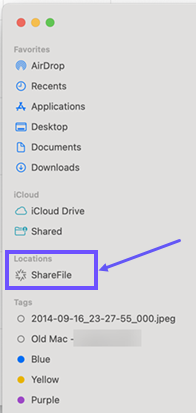
-
Offline settings: Offline settings for files and folders are now managed by cloud icons.
This new behavior is part of Apple’s FileProvider API.
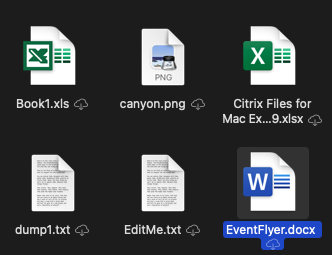
-
Cloud badges: Cloud badges are no longer displayed for files and folders.
-
A cloud icon indicates that the file is not cached for offline use.
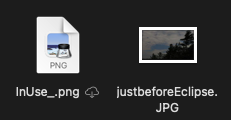
-
If there is no cloud icon next to a file, it means that the file is cached and available for offline use.
-
Clicking the cloud icon downloads the file.
-
Clicking the cloud icon of a folder downloads the entire folder and contents.
-
-
Badge overlay: Badge overlay icons on files display differently.
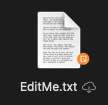
-
Preferences: Preferences have been adjusted.
Settings regarding caching and Offline Sync are no longer applicable
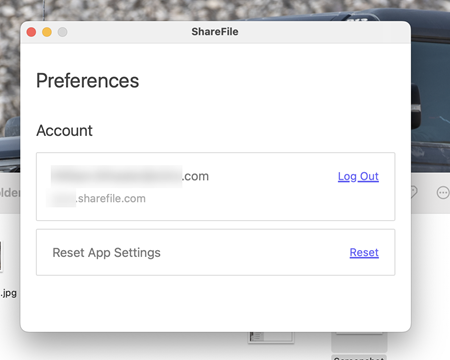
-
Context menu: Context menu options are adjusted.
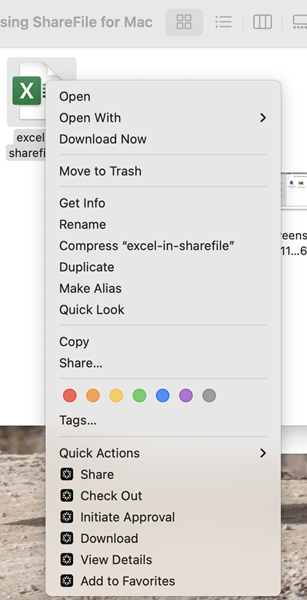
-
Favorites: The contents of the favorites folder now consists of shortcut links pointing to the original items.
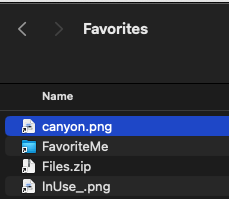
FAQ about FileProvider
What happens to cached/offline data from the previous installation of ShareFile for Mac?
The files remain cached on the local system.
Note:
Resetting app settings will remove cached data from the older version of ShareFile for Mac.
Where are the files I have downloaded/edited, cached?
The files in Finder are the actual files, there is no longer a corresponding cache folder for files that appear within ShareFile.
What can I do when encountering an issue?
Please report any issues through the help menu before troubleshooting.
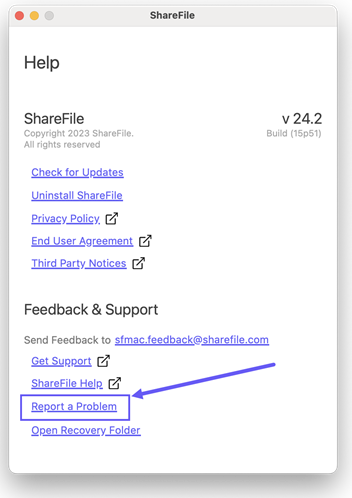
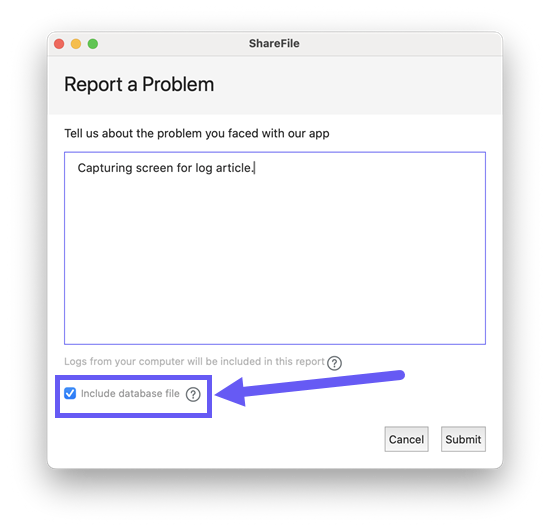
General known issues with workarounds
-
Files must be completely downloaded before opening (Ex: streaming a video file).
- Workaround: None.
-
Offline/Cached from previous versions of SFMac will not be available.
- Workaround: None.
-
Offline/Cached content from one account is lost when switching to a different account.
- Workaround: None.
Note:
The app displays a warning and requires confirmation before removing content.
Share
Share
This Preview product documentation is Citrix Confidential.
You agree to hold this documentation confidential pursuant to the terms of your Citrix Beta/Tech Preview Agreement.
The development, release and timing of any features or functionality described in the Preview documentation remains at our sole discretion and are subject to change without notice or consultation.
The documentation is for informational purposes only and is not a commitment, promise or legal obligation to deliver any material, code or functionality and should not be relied upon in making Citrix product purchase decisions.
If you do not agree, select I DO NOT AGREE to exit.