This content has been machine translated dynamically.
Dieser Inhalt ist eine maschinelle Übersetzung, die dynamisch erstellt wurde. (Haftungsausschluss)
Cet article a été traduit automatiquement de manière dynamique. (Clause de non responsabilité)
Este artículo lo ha traducido una máquina de forma dinámica. (Aviso legal)
此内容已经过机器动态翻译。 放弃
このコンテンツは動的に機械翻訳されています。免責事項
이 콘텐츠는 동적으로 기계 번역되었습니다. 책임 부인
Este texto foi traduzido automaticamente. (Aviso legal)
Questo contenuto è stato tradotto dinamicamente con traduzione automatica.(Esclusione di responsabilità))
This article has been machine translated.
Dieser Artikel wurde maschinell übersetzt. (Haftungsausschluss)
Ce article a été traduit automatiquement. (Clause de non responsabilité)
Este artículo ha sido traducido automáticamente. (Aviso legal)
この記事は機械翻訳されています.免責事項
이 기사는 기계 번역되었습니다.책임 부인
Este artigo foi traduzido automaticamente.(Aviso legal)
这篇文章已经过机器翻译.放弃
Questo articolo è stato tradotto automaticamente.(Esclusione di responsabilità))
Translation failed!
Passcode for the recipient
The purpose of this article is to improve compliance with relevant industry regulations.
The request for signature needs to include a passcode and share with the recipient before the recipient receives the request. The passcode is set by the sender of the signature request.
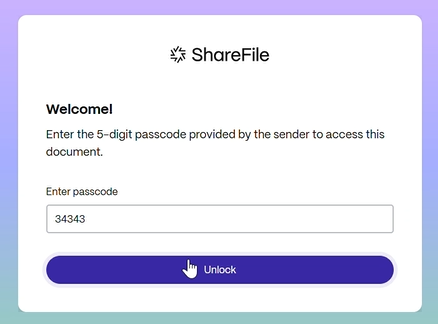
Sender receives a passcode enabled signature request
The recipient must use the passcode provided by the sender of the request before having the ability to complete the signature task. The recipient is provided three attempts. If the three attempts fail, the recipient is required to ask the sender to unloack the request.
Completing a signature request with passcode enabled
The following information provides the steps necessary to enter the passcode for a signature reuqest including the steps to take if the passcode fails.
-
Open the document by selecting Review & Sign Document in your email or from an online form in your browser.
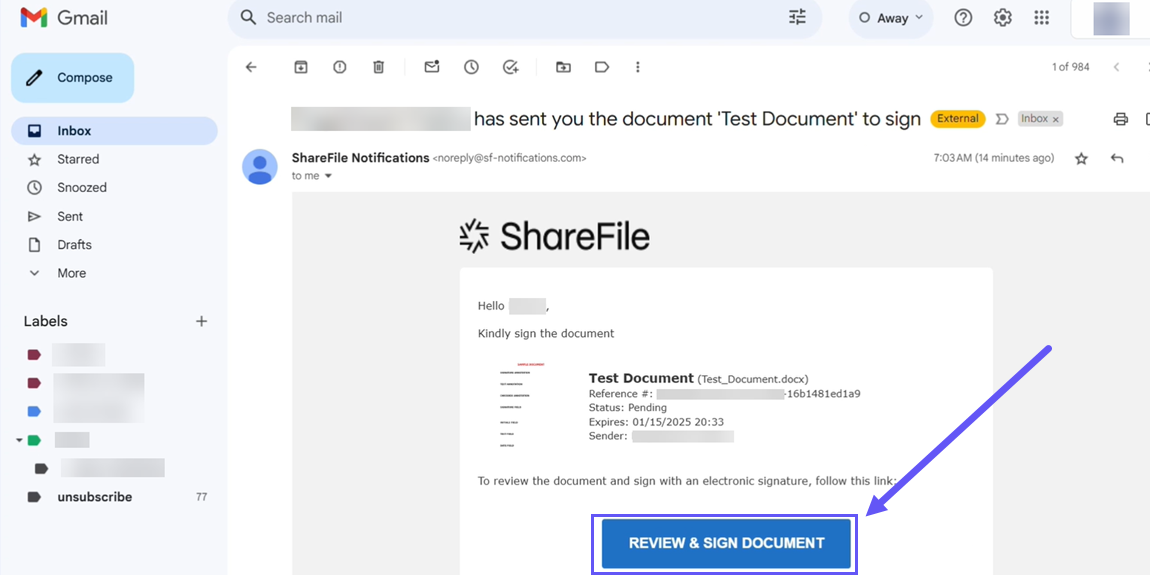
-
When the Welcome screen displays, type in the passcode provided earlier from the sender of the signature request.
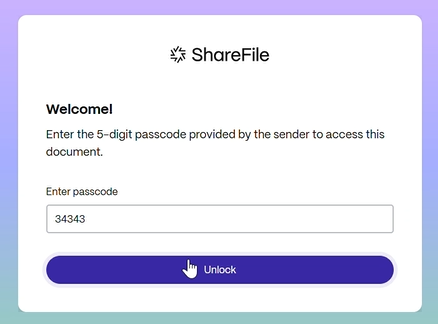
-
Type the code provided by the sender.
-
Select Unlock. The recipient is provided three attempts to enter the provided code.
Share
Share
This Preview product documentation is Citrix Confidential.
You agree to hold this documentation confidential pursuant to the terms of your Citrix Beta/Tech Preview Agreement.
The development, release and timing of any features or functionality described in the Preview documentation remains at our sole discretion and are subject to change without notice or consultation.
The documentation is for informational purposes only and is not a commitment, promise or legal obligation to deliver any material, code or functionality and should not be relied upon in making Citrix product purchase decisions.
If you do not agree, select I DO NOT AGREE to exit.