-
-
-
-
-
Add or remove user licenses
-
-
-
This content has been machine translated dynamically.
Dieser Inhalt ist eine maschinelle Übersetzung, die dynamisch erstellt wurde. (Haftungsausschluss)
Cet article a été traduit automatiquement de manière dynamique. (Clause de non responsabilité)
Este artículo lo ha traducido una máquina de forma dinámica. (Aviso legal)
此内容已经过机器动态翻译。 放弃
このコンテンツは動的に機械翻訳されています。免責事項
이 콘텐츠는 동적으로 기계 번역되었습니다. 책임 부인
Este texto foi traduzido automaticamente. (Aviso legal)
Questo contenuto è stato tradotto dinamicamente con traduzione automatica.(Esclusione di responsabilità))
This article has been machine translated.
Dieser Artikel wurde maschinell übersetzt. (Haftungsausschluss)
Ce article a été traduit automatiquement. (Clause de non responsabilité)
Este artículo ha sido traducido automáticamente. (Aviso legal)
この記事は機械翻訳されています.免責事項
이 기사는 기계 번역되었습니다.책임 부인
Este artigo foi traduzido automaticamente.(Aviso legal)
这篇文章已经过机器翻译.放弃
Questo articolo è stato tradotto automaticamente.(Esclusione di responsabilità))
Translation failed!
Add or Remove User Licenses From Your ShareFile Account
TIP!
Enterprise customers, please contact your Sales Rep to purchase additional licenses.
When users are added to your ShareFile account, the system will use their email extension to determine if it is required that the user be added as an employee user. Generally, any user added to the ShareFile account that has the same email extension as the account creator will be added as an employee user. For example, if the ShareFile account creator’s email address is sally@acme.com, any user added to the ShareFile account with the email extension @acme.com would be created as an employee user.
Strict Employee Licensing and Company Email Address
By default, you cannot create a client user with the same email suffix as your company (ex: johndoe@company.com). This is designed to prevent accounts from circumventing employee licensing requirements.
When a user attempts to create a client user with an employee company email, they will be prompted to send a request to an Admin on the account to create the user as an employee.
Admins will receive an email notification that allows them to review and/or approve the user creation request.
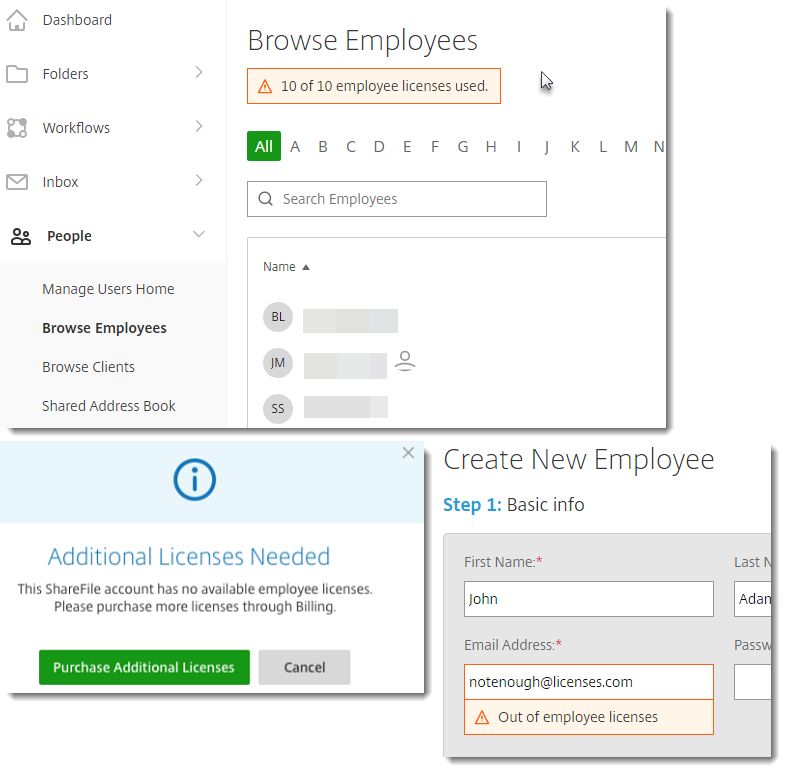
Do my employees have to have my company’s email?
No. You are able to create an employee user with any email address extension.
Does disabling a user free up an employee license?
No. In order to regain the license for that user, the user must be deleted from the system.
Need more licenses?
For more information regarding ShareFile licenses, features and plan requirements, please consult the ShareFile Pricing page.
Add Licenses within ShareFile
Don’t want to get on the phone? No problem. You can add additional licenses within your account at Admin Settings > Billing > Update Your Plan. Refer to How to Upgrade or Downgrade ShareFile Plan. Please take note that if you have an enterprise-level account, you’ll need to contact your account representative to add additional licenses as you will not have an option to do so within your dashboard.
You can also add a license during Employee creation. If you have used all your current licenses, the system will give you an option to add an additional license once you enter the employee’s email address into the Create Employee form.
Who can modify my licenses?
In order to request plan changes or create a new user you will need to be an employee user with the request plan changes permission.
Share
Share
This Preview product documentation is Citrix Confidential.
You agree to hold this documentation confidential pursuant to the terms of your Citrix Beta/Tech Preview Agreement.
The development, release and timing of any features or functionality described in the Preview documentation remains at our sole discretion and are subject to change without notice or consultation.
The documentation is for informational purposes only and is not a commitment, promise or legal obligation to deliver any material, code or functionality and should not be relied upon in making Citrix product purchase decisions.
If you do not agree, select I DO NOT AGREE to exit.