This content has been machine translated dynamically.
Dieser Inhalt ist eine maschinelle Übersetzung, die dynamisch erstellt wurde. (Haftungsausschluss)
Cet article a été traduit automatiquement de manière dynamique. (Clause de non responsabilité)
Este artículo lo ha traducido una máquina de forma dinámica. (Aviso legal)
此内容已经过机器动态翻译。 放弃
このコンテンツは動的に機械翻訳されています。免責事項
이 콘텐츠는 동적으로 기계 번역되었습니다. 책임 부인
Este texto foi traduzido automaticamente. (Aviso legal)
Questo contenuto è stato tradotto dinamicamente con traduzione automatica.(Esclusione di responsabilità))
This article has been machine translated.
Dieser Artikel wurde maschinell übersetzt. (Haftungsausschluss)
Ce article a été traduit automatiquement. (Clause de non responsabilité)
Este artículo ha sido traducido automáticamente. (Aviso legal)
この記事は機械翻訳されています.免責事項
이 기사는 기계 번역되었습니다.책임 부인
Este artigo foi traduzido automaticamente.(Aviso legal)
这篇文章已经过机器翻译.放弃
Questo articolo è stato tradotto automaticamente.(Esclusione di responsabilità))
Translation failed!
How to upgrade your ShareFile Plan
The following information explains how to modify your ShareFile plan.
Important!
Only account administrators or users with the request plan changes permission may modify your account’s plan.
Upgrade Your ShareFile Plan
Note:
Some accounts may not be able to self-service upgrade their account. Please contact our support team if you have the proper permissions and still do not see the screens below.
To change your ShareFile plan, complete the following steps:
-
Sign in to ShareFile.
-
Select Account settings > Billing.
-
Select Manage Plan.
The Manage plan screen displays.
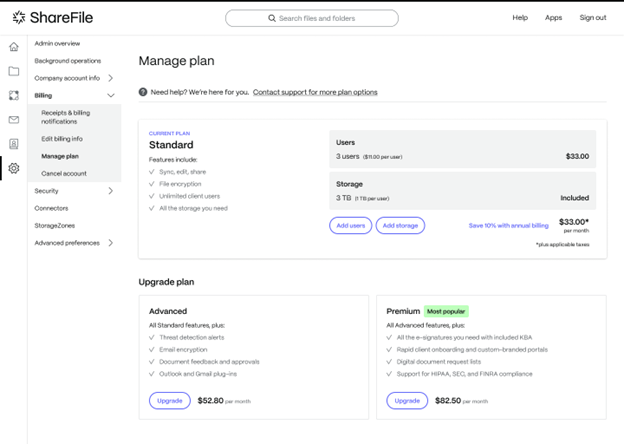
Important:
The screen displays upgrade options that are available specifically for your account. If you want to upgrade to a specific plan that is not offered for your account, please contact our Sales team for assistance.
-
Decide which plan that you’d like to upgrade to and select Upgrade.
Additional upgrade options
When in the Manage plan screen, you have the option to choose other upgrades including the following items:
-
Select Save 10% with annual billing if you wish to save 10% with annual billing. Your billing cycle will change to annual and the 10% discount will be applied.
-
Select add more user licenses and storage
-
To add more licenses to your account, select Add user.
The Add users pop-up displays.
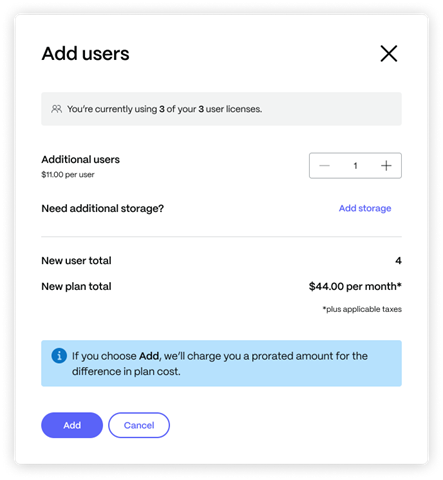
-
Enter the number of additional licenses you wish to purchase.
-
To add more storage to your account, select Add storage.
-
Enter the quantity of 3TB Pooled Storage Packs you wish to purchase.
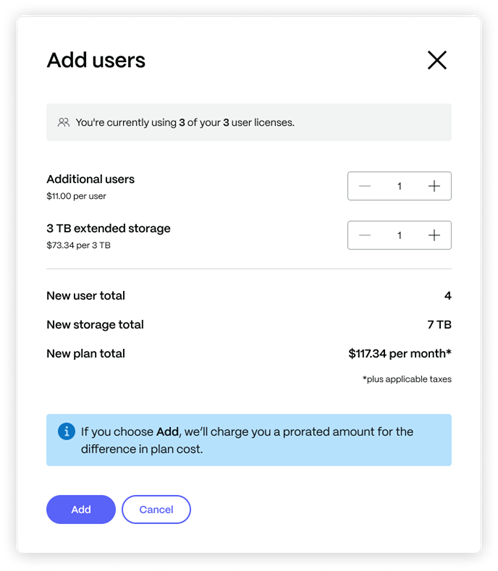
-
Select Add.
Note:
Some plan changes might not take effect immediately. It might take a few hours for the changes to take effect in your account. Please revisit the page after 24 hours to verify your upgrade request did process.
-
Share
Share
In this article
This Preview product documentation is Citrix Confidential.
You agree to hold this documentation confidential pursuant to the terms of your Citrix Beta/Tech Preview Agreement.
The development, release and timing of any features or functionality described in the Preview documentation remains at our sole discretion and are subject to change without notice or consultation.
The documentation is for informational purposes only and is not a commitment, promise or legal obligation to deliver any material, code or functionality and should not be relied upon in making Citrix product purchase decisions.
If you do not agree, select I DO NOT AGREE to exit.