This content has been machine translated dynamically.
Dieser Inhalt ist eine maschinelle Übersetzung, die dynamisch erstellt wurde. (Haftungsausschluss)
Cet article a été traduit automatiquement de manière dynamique. (Clause de non responsabilité)
Este artículo lo ha traducido una máquina de forma dinámica. (Aviso legal)
此内容已经过机器动态翻译。 放弃
このコンテンツは動的に機械翻訳されています。免責事項
이 콘텐츠는 동적으로 기계 번역되었습니다. 책임 부인
Este texto foi traduzido automaticamente. (Aviso legal)
Questo contenuto è stato tradotto dinamicamente con traduzione automatica.(Esclusione di responsabilità))
This article has been machine translated.
Dieser Artikel wurde maschinell übersetzt. (Haftungsausschluss)
Ce article a été traduit automatiquement. (Clause de non responsabilité)
Este artículo ha sido traducido automáticamente. (Aviso legal)
この記事は機械翻訳されています.免責事項
이 기사는 기계 번역되었습니다.책임 부인
Este artigo foi traduzido automaticamente.(Aviso legal)
这篇文章已经过机器翻译.放弃
Questo articolo è stato tradotto automaticamente.(Esclusione di responsabilità))
Translation failed!
Check In and Check Out Files
ShareFile users with upload and download permissions have the ability to check out files to make edits to them and then check them back in afterwards. Other users will see indicators that a file is checked out; as well as, which users checked the file out and for how long. A file check-out will expire automatically after 24 hours.
Users can check files out files using various ShareFile apps, including the web, mobile and ShareFile apps. This feature is supported for accounts on using cloud storage and customer-managed StorageZones.
For more information regarding ShareFile features and plan requirements, please consult the ShareFile Pricing page.
Requirements and Limitations
This feature requires File Versioning, which must be enabled by an Administrator user on the account. Due to this requirement, this feature cannot be used on Archiving accounts.
Check Out a File
To check out a file for editing, select the file you wish to check out in the web application. Right-click the file and select Check Out. In order to check out a file, you must have upload and download permissions on the folder. While users can check out multiple files individually, it is not possible to check out multiple files simultaneously with a bulk action.
New ShareFile users can also check out a file from the Content Viewer, using the Check Out button the right pane.
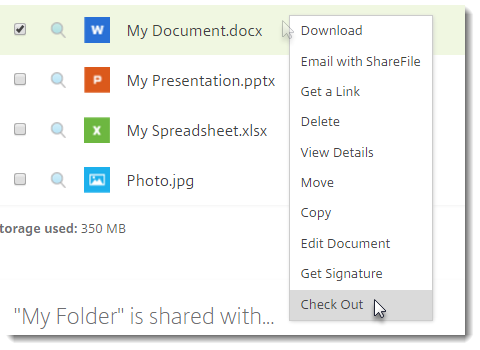
Click Check Out on the Check Out popup screen.
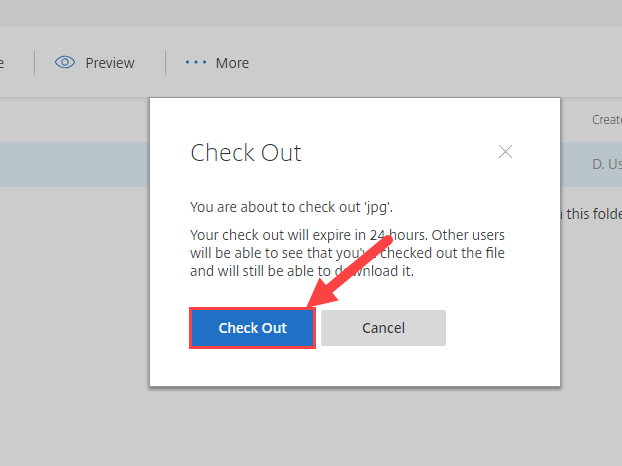
You are prompted to confirm your Check Out. Click the Check Out button to confirm. Only a user who has checked out a file may check it back in. Checked out files will expire automatically after 24 hours. If necessary, an administrator user on the account may discard a check-out.
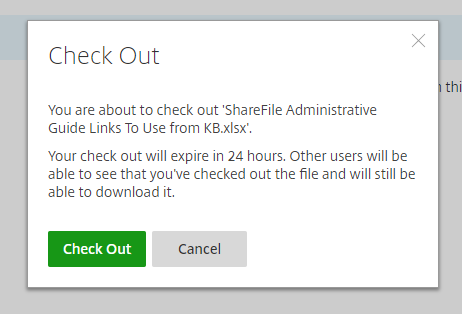
Check In
Only a user who has checked out a file or a folder admin may check it back in. By default, a file check-out will expire automatically after 24 hours. Once you have finished working on the checked out file, return to its location in the ShareFile web application. Right-click the file and select the Check In option.
At the Check In upload screen, drag your file to the provided space or browse to its location on your computer and designate it for upload. Once the file is listed, click the Check In button.
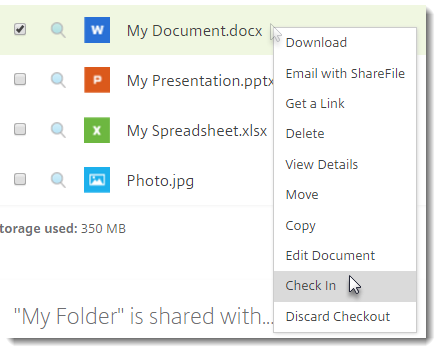
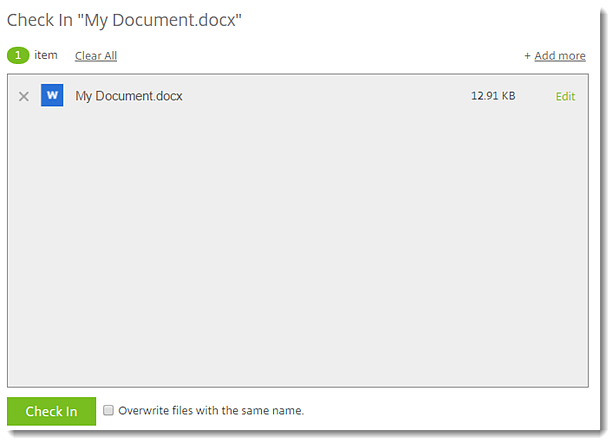
Discard a Check Out If you would like to discard your check out, return to the file’s location in the ShareFile web application and right-click the file. Select the Discard Check Out option. You will be asked to confirm the action. Only the user who checked out the file or the Folder Admin may discard a check out.
Access Checked Out Files
You may Download, Copy and Share files that have been checked out by another user. The following actions cannot be taken on a checked out file:
- Edit
- Move
- Delete
- Get Signature
Note:
Uploading a new version of the checked out file is not allowed.
Releasing a Check Out
The following actions will result in the release of a check out for the altered file.
- Removing the owner of a check out from folder access
- Disabling File Versioning on the Folder or Admin level
Notifications
An email notification is generated whenever a file is:
- Checked out
- Discarded
- Checked in
All users that are subscribed to upload notifications for the given folder will receive notifications of the above actions.
Share
Share
This Preview product documentation is Citrix Confidential.
You agree to hold this documentation confidential pursuant to the terms of your Citrix Beta/Tech Preview Agreement.
The development, release and timing of any features or functionality described in the Preview documentation remains at our sole discretion and are subject to change without notice or consultation.
The documentation is for informational purposes only and is not a commitment, promise or legal obligation to deliver any material, code or functionality and should not be relied upon in making Citrix product purchase decisions.
If you do not agree, select I DO NOT AGREE to exit.