This content has been machine translated dynamically.
Dieser Inhalt ist eine maschinelle Übersetzung, die dynamisch erstellt wurde. (Haftungsausschluss)
Cet article a été traduit automatiquement de manière dynamique. (Clause de non responsabilité)
Este artículo lo ha traducido una máquina de forma dinámica. (Aviso legal)
此内容已经过机器动态翻译。 放弃
このコンテンツは動的に機械翻訳されています。免責事項
이 콘텐츠는 동적으로 기계 번역되었습니다. 책임 부인
Este texto foi traduzido automaticamente. (Aviso legal)
Questo contenuto è stato tradotto dinamicamente con traduzione automatica.(Esclusione di responsabilità))
This article has been machine translated.
Dieser Artikel wurde maschinell übersetzt. (Haftungsausschluss)
Ce article a été traduit automatiquement. (Clause de non responsabilité)
Este artículo ha sido traducido automáticamente. (Aviso legal)
この記事は機械翻訳されています.免責事項
이 기사는 기계 번역되었습니다.책임 부인
Este artigo foi traduzido automaticamente.(Aviso legal)
这篇文章已经过机器翻译.放弃
Questo articolo è stato tradotto automaticamente.(Esclusione di responsabilità))
Translation failed!
Download, install, and open the ShareFile for Windows app
Download ShareFile for Windows installer
The following steps explain how to download and install ShareFile for Windows.
-
Download ShareFile for Windows installer files at ShareFile Downloads.
-
Open the installer package and follow the prompts to install ShareFile. After reviewing the License agreement, click the check box if you agree to the terms and conditions.
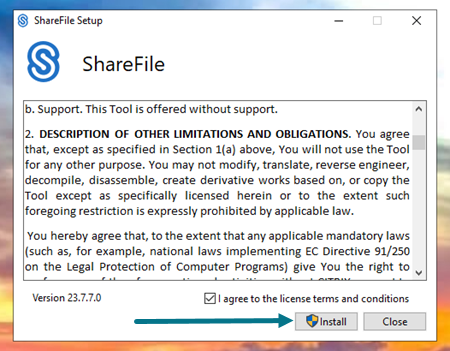
-
Select Install.
The Setup Progress screen displays.
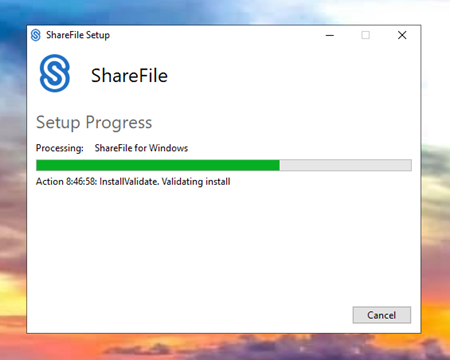
-
Select Launch when the Installation Successfully Completed screen displays.
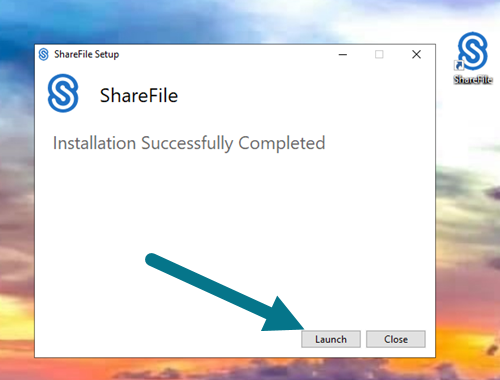
Open ShareFile for Windows
-
Select the ShareFile icon to open ShareFile for Windows.
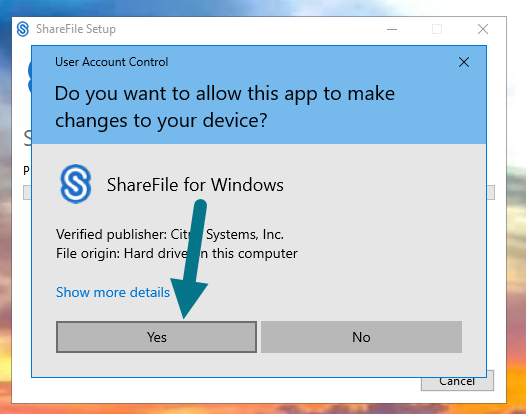
-
Type your account URL (enter “mycompany” for mycompany.sharefile.com).
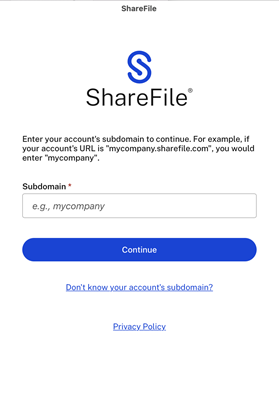
-
Select Continue.
Note:
If your subdomain isn’t known, select Don’t know your account subdomain. Type in your email address. If your email address is associated with the account, you will recieve an email with instructions on how to sign in.
-
Type in your email and password to sign in.
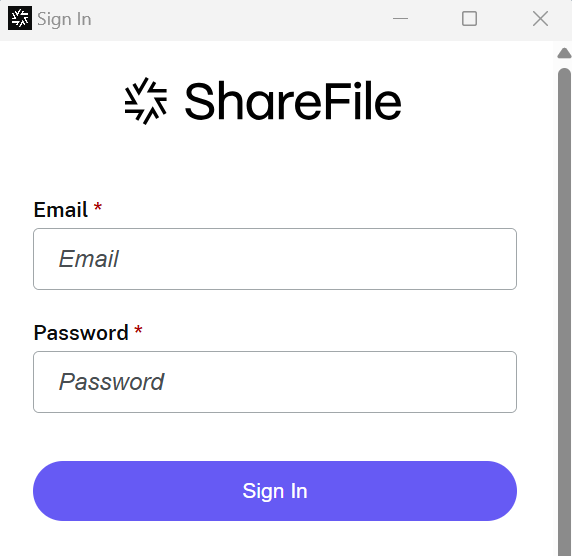
-
Select Sign In.
Open your ShareFile (S:) drive in Windows Explorer.
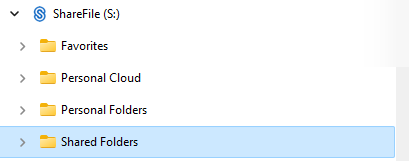
Troubleshooting install issues
If you have installation failures, contact ShareFile Help Center for assistance.
Share
Share
This Preview product documentation is Citrix Confidential.
You agree to hold this documentation confidential pursuant to the terms of your Citrix Beta/Tech Preview Agreement.
The development, release and timing of any features or functionality described in the Preview documentation remains at our sole discretion and are subject to change without notice or consultation.
The documentation is for informational purposes only and is not a commitment, promise or legal obligation to deliver any material, code or functionality and should not be relied upon in making Citrix product purchase decisions.
If you do not agree, select I DO NOT AGREE to exit.