This content has been machine translated dynamically.
Dieser Inhalt ist eine maschinelle Übersetzung, die dynamisch erstellt wurde. (Haftungsausschluss)
Cet article a été traduit automatiquement de manière dynamique. (Clause de non responsabilité)
Este artículo lo ha traducido una máquina de forma dinámica. (Aviso legal)
此内容已经过机器动态翻译。 放弃
このコンテンツは動的に機械翻訳されています。免責事項
이 콘텐츠는 동적으로 기계 번역되었습니다. 책임 부인
Este texto foi traduzido automaticamente. (Aviso legal)
Questo contenuto è stato tradotto dinamicamente con traduzione automatica.(Esclusione di responsabilità))
This article has been machine translated.
Dieser Artikel wurde maschinell übersetzt. (Haftungsausschluss)
Ce article a été traduit automatiquement. (Clause de non responsabilité)
Este artículo ha sido traducido automáticamente. (Aviso legal)
この記事は機械翻訳されています.免責事項
이 기사는 기계 번역되었습니다.책임 부인
Este artigo foi traduzido automaticamente.(Aviso legal)
这篇文章已经过机器翻译.放弃
Questo articolo è stato tradotto automaticamente.(Esclusione di responsabilità))
Translation failed!
Notification frequency
Email notifications can be sent in consolidated or real-time formats. With consolidated notifications, upload and download activity from a specific time range will be compiled in a table within one email. With real-time notifications, users will receive a notification for each successful upload or download in folders where they have chosen to be notified.
Edit Notification Frequency in Personal Settings
Users can set how frequently they receive email notifications from our system in Personal Settings menu. This setting will only apply to this individual user account and will override the account-wide default notification frequency set in Advanced Preferences.Admin users can set an account-wide default by going to Settings > Account settings > Advanced Preferences > Email Settings.
To edit your notification frequency:
- From your ShareFile dashboard, click the user icon located in the upper right corner of the screen.
-
Select Personal Settings from the dropdown options.
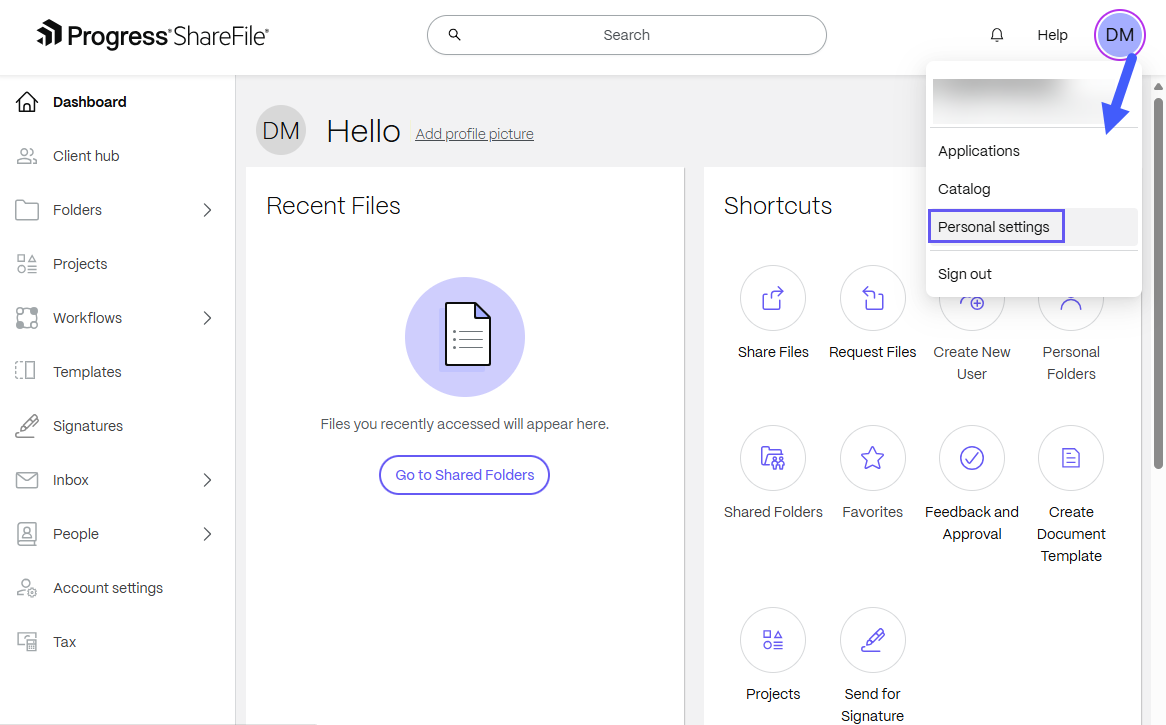
- Select Notifications.
Choose a notification frequency below:
- Real-time
- Every 15 minutes
- Every hour
- Twice a day
- Once a day
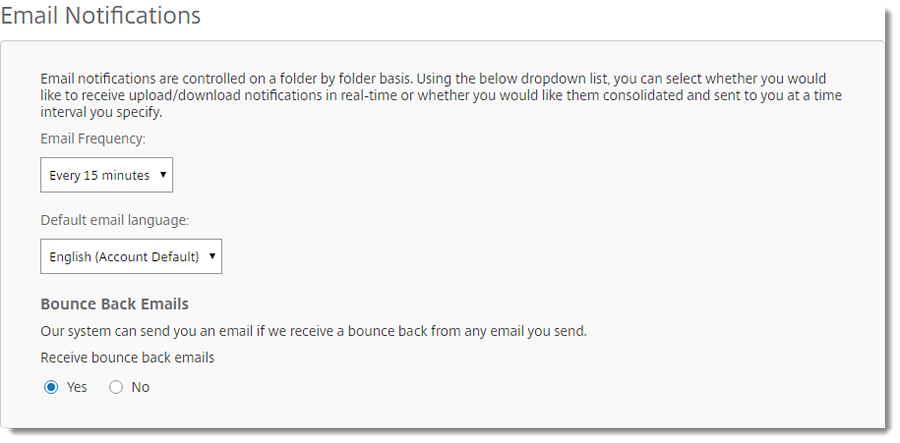
Scroll to the bottom of the page and click Save.
Edit Notification Frequency in People Settings
Admins that can Manage employees or Manage Clients and client contacts can also change this setting for an individual user. The Admin user should go to People > Browse Employees or Browse client contacts and select a specific user. Under Notifications, choose desired frequency for emails being sent to the user.
- Real-time
- Every 15 minutes
- Every hour
- Twice a day
- Once a day
Note: Users can edit their own Notification Frequency at any time within their Personal Settings.
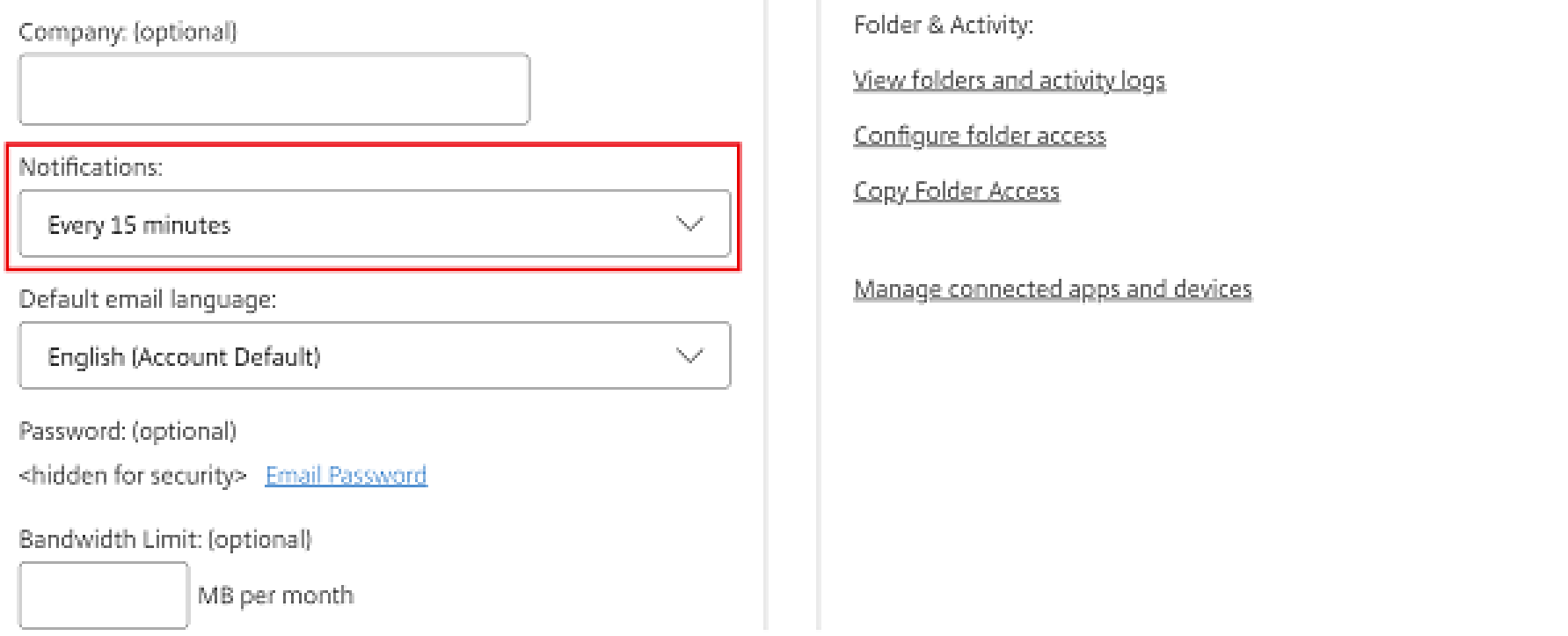
Scroll to the bottom of the page and click Save.
After Editing Notification Frequency
Once changes are made to notification frequency, the first email notification will be triggered by any upload or download that takes place in a folder where the user has alerts enabled. Following the initial notification, if consolidated notifications (which contain upload and download activity in a compiled format) are enabled, they will be sent out in set time intervals determined by the user’s selection.
Share
Share
This Preview product documentation is Citrix Confidential.
You agree to hold this documentation confidential pursuant to the terms of your Citrix Beta/Tech Preview Agreement.
The development, release and timing of any features or functionality described in the Preview documentation remains at our sole discretion and are subject to change without notice or consultation.
The documentation is for informational purposes only and is not a commitment, promise or legal obligation to deliver any material, code or functionality and should not be relied upon in making Citrix product purchase decisions.
If you do not agree, select I DO NOT AGREE to exit.