This content has been machine translated dynamically.
Dieser Inhalt ist eine maschinelle Übersetzung, die dynamisch erstellt wurde. (Haftungsausschluss)
Cet article a été traduit automatiquement de manière dynamique. (Clause de non responsabilité)
Este artículo lo ha traducido una máquina de forma dinámica. (Aviso legal)
此内容已经过机器动态翻译。 放弃
このコンテンツは動的に機械翻訳されています。免責事項
이 콘텐츠는 동적으로 기계 번역되었습니다. 책임 부인
Este texto foi traduzido automaticamente. (Aviso legal)
Questo contenuto è stato tradotto dinamicamente con traduzione automatica.(Esclusione di responsabilità))
This article has been machine translated.
Dieser Artikel wurde maschinell übersetzt. (Haftungsausschluss)
Ce article a été traduit automatiquement. (Clause de non responsabilité)
Este artículo ha sido traducido automáticamente. (Aviso legal)
この記事は機械翻訳されています.免責事項
이 기사는 기계 번역되었습니다.책임 부인
Este artigo foi traduzido automaticamente.(Aviso legal)
这篇文章已经过机器翻译.放弃
Questo articolo è stato tradotto automaticamente.(Esclusione di responsabilità))
Translation failed!
Add ShareFile Portal to your Website
If you are using ShareFile, you can insert a link on your website to direct customers to log in to ShareFile.
To help you get started, we’ve created some example HTML code that you could easily incorporate into your website or webpage and the corresponding Outcome.
Note:
ShareFile Support does not provide additional code or coding advice beyond the provided samples.
| Sample Code | Instructions | Outcome |
|---|---|---|
| <a href=”https://subdomain.ShareFile.com” target=”_Blank”> Click here to sign in to ShareFile! </a> | Simply replace the highlighted section with your own account subdomain, and the text in green with whatever content you wish. Using the basic template will place the hyperlink on your webpage. | Click here to sign in to ShareFile! |
<a href="<https://subdomain.ShareFile.com>" target="_blank" style=" border-radius: 2px; color: #666; cursor: pointer; display: inline-block;font-size: 14px; height: 36px; line-height: 36px; min-width: 95px; padding: 0 15px; text-decoration: none; background-color: #d8d8d8; font-family: Arial, Helvetica, Sans-Serif;">Login to ShareFile </a> |
Replace the highlighted section with your own account subdomain, and the text in green with whatever content you wish. Using the basic template will place a small graphical button on your website that, when clicked, directs users to your ShareFile account login screen. | 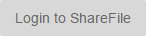 |
Share
Share
In this article
This Preview product documentation is Citrix Confidential.
You agree to hold this documentation confidential pursuant to the terms of your Citrix Beta/Tech Preview Agreement.
The development, release and timing of any features or functionality described in the Preview documentation remains at our sole discretion and are subject to change without notice or consultation.
The documentation is for informational purposes only and is not a commitment, promise or legal obligation to deliver any material, code or functionality and should not be relied upon in making Citrix product purchase decisions.
If you do not agree, select I DO NOT AGREE to exit.