This content has been machine translated dynamically.
Dieser Inhalt ist eine maschinelle Übersetzung, die dynamisch erstellt wurde. (Haftungsausschluss)
Cet article a été traduit automatiquement de manière dynamique. (Clause de non responsabilité)
Este artículo lo ha traducido una máquina de forma dinámica. (Aviso legal)
此内容已经过机器动态翻译。 放弃
このコンテンツは動的に機械翻訳されています。免責事項
이 콘텐츠는 동적으로 기계 번역되었습니다. 책임 부인
Este texto foi traduzido automaticamente. (Aviso legal)
Questo contenuto è stato tradotto dinamicamente con traduzione automatica.(Esclusione di responsabilità))
This article has been machine translated.
Dieser Artikel wurde maschinell übersetzt. (Haftungsausschluss)
Ce article a été traduit automatiquement. (Clause de non responsabilité)
Este artículo ha sido traducido automáticamente. (Aviso legal)
この記事は機械翻訳されています.免責事項
이 기사는 기계 번역되었습니다.책임 부인
Este artigo foi traduzido automaticamente.(Aviso legal)
这篇文章已经过机器翻译.放弃
Questo articolo è stato tradotto automaticamente.(Esclusione di responsabilità))
Translation failed!
Partner Tenant Management
ShareFile allows Managed Service Provider (MSP) partners to manage tenant accounts via the Tenant Management section of their Partner ShareFile account. This view provides more streamlined account management, easy tenant setup, and faster time to market.
Did you know…
You can add new tenants in ShareFile.
You can download your tenant list as CSV.
You can cancel a trial or paid account.
You can convert a trial account to a paid account.
You can change the ShareFile plan type for an account.
Tenant Management allows you to add new tenants and manage existing tenants. From the list you can view:
- Account name
- Status
- Licenses used
- Plan name
- Storage zone
- Storage used
- Ellipses to manage tenants
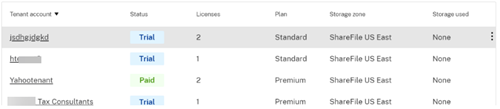
Prerequisites
- Must have create and manage storage zones enabled.
- Must have Manage Tenant Access enabled.
- Must be an Admin with Manage employees permission enabled.
Add a tenant
The following steps explain how to add a tenant in ShareFile.
-
In your ShareFile account, navigate to Account settings > Advanced Preferences > Tenant Management.
-
Select Add Tenant.
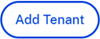
-
Type in the Admin Details in the corresponding fields.

-
Type in the Business Details (tenant) then select that you agree to Terms of Service.
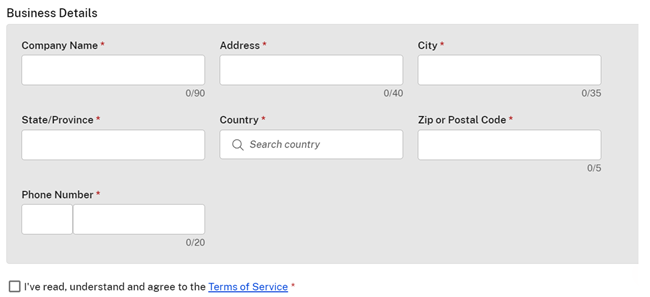
-
Enter account subdomain and check for availability. If taken, select another name.
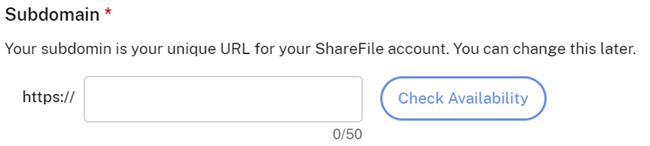
-
Select the account type.

-
Select plan type. For mor information on ShareFile plan types, see ShareFile.
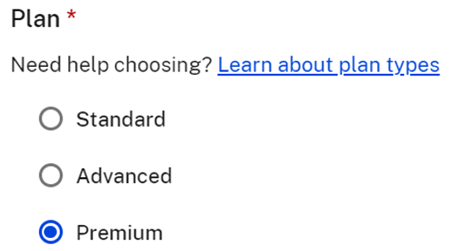
-
If necessary, select Provide a support contact for tenants. This is optional.
Note:
Complete the support contact information fields if you selected the option.
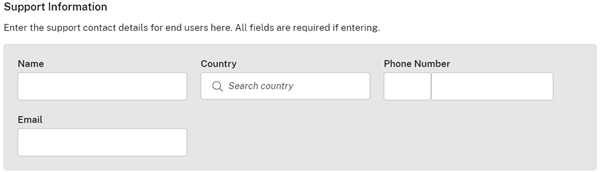
-
Select the storage zone for the tenant account.
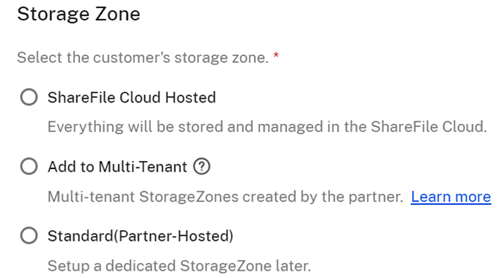
-
Select Finish to create the tenant account.

Download as CSV
The following steps explain how to download a CSV with tenant information including the tenant account name, current status, number of licenses, plan type, storage zone name, and storage used.
-
From the Tenant Management dashboard, select Download as CSV.
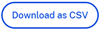
-
Use your prefered application to open the file.
Cancel an account
-
Select the ellipses at the end of the row for the account that needs to be cancelled.

-
Select cancel depending on the type of account:
- For a trial account, select Cancel trial.

- For an account, select Cancel account.

The status is updated to cancelled and no additional action is required.
- For a trial account, select Cancel trial.
Convert a trial account to a paid account
-
Select the ellipses at the end of the row for the account that needs to be converted from trial to paid.
-
Select Convert to paid.
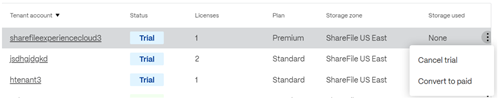
-
Select the plan type then Convert account.
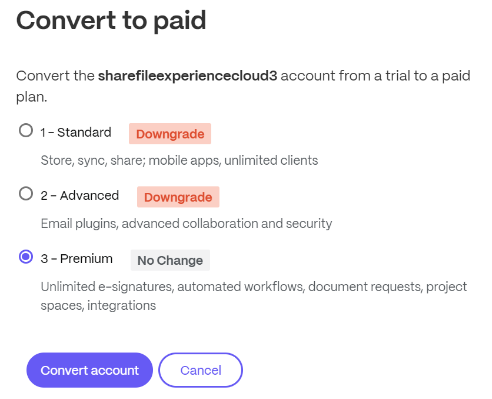
Change the account plan
-
Select the ellipses at the end of the row of a paid account to change the plan type.
-
Select Change plan.

-
Select the plan type then Change plan.
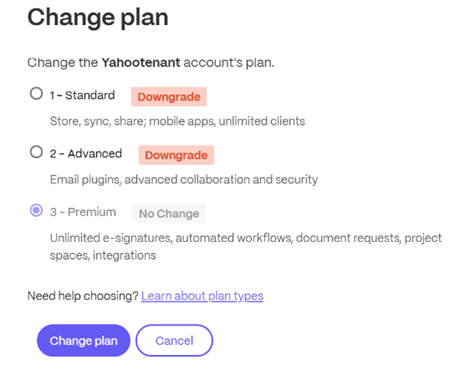
Share
Share
This Preview product documentation is Citrix Confidential.
You agree to hold this documentation confidential pursuant to the terms of your Citrix Beta/Tech Preview Agreement.
The development, release and timing of any features or functionality described in the Preview documentation remains at our sole discretion and are subject to change without notice or consultation.
The documentation is for informational purposes only and is not a commitment, promise or legal obligation to deliver any material, code or functionality and should not be relied upon in making Citrix product purchase decisions.
If you do not agree, select I DO NOT AGREE to exit.