This content has been machine translated dynamically.
Dieser Inhalt ist eine maschinelle Übersetzung, die dynamisch erstellt wurde. (Haftungsausschluss)
Cet article a été traduit automatiquement de manière dynamique. (Clause de non responsabilité)
Este artículo lo ha traducido una máquina de forma dinámica. (Aviso legal)
此内容已经过机器动态翻译。 放弃
このコンテンツは動的に機械翻訳されています。免責事項
이 콘텐츠는 동적으로 기계 번역되었습니다. 책임 부인
Este texto foi traduzido automaticamente. (Aviso legal)
Questo contenuto è stato tradotto dinamicamente con traduzione automatica.(Esclusione di responsabilità))
This article has been machine translated.
Dieser Artikel wurde maschinell übersetzt. (Haftungsausschluss)
Ce article a été traduit automatiquement. (Clause de non responsabilité)
Este artículo ha sido traducido automáticamente. (Aviso legal)
この記事は機械翻訳されています.免責事項
이 기사는 기계 번역되었습니다.책임 부인
Este artigo foi traduzido automaticamente.(Aviso legal)
这篇文章已经过机器翻译.放弃
Questo articolo è stato tradotto automaticamente.(Esclusione di responsabilità))
Translation failed!
HIPAA Support
Overview
Important:
For HIPAA and Compliance, visit the ShareFile Trust Center.
See HIPAA Support for the downloadable PDF information.
The Health Insurance Portability and Accountability Act of 1996 (HIPAA) and The Health Information Technology for Economic and Clinical Health Act (2009) are U.S. federal laws that establish and enforce national standards for Protected Health Information (PHI).
ShareFile is already built with enterprise-grade security. When “HIPAA” support is enabled, ShareFile provides configurations and tools designed specifically to assist customers with their enhanced obligations. These features are not intended to replace your organization’s broader HIPAA compliance program, and as such do not alone guarantee HIPAA compliance. It is your responsibility to configure and use ShareFile in a manner that complies with applicable law.
ShareFile with HIPAA support is available with select plans and only under a valid, mutually executed Business Associate Agreement (BAA) with Progress. Under the BAA, Progress is a “Business Associate” or “Subcontractor” of our customer, who is typically a “Covered Entity” or another Business Associate.
Adding ShareFile with HIPAA Support
ShareFile with HIPAA support is available only with a ShareFile Premium, VDR, Industry Advantage Account. Additionally, customers must accept the ShareFile Business Associate Agreement (BAA).
Accepting the Business Associate Agreement
New accounts
Account owners can enable HIPAA and accept the BAA by following the given steps below:
-
Login to ShareFile Account. Then go to Account settings > Admin Overview.
-
From the Admin Overview, select Enable HIPAA under the Compliance Policy section.
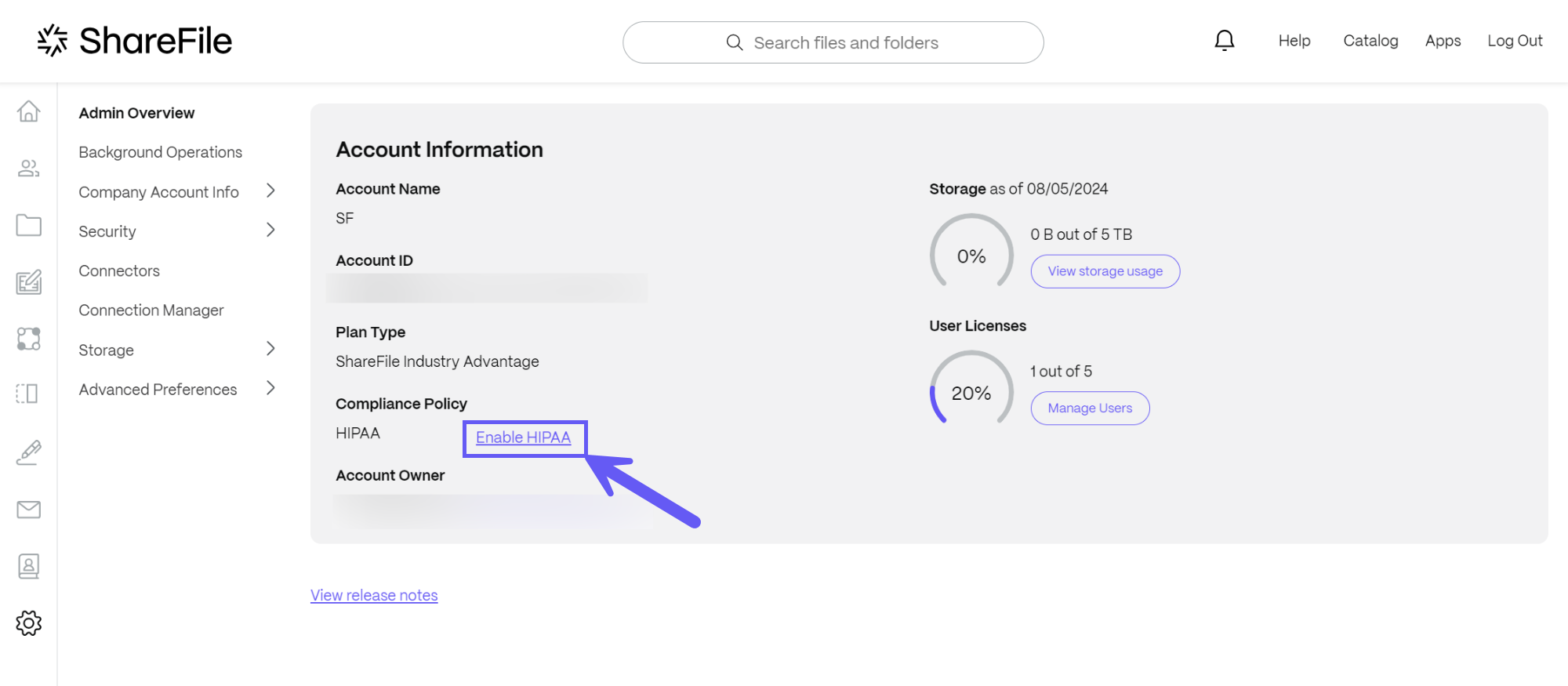
The following message displays:
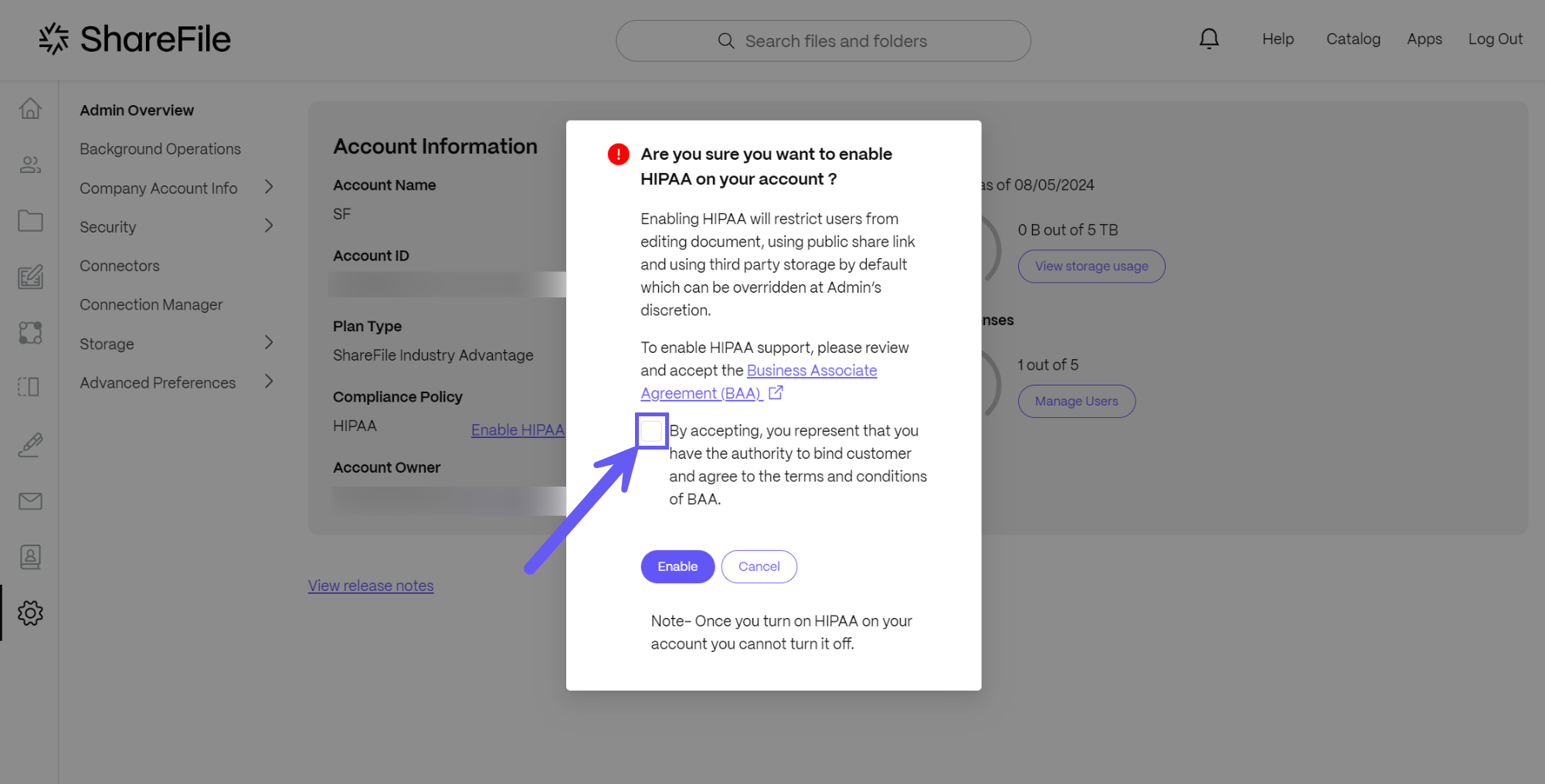
-
Click the Checkbox to enable the option BAA and click the Enable button to continue.
Existing accounts
Once a ShareFile account is converted to a Premium, VDR or an Industry Advantage Account with HIPAA support, administrators can click on Admin Setting -> Admin Overview page, within their ShareFile account. A statement regarding BAA acceptance will be highlighted where the BAA can be reviewed and accepted directly within the account.
Administrators can access and review their executed ShareFile BAA at any time via the same Admin Overview page.
Share
Share
This Preview product documentation is Citrix Confidential.
You agree to hold this documentation confidential pursuant to the terms of your Citrix Beta/Tech Preview Agreement.
The development, release and timing of any features or functionality described in the Preview documentation remains at our sole discretion and are subject to change without notice or consultation.
The documentation is for informational purposes only and is not a commitment, promise or legal obligation to deliver any material, code or functionality and should not be relied upon in making Citrix product purchase decisions.
If you do not agree, select I DO NOT AGREE to exit.