This content has been machine translated dynamically.
Dieser Inhalt ist eine maschinelle Übersetzung, die dynamisch erstellt wurde. (Haftungsausschluss)
Cet article a été traduit automatiquement de manière dynamique. (Clause de non responsabilité)
Este artículo lo ha traducido una máquina de forma dinámica. (Aviso legal)
此内容已经过机器动态翻译。 放弃
このコンテンツは動的に機械翻訳されています。免責事項
이 콘텐츠는 동적으로 기계 번역되었습니다. 책임 부인
Este texto foi traduzido automaticamente. (Aviso legal)
Questo contenuto è stato tradotto dinamicamente con traduzione automatica.(Esclusione di responsabilità))
This article has been machine translated.
Dieser Artikel wurde maschinell übersetzt. (Haftungsausschluss)
Ce article a été traduit automatiquement. (Clause de non responsabilité)
Este artículo ha sido traducido automáticamente. (Aviso legal)
この記事は機械翻訳されています.免責事項
이 기사는 기계 번역되었습니다.책임 부인
Este artigo foi traduzido automaticamente.(Aviso legal)
这篇文章已经过机器翻译.放弃
Questo articolo è stato tradotto automaticamente.(Esclusione di responsabilità))
Translation failed!
Turn Off ShareFile Email Notifications
Turn Off Email Alerts for Yourself
If you wish to stop receiving upload notifications for a specific folder, you may turn them off yourself.
- Sign in to your ShareFile account and navigate to the folder where you are subscribed to upload notifications.
- Beneath the folder contents you can find a checkbox that determines whether or not you receive email alerts when files are uploaded to the folder. Clear the checkbox to turn off email alerts.
- Users with admin permissions on a folder will also be able to manage their download alerts in this section.
-
If you would like to reduce the frequency in which you receive email alerts, you can do this by turning on Consolidated email notifications under the My Settings link.

Turn Off Email Alerts for Others
To turn off email notifications for another user, you must have the Admin permission on the folder.
- Sign in to your ShareFile account and access the folder with notifications you wish to disable.
-
To turn off email alerts, you must access the People menu.
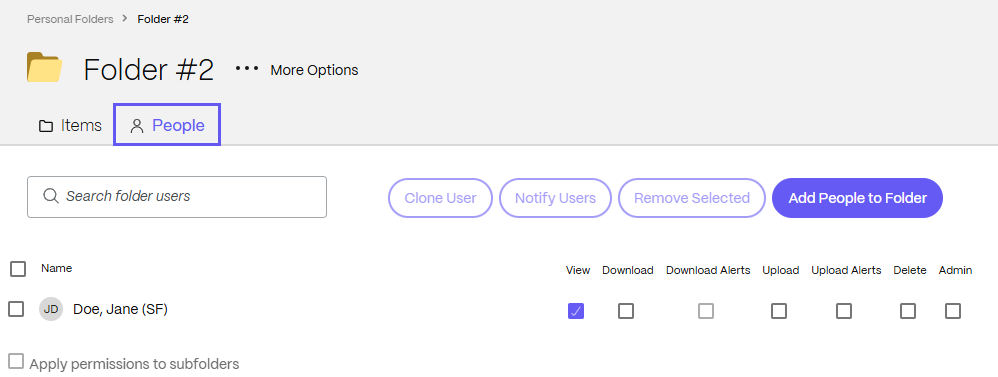
-
Use the checkboxes in the Alerts columns to modify the notifications your users will receive. Once you have managed the alerts for your users, click Save.
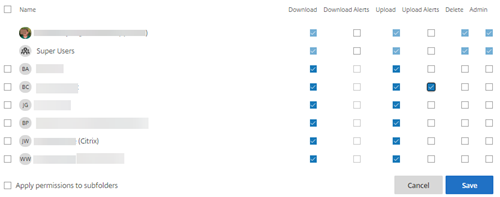
I set notifications for a large number of folders and do not want to go through every folder to uncheck alerts…
To make going through your folders a bit easier, try navigating to your user profile page (People > Browse Employees > Select user ) and click Configure folder access.
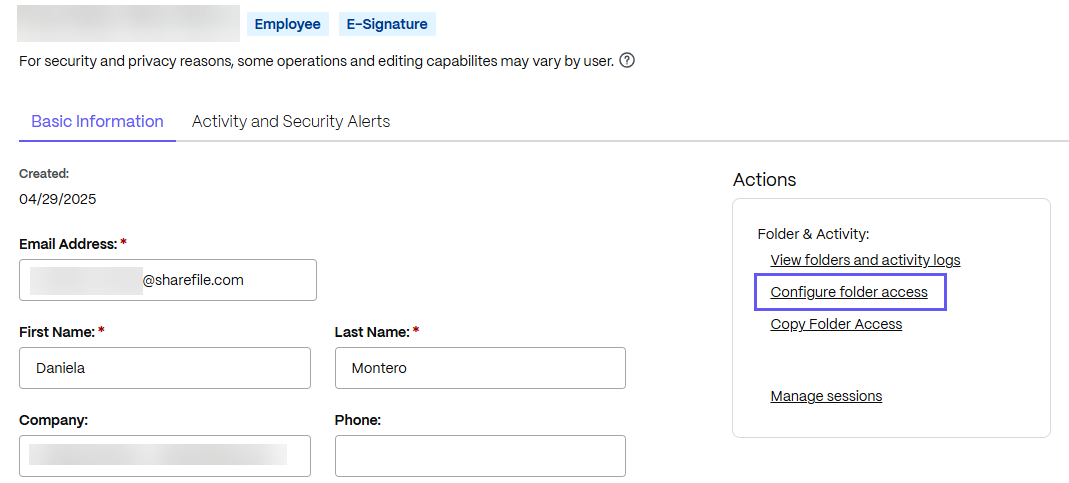
You can use the folder tree menu to quickly navigate through folders and uncheck, rather than loading multiple separate pages in your account. Adjust your notification settings then save all of the changes.
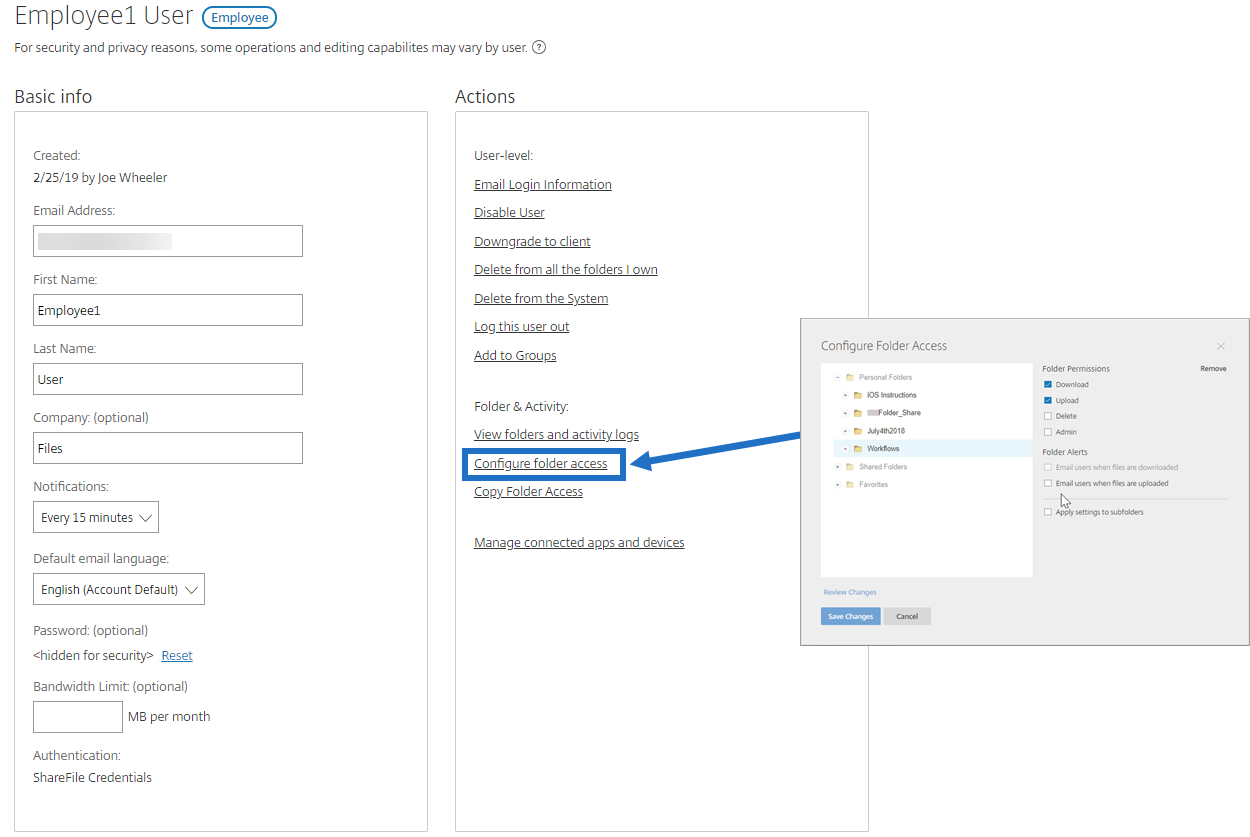
Share
Share
In this article
This Preview product documentation is Citrix Confidential.
You agree to hold this documentation confidential pursuant to the terms of your Citrix Beta/Tech Preview Agreement.
The development, release and timing of any features or functionality described in the Preview documentation remains at our sole discretion and are subject to change without notice or consultation.
The documentation is for informational purposes only and is not a commitment, promise or legal obligation to deliver any material, code or functionality and should not be relied upon in making Citrix product purchase decisions.
If you do not agree, select I DO NOT AGREE to exit.