This content has been machine translated dynamically.
Dieser Inhalt ist eine maschinelle Übersetzung, die dynamisch erstellt wurde. (Haftungsausschluss)
Cet article a été traduit automatiquement de manière dynamique. (Clause de non responsabilité)
Este artículo lo ha traducido una máquina de forma dinámica. (Aviso legal)
此内容已经过机器动态翻译。 放弃
このコンテンツは動的に機械翻訳されています。免責事項
이 콘텐츠는 동적으로 기계 번역되었습니다. 책임 부인
Este texto foi traduzido automaticamente. (Aviso legal)
Questo contenuto è stato tradotto dinamicamente con traduzione automatica.(Esclusione di responsabilità))
This article has been machine translated.
Dieser Artikel wurde maschinell übersetzt. (Haftungsausschluss)
Ce article a été traduit automatiquement. (Clause de non responsabilité)
Este artículo ha sido traducido automáticamente. (Aviso legal)
この記事は機械翻訳されています.免責事項
이 기사는 기계 번역되었습니다.책임 부인
Este artigo foi traduzido automaticamente.(Aviso legal)
这篇文章已经过机器翻译.放弃
Questo articolo è stato tradotto automaticamente.(Esclusione di responsabilità))
Translation failed!
Share files using ShareFile for Windows
In Windows, sharing a file using your ShareFile account uses the ShareFile application for Windows. The following information provides the various methods and options in sharing a file.
Important:
We’re taking steps to improve the security posture of file sharing. All links default to use secure sharing options which apply across all ShareFile locations: ShareFile desktop app for Mac and Windows, ShareFile Web app, ShareFile Mobile app, ShareFile Plug-in for Microsoft Outlook and Gmail. See New secure sharing options to learn more about ShareFile secure sharing.
Getting a Share link
-
Navigate to the file that you want to share from the ShareFile folder in Windows Explorer.
-
Right-click the file.
-
Select Share from the menu selections designated by the ShareFile icon.
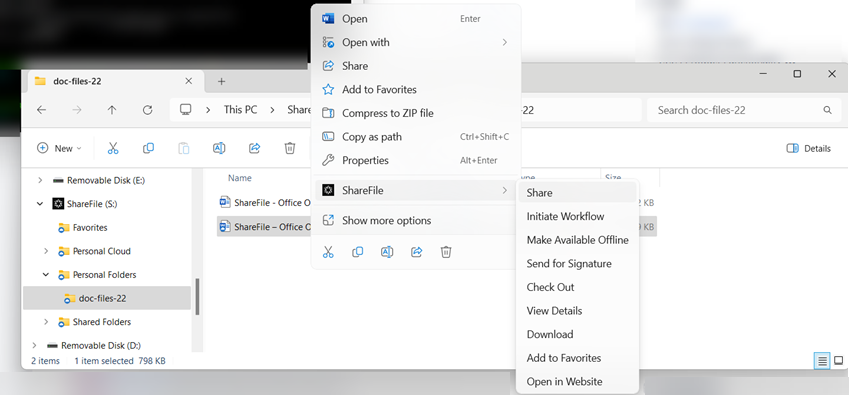
The Share pop-up displays.
-
Select Create link under the options offered.
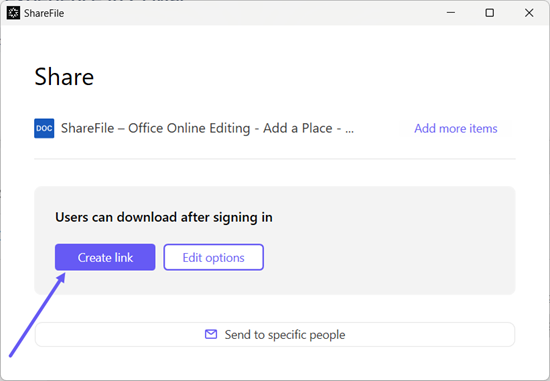
The Link copied to your clipboard message displays briefly.
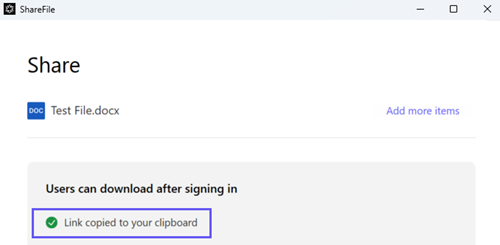
-
Use the copied link to paste the share link with your email or another communication app.
Send to specific people
Use this option when you want to send using ShareFile to send a Share message to a specific person.
-
Navigate to the file that you want to share from the ShareFile folder in Windows Explorer.
-
Right-click the file.
-
Select Share from the menu selections designated by the ShareFile icon.
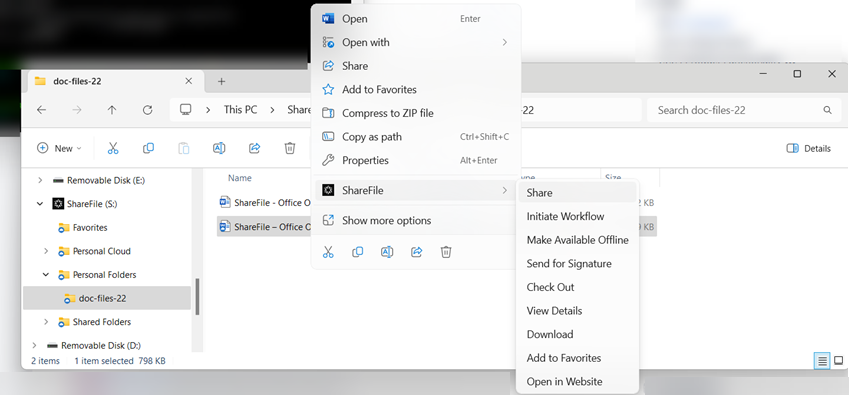
The Share pop-up displays.
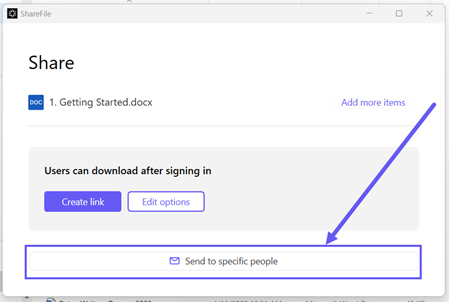
-
Select Send to specific people under the options offered.
The Send to specific people message window displays.
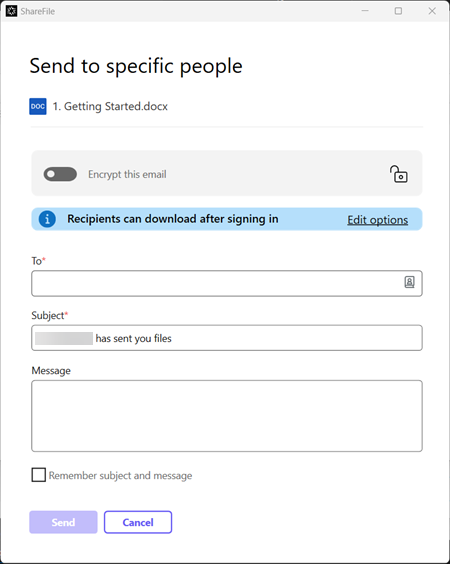
-
If enabled, you can choose to Encrypt this email which provides an extra layer of security when sharing confidential files.
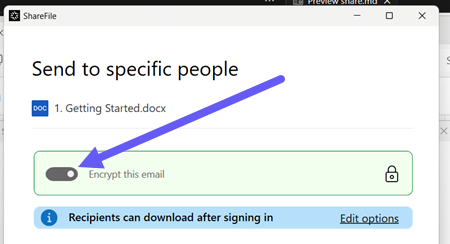
Tips:
-
Encrypt this email allows you to encrypt the body of your message to your recipient, along with any attachments, with industry-standard AES 256-bit encryption. This feature also includes the ability to compose and receive encrypted emails directly from the ShareFile web application.
-
Encrypt this email is not available in the ShareFile Standard plan.
-
-
Select Edit options to review and set the following options:
-
Access options:
-
Allow recipients to: - select from various options including View, Download, and Edit (sign in required).
-
Access expires - select from various expiration settings for recipients.
-
Checkbox for Require recipients to sign in.
-
Checkbox for Always link to the latest version of the file.
-
-
Notifications:
-
Checkbox for Notify me when this is accessed.
-
Checkbox for Send me a copy of this email.
-
-
-
Select Save.
-
Type in the email address of the recipient in the To text box.
-
Though the Subject is prefilled, you can type in replacement text.
-
Type in a message if necessary.
-
Click the Remember subject and message checkbox if wanted.
-
Click Send.
The Share sent successfully message displays briefly.
Link options
Choose … to Edit options for the link, Replace link,Delete link or Email with Mail App.
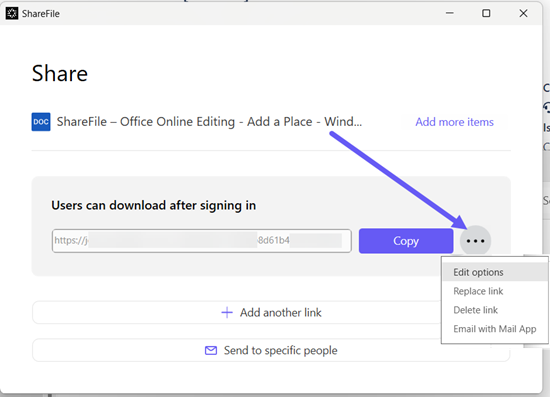
Edit options
In Edit options, you set the parameters for recipient access and notifications.
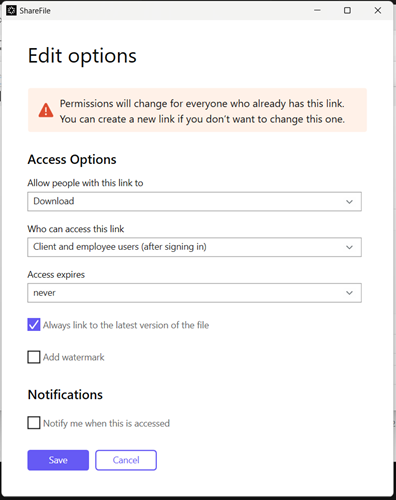
Access options
Under Access options, select the access parameters for the recipients.
-
Allow people with this link to:
-
View - Recipients can download the file.
-
Download - Recipients can view the file.
-
Edit (sign in Required) - Recipients can edit the file but must sign in either with their client or employee sign-in. For information about co-editing a Microsoft 365 shared file, see Co-editing in ShareFile.
-
-
Access expires can be adjusted to the available presets.
-
Require recipients to sign in is selected by default. User authentication is required to access the file.
-
Always link to the latest version of the file is selected by default. The current version of the file is immediately available within the link.
-
Add watermark allows you to track documents by user. This includes printing. If the user has download permissions, the watermark does not appear while viewing.
Notifications
-
Notify me when this is accessed - If selected you receive notifications when the file is accessed.
-
Send me a copy of this email If selected you get a copy of the email.
Replace link
Replace link allows you to create a new link with the same permissions. The old link becomes inaccessible.
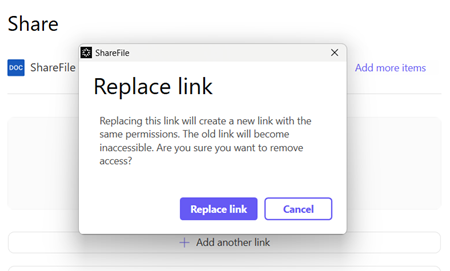
Delete link
Delete link allows you to make the link inaccessible. A new link is created by starting the share process again.
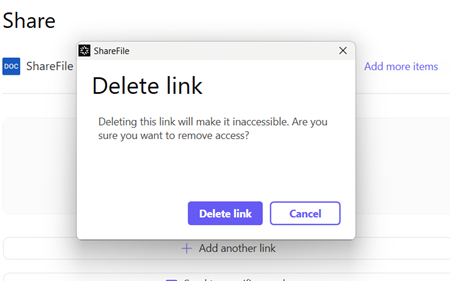
Email with Mail app
Select this option to open your local email application with the link automatically added to the message.
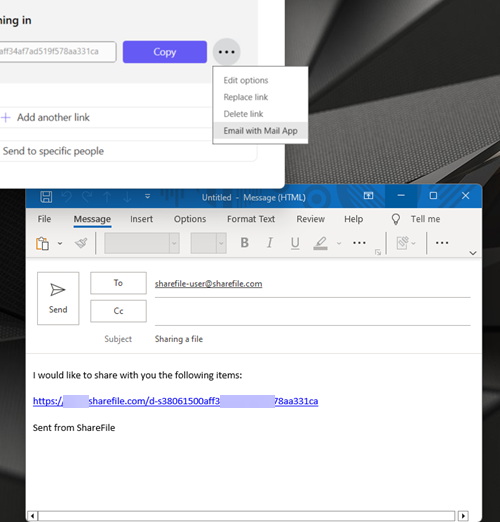
Add more items
To add more items to a share link, select Add more items.
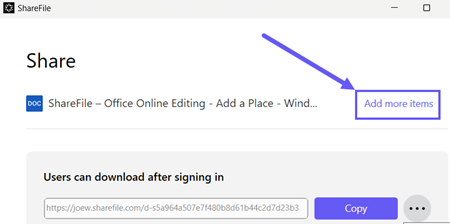
You are provided the option to add more files from ShareFile or from your device.
Share
Share
In this article
This Preview product documentation is Citrix Confidential.
You agree to hold this documentation confidential pursuant to the terms of your Citrix Beta/Tech Preview Agreement.
The development, release and timing of any features or functionality described in the Preview documentation remains at our sole discretion and are subject to change without notice or consultation.
The documentation is for informational purposes only and is not a commitment, promise or legal obligation to deliver any material, code or functionality and should not be relied upon in making Citrix product purchase decisions.
If you do not agree, select I DO NOT AGREE to exit.