This content has been machine translated dynamically.
Dieser Inhalt ist eine maschinelle Übersetzung, die dynamisch erstellt wurde. (Haftungsausschluss)
Cet article a été traduit automatiquement de manière dynamique. (Clause de non responsabilité)
Este artículo lo ha traducido una máquina de forma dinámica. (Aviso legal)
此内容已经过机器动态翻译。 放弃
このコンテンツは動的に機械翻訳されています。免責事項
이 콘텐츠는 동적으로 기계 번역되었습니다. 책임 부인
Este texto foi traduzido automaticamente. (Aviso legal)
Questo contenuto è stato tradotto dinamicamente con traduzione automatica.(Esclusione di responsabilità))
This article has been machine translated.
Dieser Artikel wurde maschinell übersetzt. (Haftungsausschluss)
Ce article a été traduit automatiquement. (Clause de non responsabilité)
Este artículo ha sido traducido automáticamente. (Aviso legal)
この記事は機械翻訳されています.免責事項
이 기사는 기계 번역되었습니다.책임 부인
Este artigo foi traduzido automaticamente.(Aviso legal)
这篇文章已经过机器翻译.放弃
Questo articolo è stato tradotto automaticamente.(Esclusione di responsabilità))
Translation failed!
Scan documents
To scan documents using ShareFile for Clients Android app:
- Open the ShareFile for Clients App and authenticate.
-
From your Open tasks, click on a Document Request or Information Request to open the task.
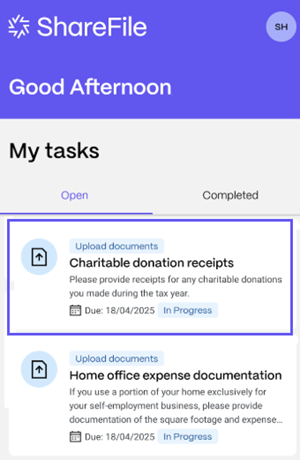
-
Click Tap to Upload a File.
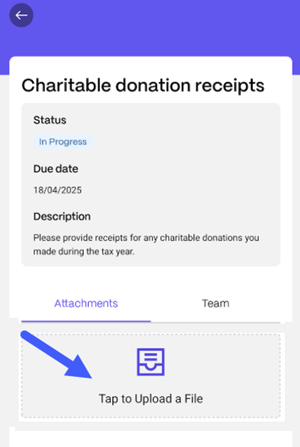
-
Click Scan.
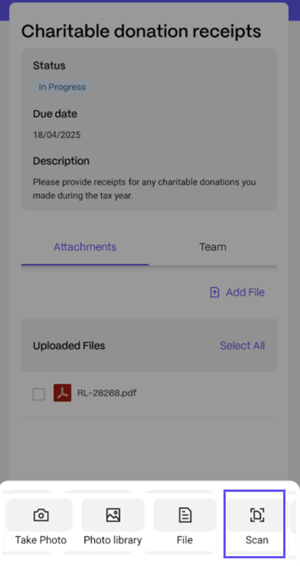
The Auto Capture option is selected by default. Position your camera to fit the document to be scanned within the view and the page will be captured automatically.
-
Click Done to upload the scanned document.
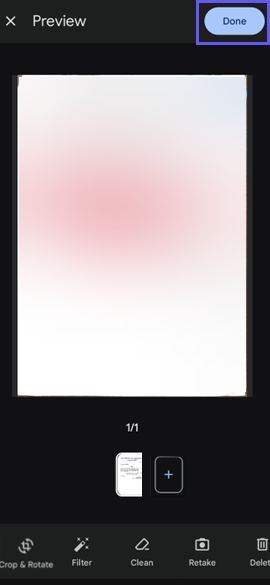
Scanning options
Scan documents manually
To manually scan the document, select the Manual option and click a picture to scan it.
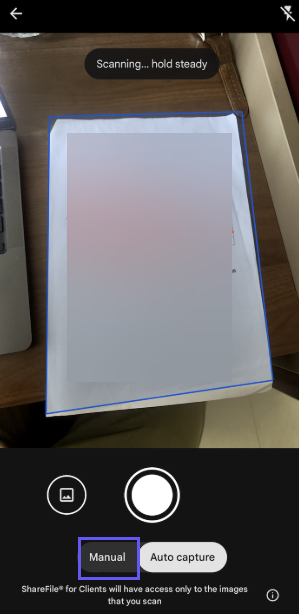
Scan an image from your photo library
To scan an image from your photo library click the image icon next to the capture button:
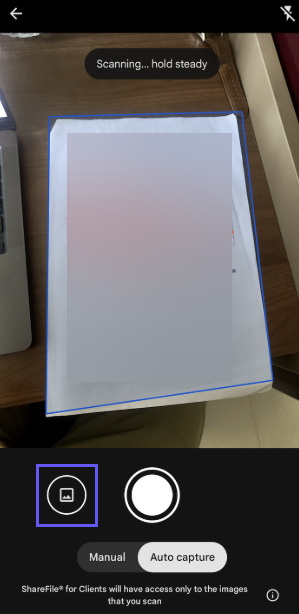
Capture more images
To capture more images, click the box with the + sign.
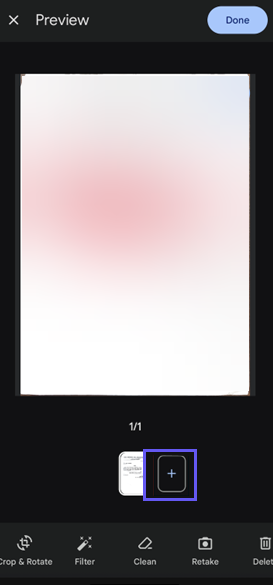
Crop and rotate images
Use the Crop and Rotate option to include / exclude parts within the captured image as well as to rotate the captured image.
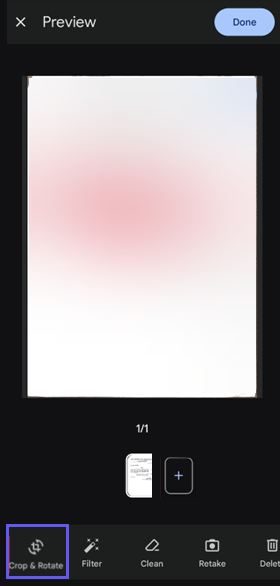
Add filters to images
Use the Filter option to add filters to the captured image.
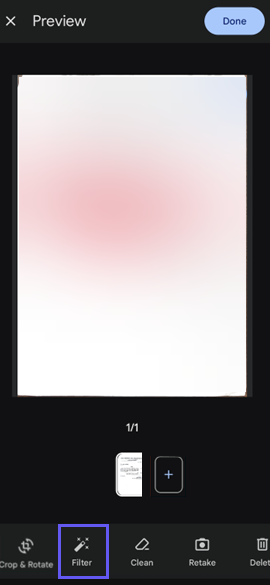
Click Apply to All to apply the filter to all the captured images.
Clean images
Use the Clean option to erase stains, fingers and more.
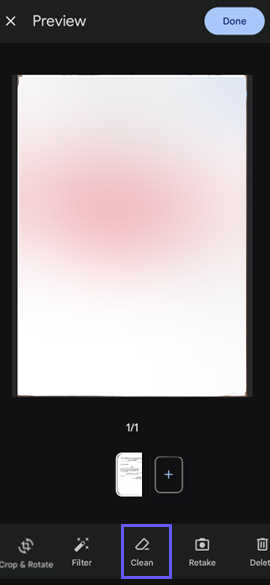
Retake image
Select Retake to disregard the captured image and retake it.
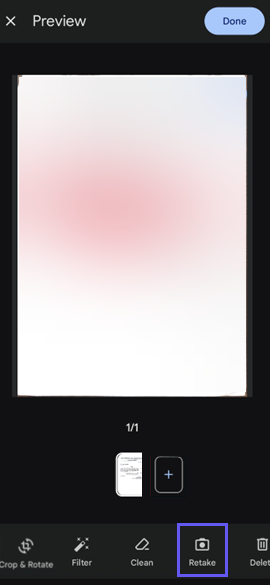
Delete images
Select Delete to delete the captured image.
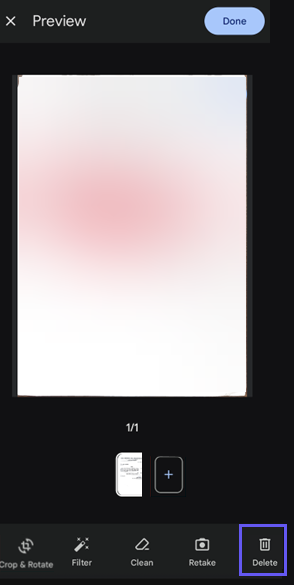
Share
Share
In this article
This Preview product documentation is Citrix Confidential.
You agree to hold this documentation confidential pursuant to the terms of your Citrix Beta/Tech Preview Agreement.
The development, release and timing of any features or functionality described in the Preview documentation remains at our sole discretion and are subject to change without notice or consultation.
The documentation is for informational purposes only and is not a commitment, promise or legal obligation to deliver any material, code or functionality and should not be relied upon in making Citrix product purchase decisions.
If you do not agree, select I DO NOT AGREE to exit.