-
-
-
-
Payment field for credit card processing
This content has been machine translated dynamically.
Dieser Inhalt ist eine maschinelle Übersetzung, die dynamisch erstellt wurde. (Haftungsausschluss)
Cet article a été traduit automatiquement de manière dynamique. (Clause de non responsabilité)
Este artículo lo ha traducido una máquina de forma dinámica. (Aviso legal)
此内容已经过机器动态翻译。 放弃
このコンテンツは動的に機械翻訳されています。免責事項
이 콘텐츠는 동적으로 기계 번역되었습니다. 책임 부인
Este texto foi traduzido automaticamente. (Aviso legal)
Questo contenuto è stato tradotto dinamicamente con traduzione automatica.(Esclusione di responsabilità))
This article has been machine translated.
Dieser Artikel wurde maschinell übersetzt. (Haftungsausschluss)
Ce article a été traduit automatiquement. (Clause de non responsabilité)
Este artículo ha sido traducido automáticamente. (Aviso legal)
この記事は機械翻訳されています.免責事項
이 기사는 기계 번역되었습니다.책임 부인
Este artigo foi traduzido automaticamente.(Aviso legal)
这篇文章已经过机器翻译.放弃
Questo articolo è stato tradotto automaticamente.(Esclusione di responsabilità))
Translation failed!
Payment field for credit card processing
ShareFile signatures provides users with Stripe integration the ability to add credit card processing by using a payment field from the Place fields page.
Who will be able to see the payment field while sending a Signature Request?
The Payment option is visible only to the users who have Stripe integration enabled in RightSignature.
If a user has Stripe Integration already enabled in RightSignature, the user can see the Payment field in the left panel of the “Place Fields” page.
For now, users cannot integrate with Stripe from ShareFile directly.
Use the following instructions to add a payment field when creating a signature request.
-
Once you have progressed to the Place fields part of the create a signature request flow, select Payment from the fields menu. See Create a signature request for more information on starting a signature request.
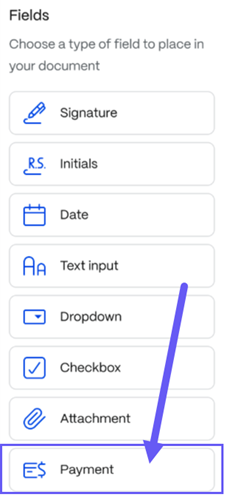
-
Drag the Payment field to the document and place it.
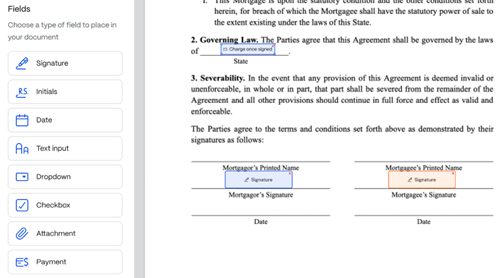
-
Use the Payment menu on the right to manage the following settings:
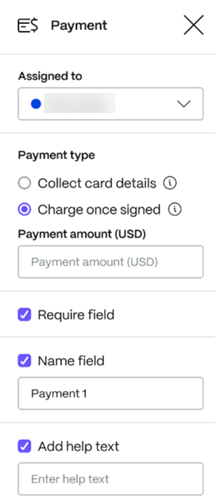
-
Assigned to: - if sending to multiple recipients, use this field to select one.
-
Payment type
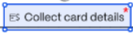
- Collect card details: use this option if you just want to collect card information.
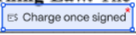
- Charge once signed: Use this option if you want to charge the recipients card once all signers have signed.
-
Require field - use if the recipient is required to make a payment post signing (or) provide credit card information.
-
Name field - allows you to rename the field.
-
Add help text - help text for recipients while signing.
-
Remove field - deletes the payment field.
-
-
Select Next step to continue the signature request.
Share
Share
In this article
This Preview product documentation is Citrix Confidential.
You agree to hold this documentation confidential pursuant to the terms of your Citrix Beta/Tech Preview Agreement.
The development, release and timing of any features or functionality described in the Preview documentation remains at our sole discretion and are subject to change without notice or consultation.
The documentation is for informational purposes only and is not a commitment, promise or legal obligation to deliver any material, code or functionality and should not be relied upon in making Citrix product purchase decisions.
If you do not agree, select I DO NOT AGREE to exit.